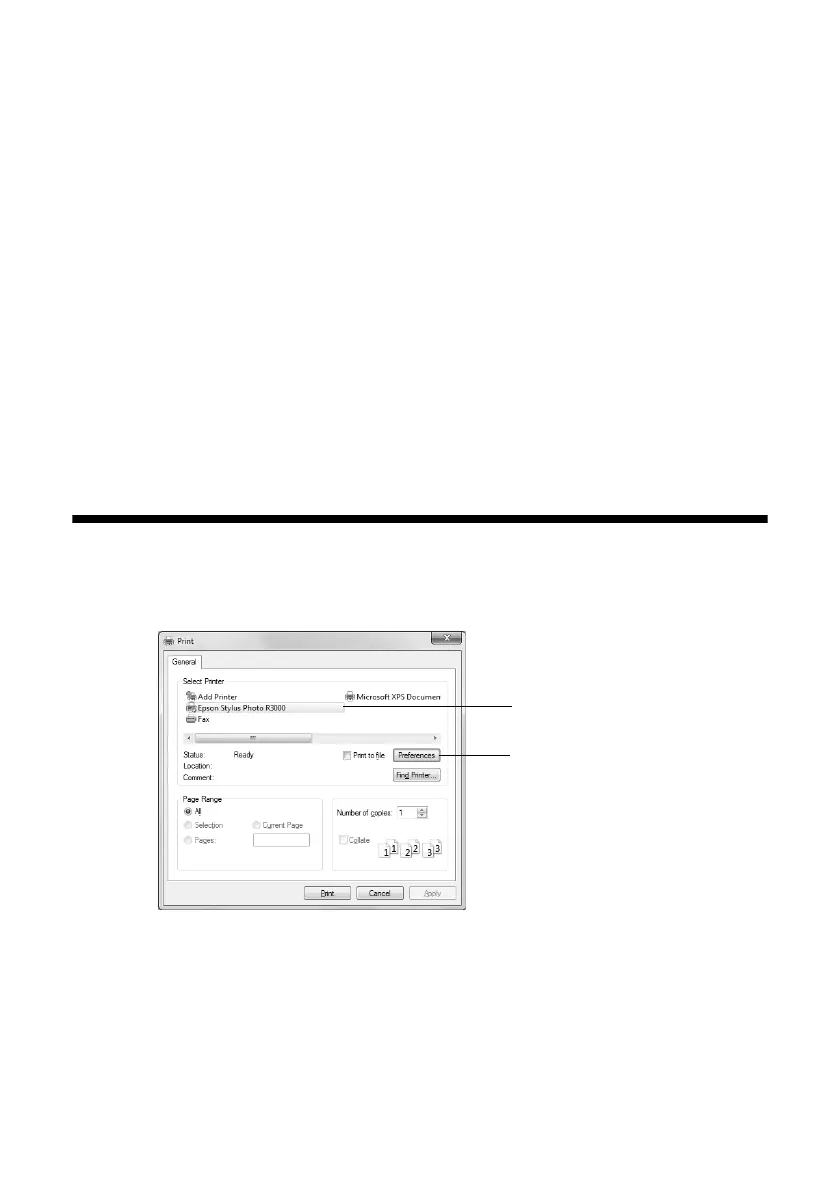20
Printing From Start to Finish
Printing From Start to Finish
This section describes basic printing from your Windows
®
or Macintosh
®
computer. For detailed instructions, see the online User’s Guide.
You can also print label designs directly onto ink jet-printable CDs or DVDs. See
page 30 and the online User’s Guide for details.
To print photos directly from a PictBridge
®
-compatible digital camera connected
to the R3000 Series, see the online User’s Guide.
Tip:
It’s a good idea to check for updates to your Epson Stylus Photo R3000 Series
software. See “Checking for Software Updates” on page 57 for instructions.
Printing in Windows
1. Open a photo or document in a printing program, and select the print option.
2. Select your product, then click the
Preferences
or
Properties
button.
Note:
If you see a Setup, Printer, or Options button, click it. Then click Preferences or
Properties on the next screen.
Click here to open
your printer software
Select your Epson
product
