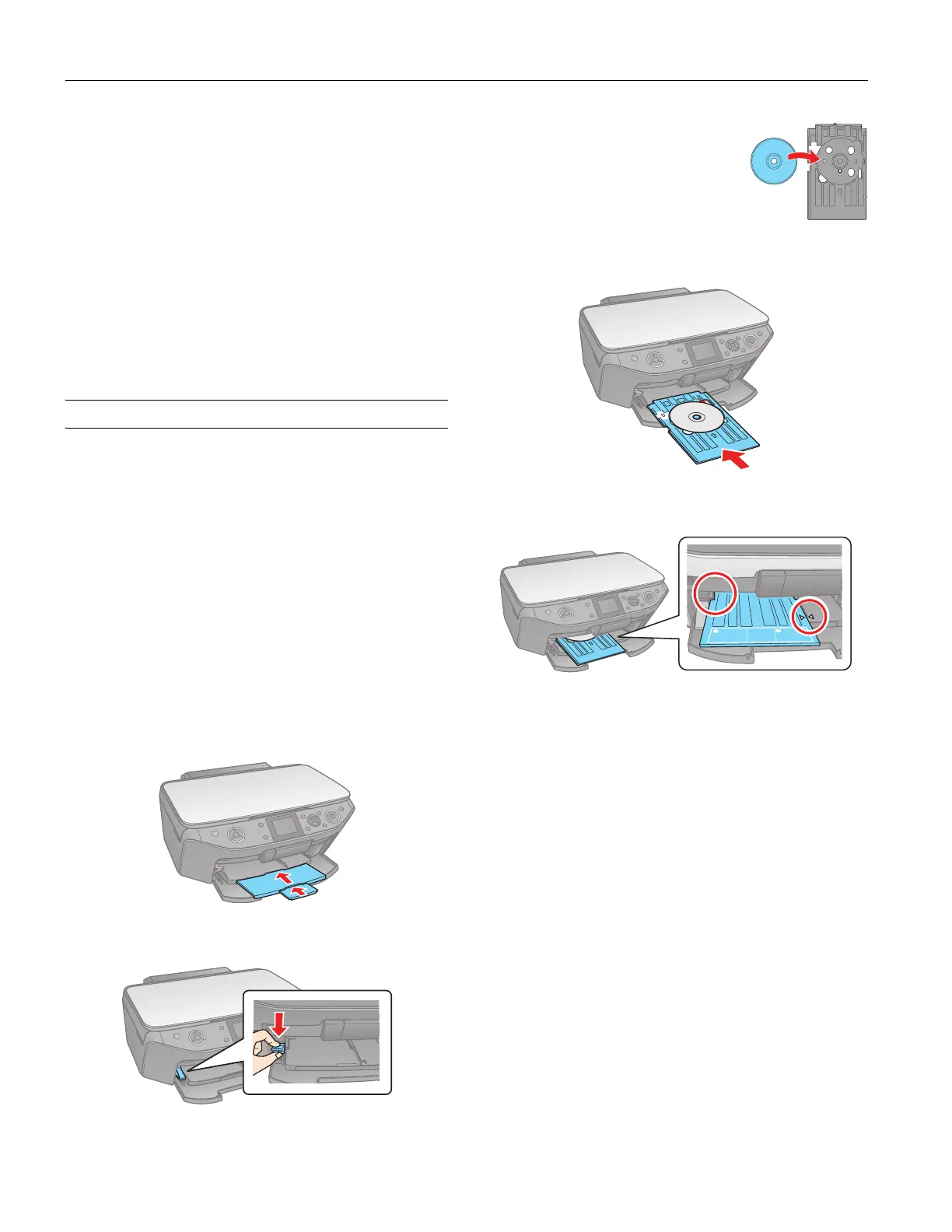Epson Stylus Photo RX595 Series
8 5/07
❏ To change the paper size, select
Paper Size and choose the
size of paper you loaded.
❏ To change the copy quality, select
Quality and choose
Standard, Best, or Draft.
❏ To adjust the darkness or lightness of the copy, select
Density and choose a higher (darker) or lower (lighter)
setting.
❏ To adjust the amount of image expansion when printing
borderless photos, select
Expansion and choose Standard,
Min, or Mid.
Note:
You may see white borders on your printed photo if you use the
Min setting.
Copying Onto a CD or DVD
You can copy a printed photo, illustration, document, or
CD/DVD label design directly onto an ink jet-printable
12-cm CD or DVD for a custom look. You can also check
your design on plain paper to see how the label will appear.
Note:
If you’re copying onto discs where the printable area extends to
within 0.16 inch (4 mm) of the edge of the center hole, you may need
to adjust the CD-Inner setting on the RX595 Series control panel. See
page 9.
Load CD/DVD
1. First burn files, music, or video onto your CD/DVD before
printing on it to prevent errors.
2. Turn on the RX595 Series.
3. Push in the output tray extensions.
4. Push down the tray lever to lift the output tray into the
CD/DVD position.
5. Place your disc on the CD/DVD tray
with the label side up.
Note:
For small 8-cm discs, place the adapter on
the tray and then place the disc in the
adapter. Use only the Epson Print CD
software to print on 8-cm discs.
6. Insert the tray into the guides in the output tray.
7. Push in the tray until the arrows are aligned. Make sure the
tray is beneath the guide rails.
Caution:
Do not turn the RX595 Series on or off with a CD or DVD loaded in
it. Always remove the disc first.
