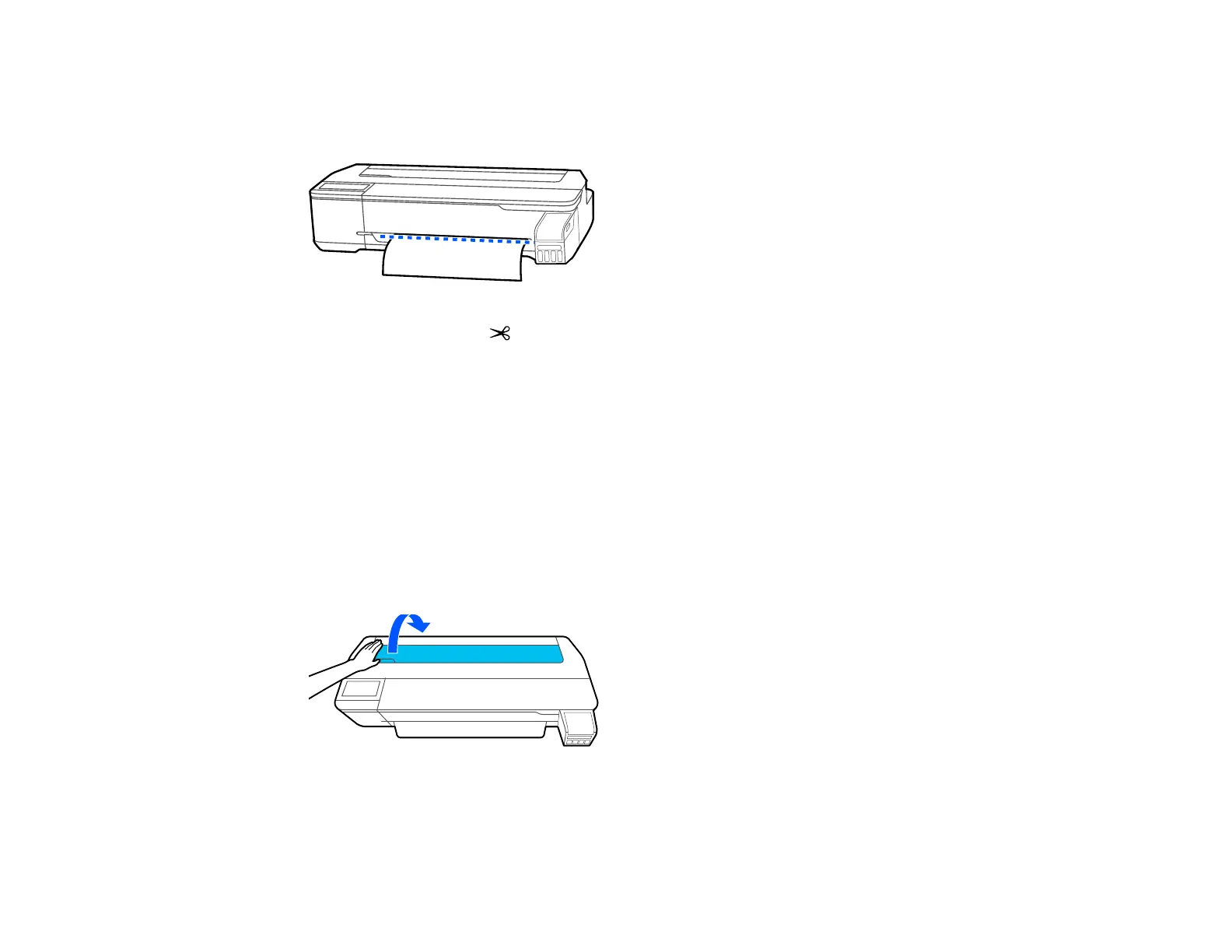59
3. From the roll paper information area, select Feed/Cut Paper.
4. To move the paper into a cutting position, press and hold Forward or Backward until the position at
which you want to cut appears at the dotted line as shown.
5. To cut the paper, select Cut.
• If the Auto Cut setting is turned off only in the printer driver, the paper is cut and the paper leading
edge returns to the print wait position.
• If the Auto Cut setting is turned off in the control panel, select Cut to manually cut the paper with
scissors or select Print Cutting Guideline to print a line on the paper to guide with manual
cutting.
Parent topic: Cutting Roll Paper
Removing Roll Paper
When you finish printing on roll paper, you should remove it from the printer to avoid indenting or
creasing the leading edge of the paper.
1. Open the cut sheet cover.
