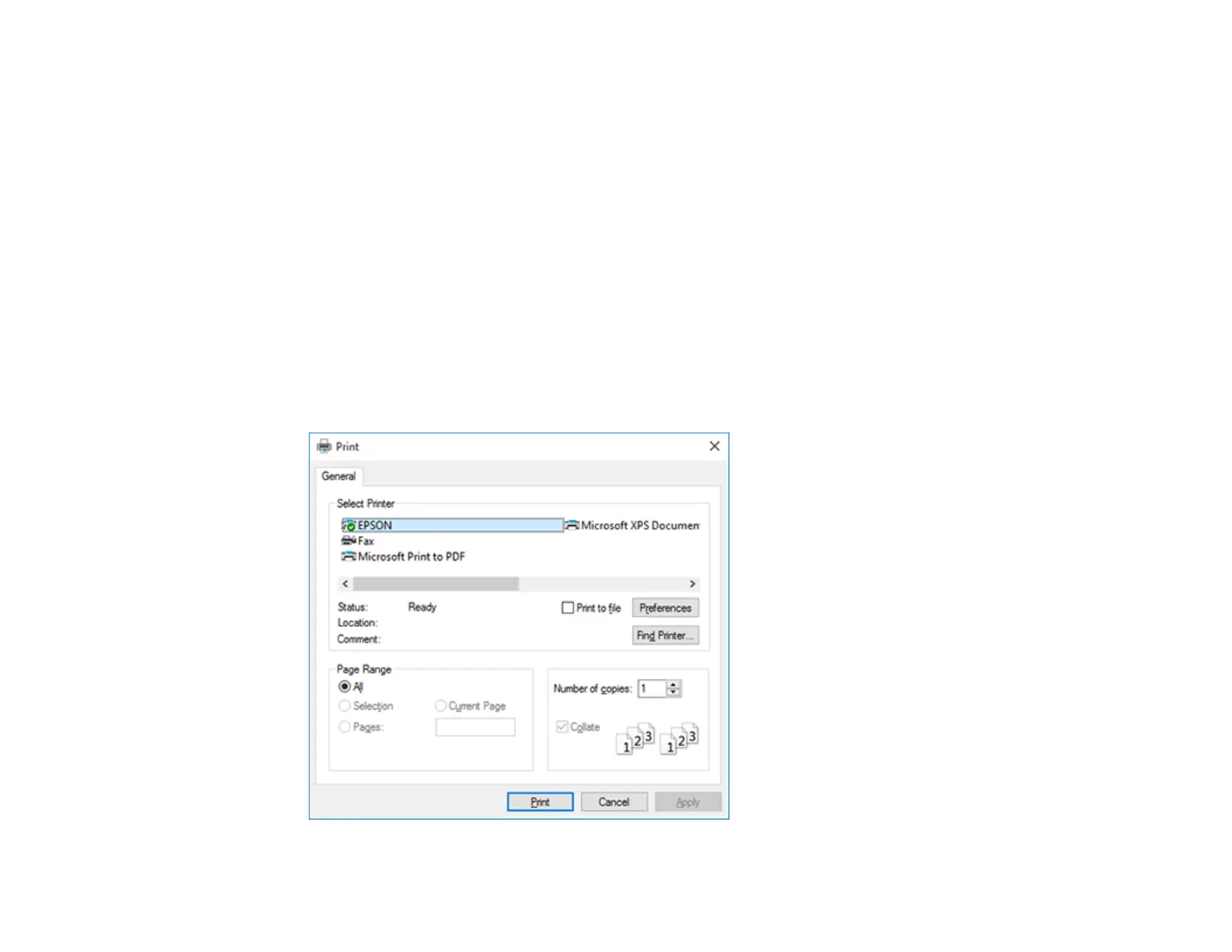91
• Click Menu Arrangement to arrange the Select Setting, Media Type, and Paper Size options by
frequency of use.
• Click Export or Import to save the print settings to a file or import them from a file. This is useful when
you want to select the same print settings on multiple computers.
• Select a Language option for the language you want to use for the printer software screens.
Parent topic: Printing with Windows
Related tasks
Checking the Nozzles Using a Computer Utility
Cleaning the Print Head Using a Computer Utility
Printing Your Document - Windows
Once you have selected your print settings, you are ready to save your settings and print.
1. Click OK to save your settings.
You see your application's Print window, such as this one:
