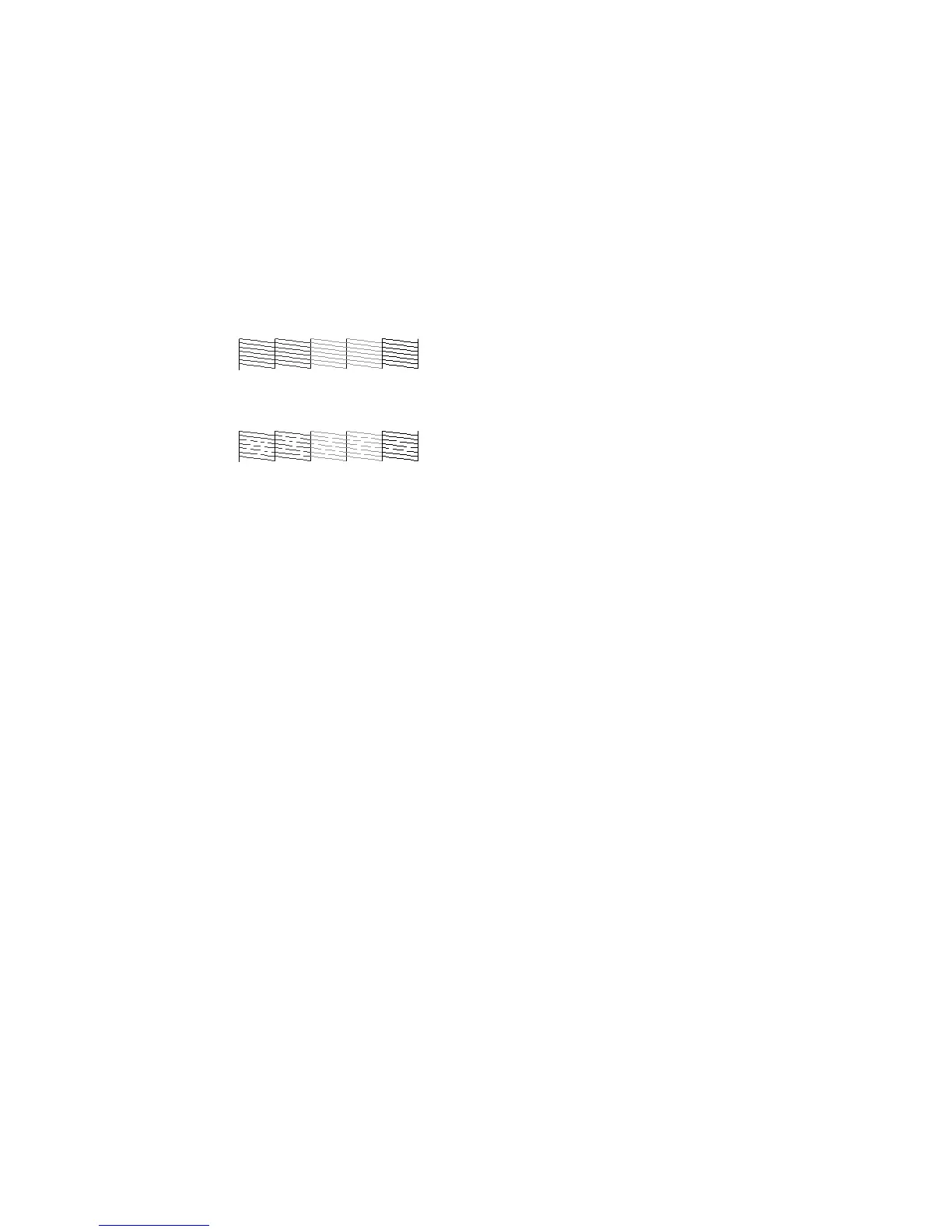162
Print head is clean
Print head needs cleaning
13. Follow the instructions on the screen to clean the print head, check the nozzles, and repeat the
process as necessary.
If you don’t see any improvement after running three Normal level cleanings, select Power Cleaning as
the power level of the cleaning.
Parent topic: Print Head Cleaning
Related references
Maintenance Menu Settings
Related tasks
Removing and Installing Ink Cartridges
Cleaning the Print Head Using a Computer Utility
You can clean the print head using a utility on your Windows computer or Mac.
1. Make sure roll or cut sheet paper is loaded in the printer.
2. Make sure the correct paper type is selected.
3. Do one of the following:
• Windows: Access the Windows Desktop and right-click the product icon in the Windows taskbar.
• In the Apple menu or the Dock, select System Preferences. Select Print & Fax, Print & Scan, or
Printers & Scanners, select your product, and select Options & Supplies. Select Utility and
select Open Printer Utility.
4. Select Head Cleaning.
