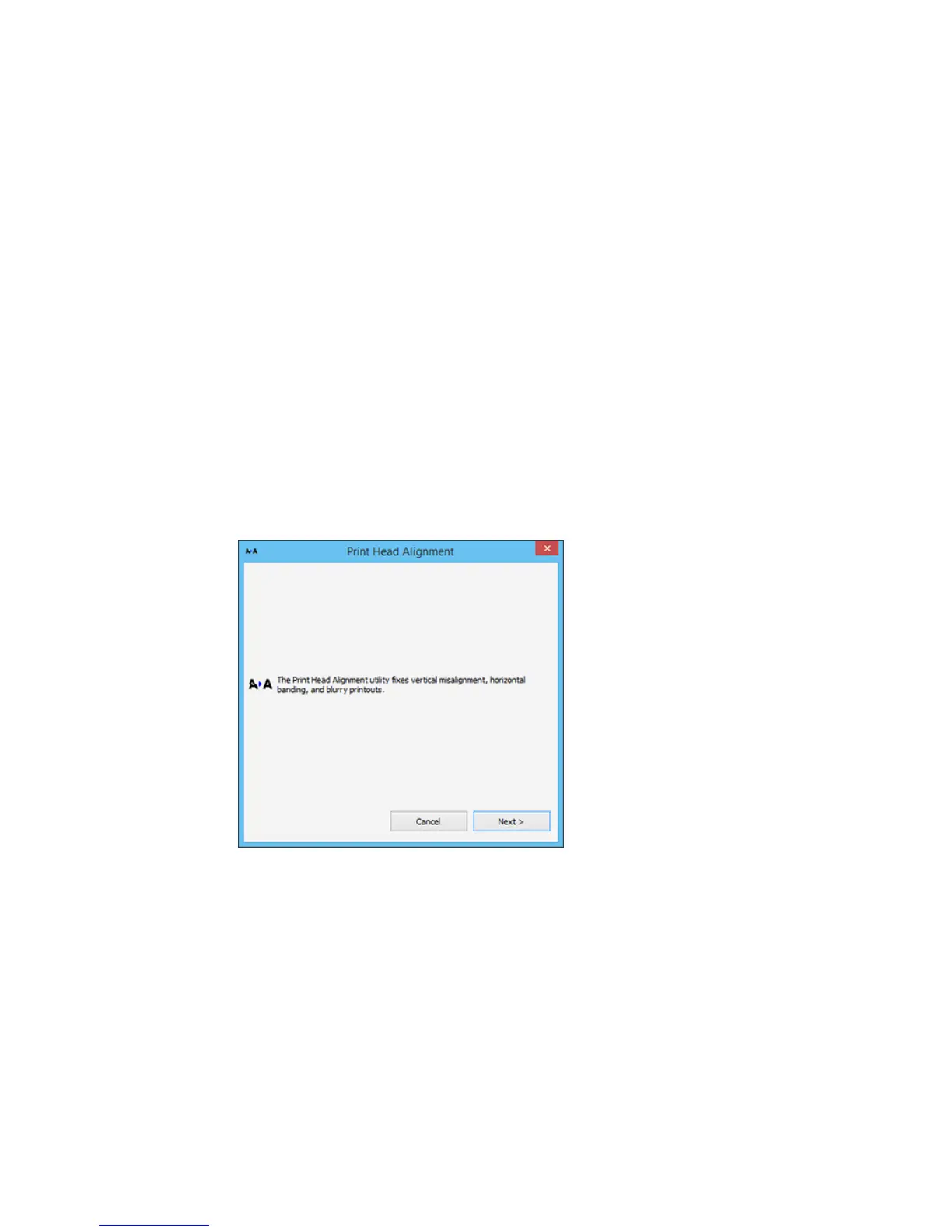166
Aligning the Print Head Automatically Using a Computer Utility
You can automatically align the print head using a utility on your Windows computer or Mac.
1. Make sure roll or cut sheet paper is loaded in the printer.
2. Make sure the correct paper type is selected.
3. Do one of the following:
• Windows: Access the Windows Desktop and right-click the product icon in the Windows taskbar.
• In the Apple menu or the Dock, select System Preferences. Select Print & Fax, Print & Scan, or
Printers & Scanners, select your product, and select Options & Supplies. Select Utility and
select Open Printer Utility.
4. Select Print Head Alignment.
You see a window like this:
