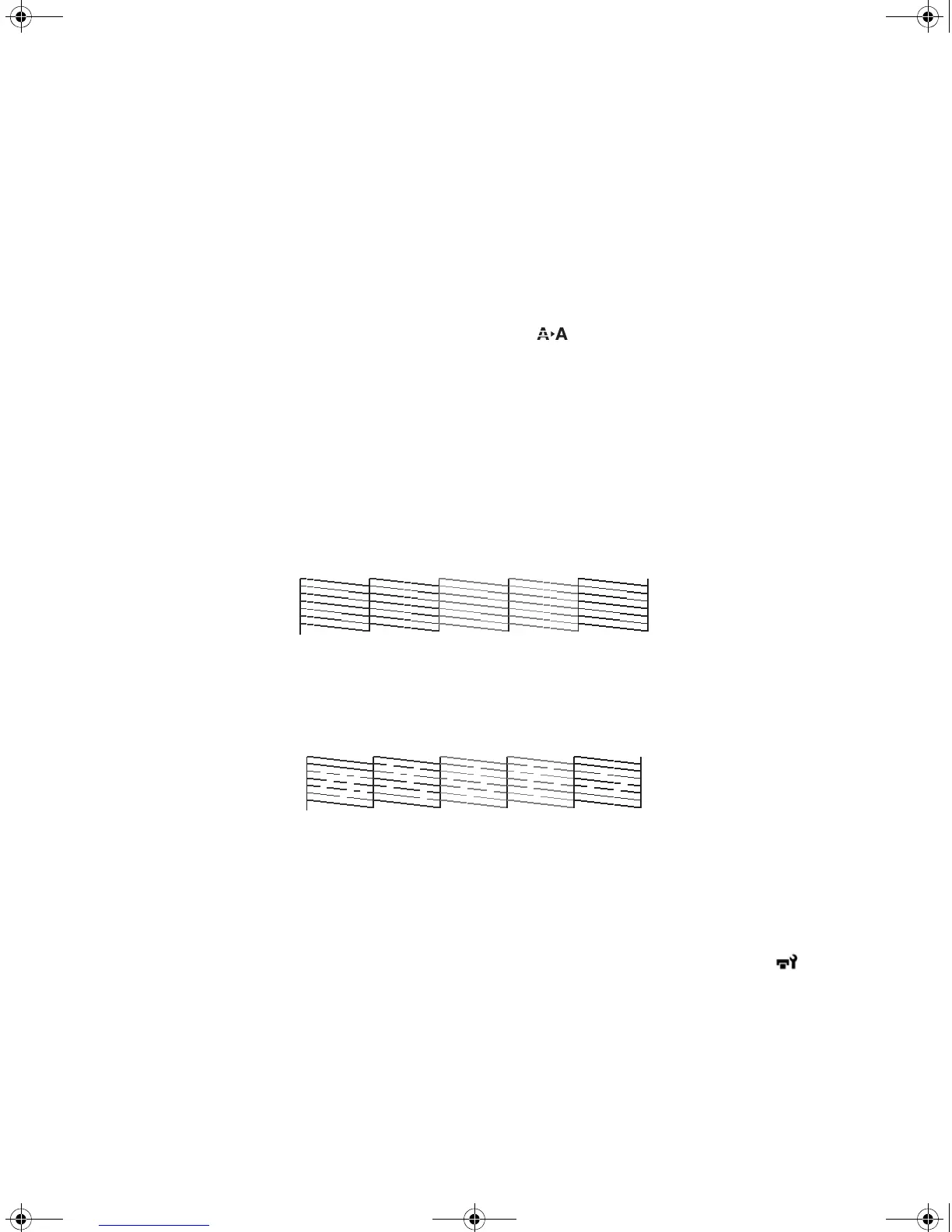36 | Performing a Test Print
Performing a Test Print
You can print a nozzle check from the control panel and examine it to determine whether any nozzles are
clogged or deflected. Then you can run a cleaning cycle if necessary.
1. Make sure the paper source and media type settings are correct for the type of paper loaded.
2. Confirm that the printer is ready to print, then press the button on the control panel. The
Maintenance menu is displayed.
3. Confirm that Nozzle Check is highlighted and press the OK button. A confirmation message is
displayed.
4. Press OK to print a nozzle check pattern.
5. Examine the printed pattern.
• If the pattern looks good, as shown below, the print head is clean.
• If any dots or segments are missing or deflected, as shown below, follow the instructions on the
control panel to run a cleaning cycle. Then print another nozzle check pattern to make sure the
nozzles are clean.
Aligning the Print Head
Follow the steps below to align the print head using the printer’s control panel. Make sure the paper source
and media type settings are correct for the type of paper loaded.
1. Confirm that the printer is ready to print. Press l or r on the control panel to highlight settings
and press
OK. The Maintenance menu is displayed.
2. Press d to select Head Alignment, then press OK.
3. Press d to select Auto (Bi-D), then press OK.
T-Series_Setup_Guide_S.book Page 36 Tuesday, September 16, 2014 2:53 PM
