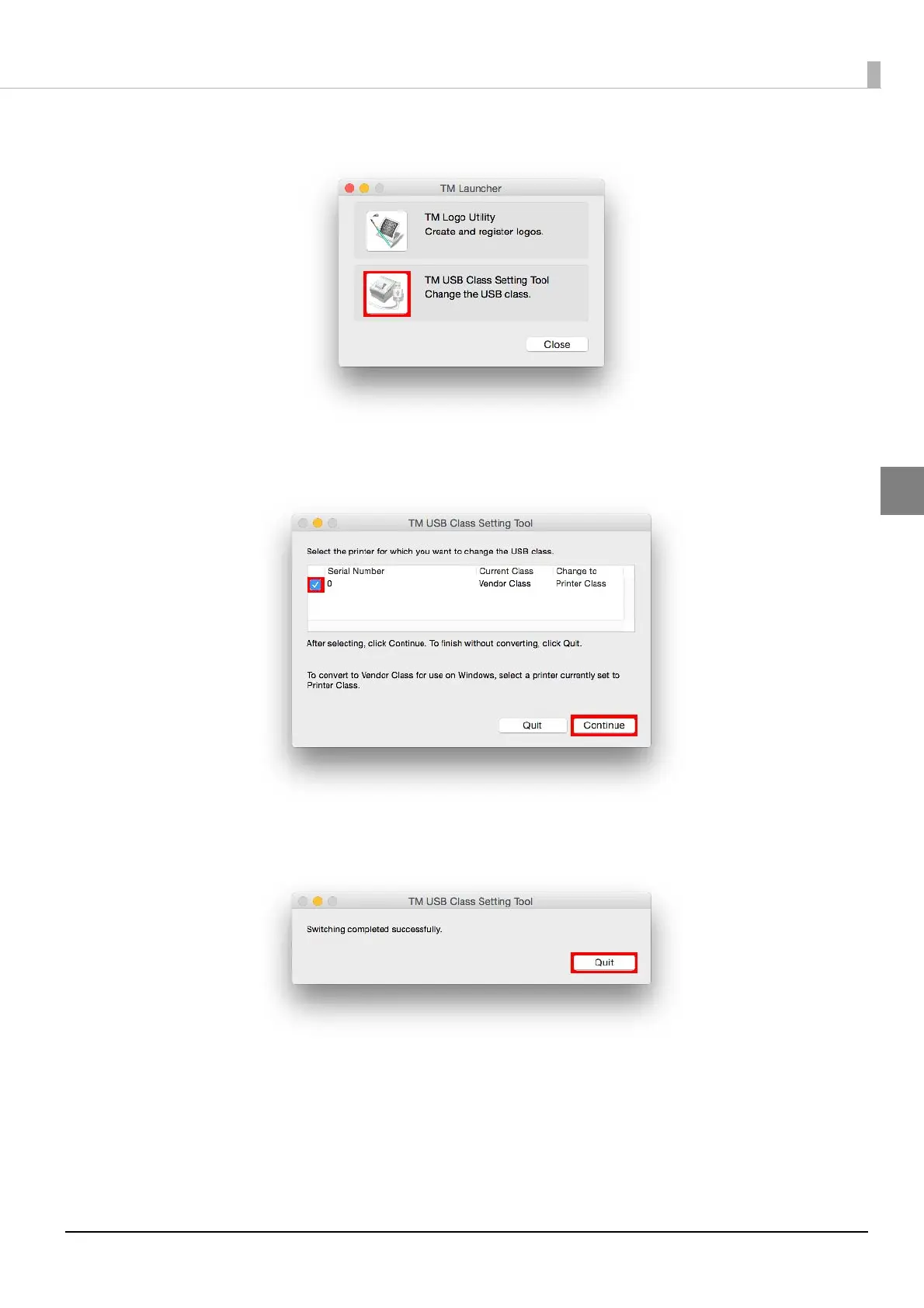15
Chapter 2 Installation
2
3
The "TM Launcher" screen appears. Select [TM USB Class Setting Tool].
4
The "TM USB Class Setting Tool" screen appears. Select the checkbox of the printer
for which you want to change the USB class and click the [Continue] button.
5
If the USB class is changed successfully, the following screen will appear. Click the
[Quit] button.
This completes the procedure for changing the USB class.