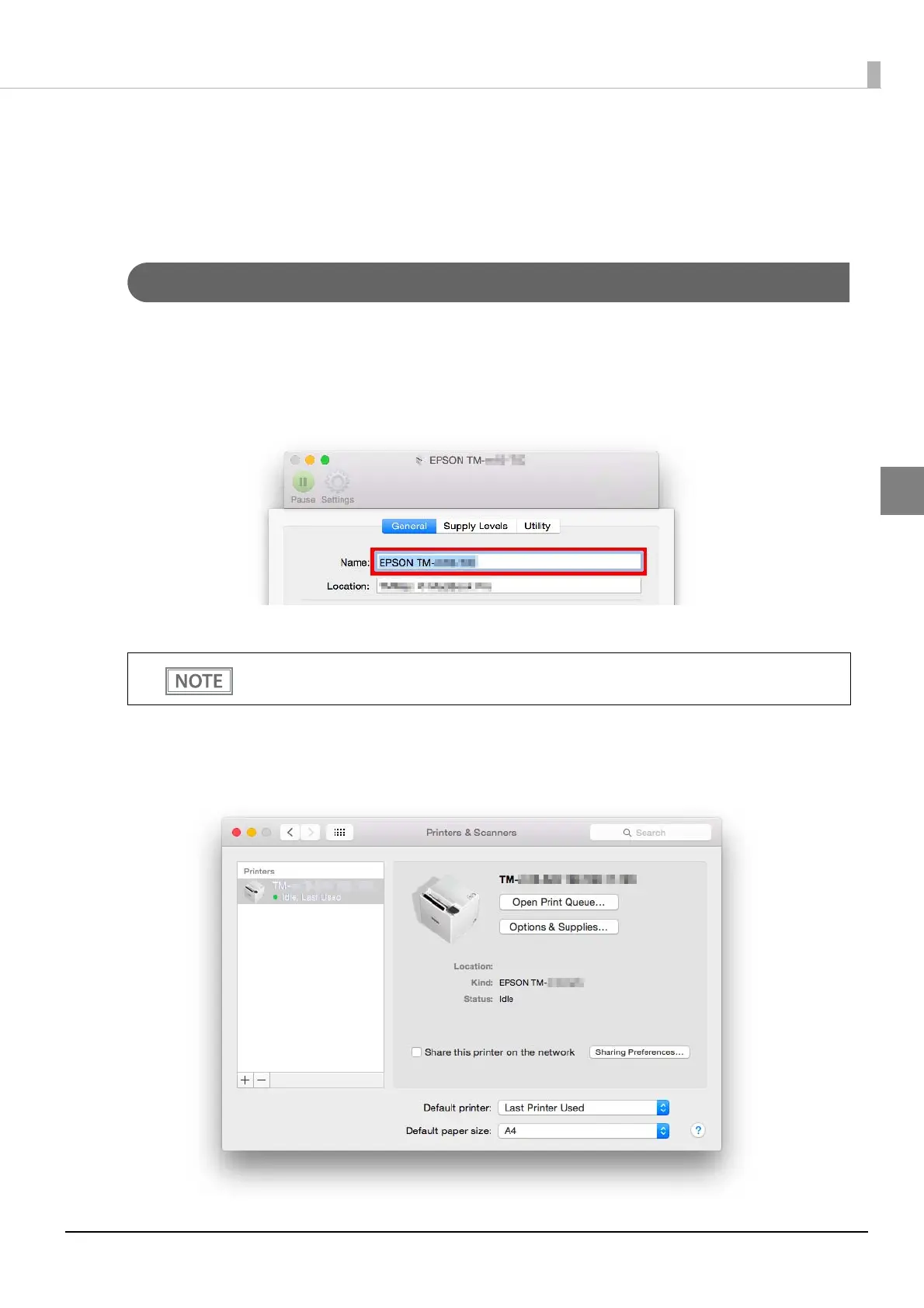23
Chapter 2 Installation
2
Replacing a Printer
This section explains the procedure to replace an existing "Printer A" with "Printer B".
The procedure varies depending on whether a USB connection or an Ethernet/wireless connection is used.
Replacing a Printer (USB Connection)
1
Select [System Preferences] - [Printers & Scanners] to open the "Printers & Scanners"
screen. Double‐click the printer to be replaced to open the print queue screen, and
click [Settings], and then remember the printer name.
By typing "command + C" in the [Name] field, the printer name will be stored in the clipboard.
2
Disconnect "Printer A" from your computer and connect "Printer B".
3
In the “Printers & Scanners” screen, select the printer to be replaced and click the [‐]
button to delete the printer.
For details on deleting a printer, see "Deleting the Print Queue" on page 17.
If the USB class of Printer B is vendor class, change it to printer class.
