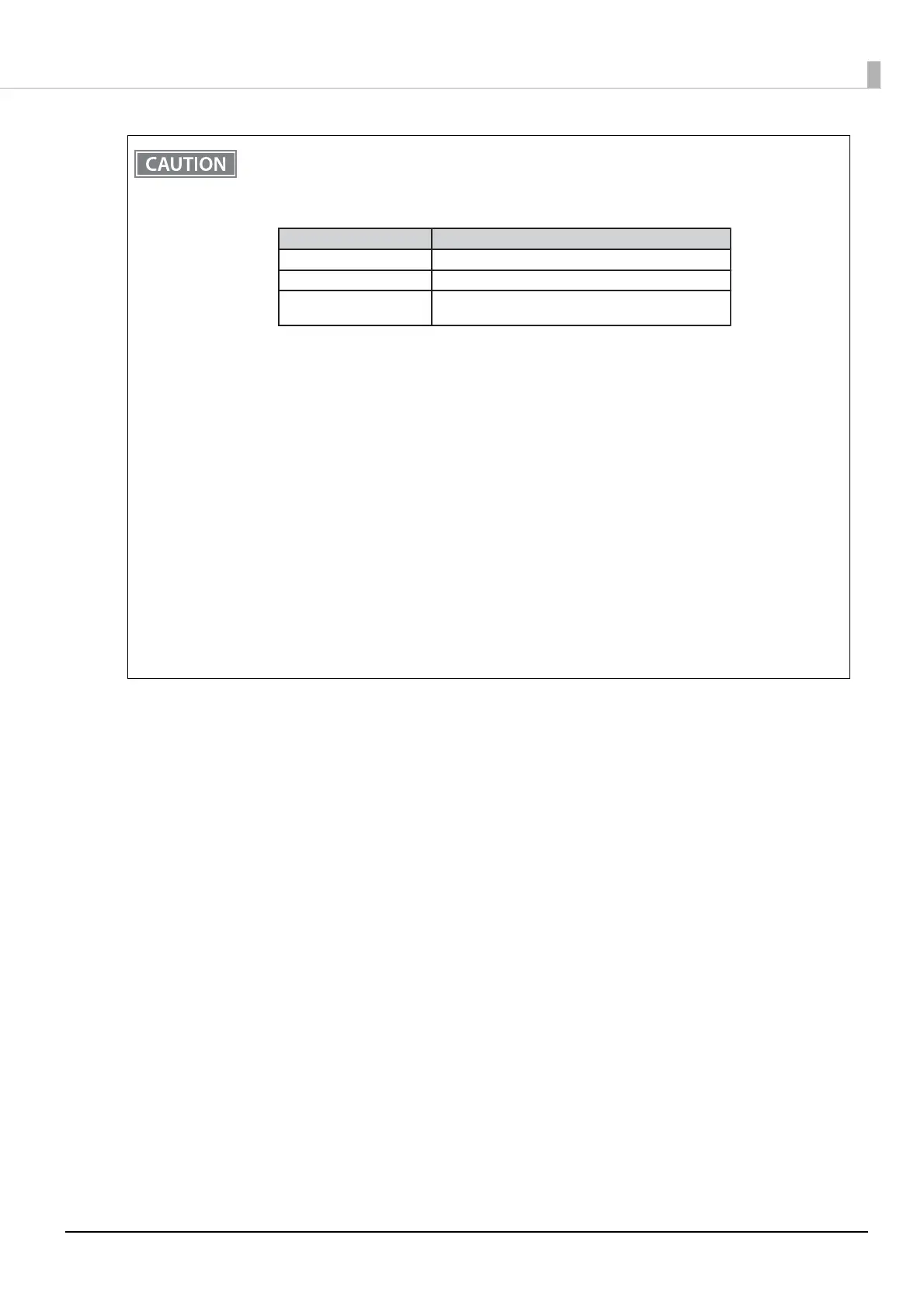43
Chapter 2 Setup
• When using wireless LAN, make sure you disconnect the LAN cable. If a LAN cable is connected,
wireless LAN is disabled.
• The combinations of wireless LAN cable set and firmware version you can use with this product are
as follows.
You can perform a firmware update by using the TM-m30II Firmware Updater if using a Windows
computer, or by using the Epson TM Utility if using a smart device. For details, see "Utilities" on
page 84.
• When y
ou set up the access point at the same time, set the access point in advance and check that
it operates correctly.
• Examine the radio wave situation in the surrounding area before use.
•
Avoid using the same channel that is used in the neighboring shops where Wireless LAN is used.
• When using the printer in environments where kitchen microwaves and other devices that may
interfere radio waves are installed, observe the following points.
* Keep the printer away from the devices, such as kitchen microwaves, that may cause radio wave
interference.
* Use channels that are away from the frequency bands that may cause radio wave interference.
* Place shields between the printer and the devices that may cause radio wave interference.
* Select either 2.4 GHz or 5 GHz, whichever is free from radio wave interference.
* In auto channel setting for the access point, do not select a channel in which the devices may
cause radio wave interference.
• In the infrastructure mode, W53 and W56 channels are not available to connect to a stealth SSID
access point.
Wireless LAN Cable Set Firmware Version
OT-WL02 3.03A ESC/POS or later
OT-WL05 3.03B ESC/POS or later
OT-WL06
3.03A ESC/POS or later
3.03B ESC/POS or later
