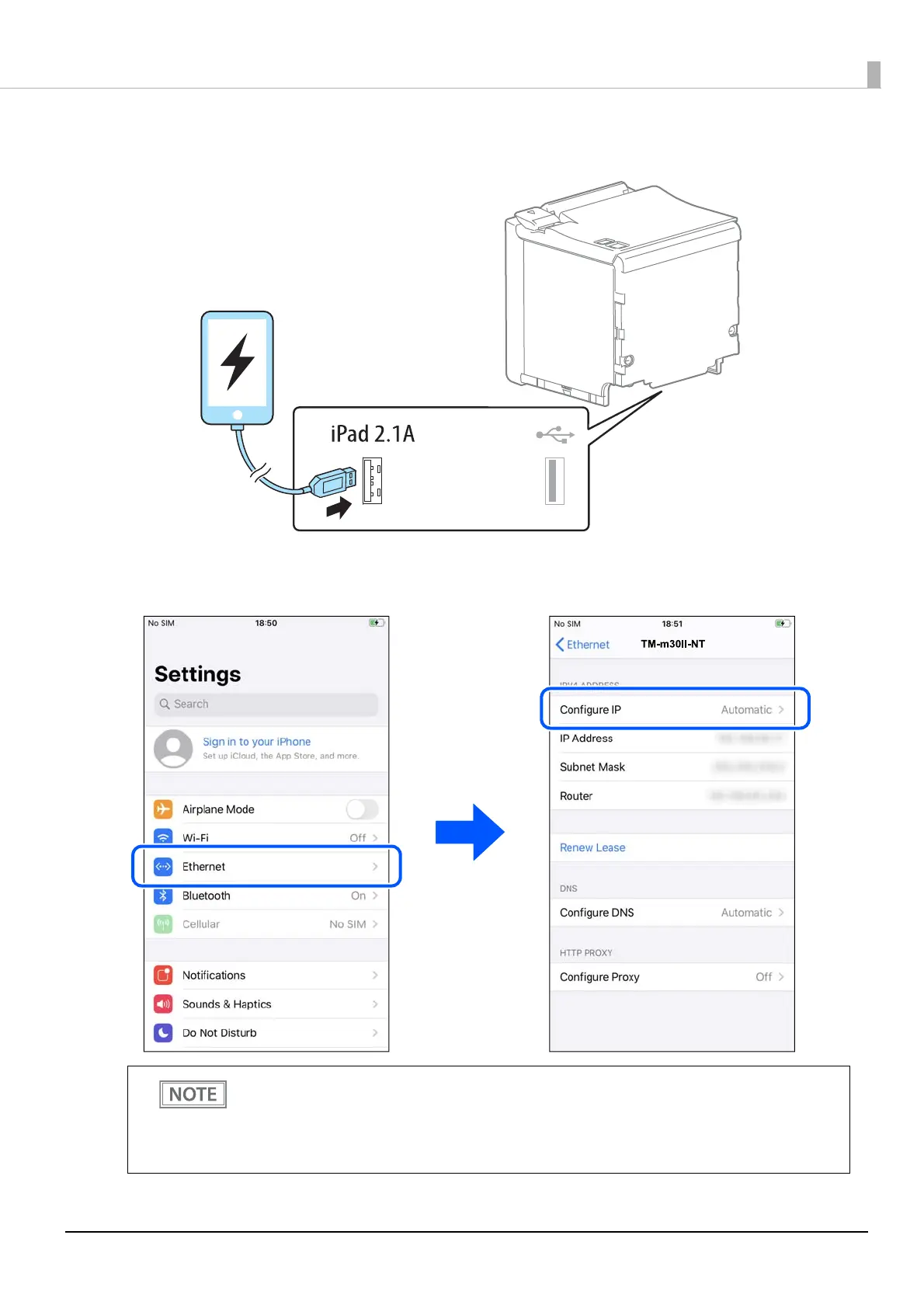78
Chapter 3 Advanced Usage
4
Connect the iOS device to the printer using a Lightning to USB cable.
Make sure to connect the cable to the USB-A Device Charging connector (white connector).
5
On the iOS device, tap [Settings] - [Ethernet], and then check that an IP address has
been set.
• If [Ethernet] does not appear in [Settings] of the iOS device, the tethering function of the printer
might have been disabled. See "Enabling the Tethering Function" on page 76 to enable the
t
ethering function.
• If a DHCP server is not used in the network, set the IP address and subnet mask manually.
• To print from the iOS device, select one of the interfaces; USB or network, in the application.
