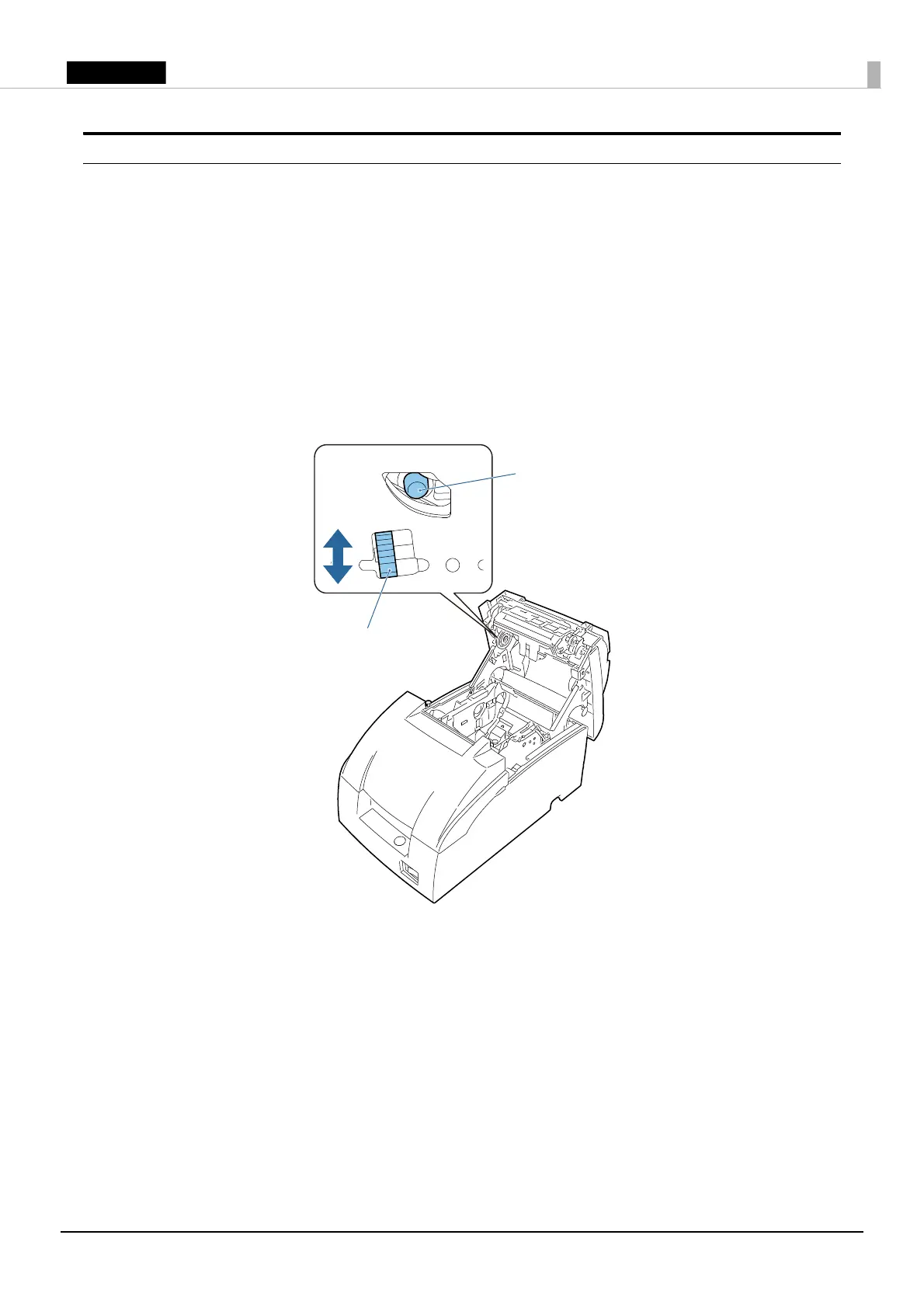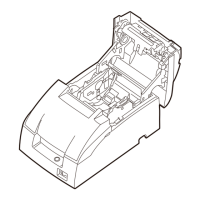19
Auto cutter blade does not return to the standby position
The auto cutter blade may lock up without returning to the standby position as a result of a paper
clip or other object entering inside the printer or a paper jam. Turn off the printer, wait 10 seconds,
and then turn the printer back on. The auto cutter blade should automatically return to the correct
position.
If it does not, follow the steps below to manually return the auto cutter blade to the correct
position.
1. Turn off the printer. (U “Turning Power On/Off” on page 10)
2. Open the roll paper cover. (U “Installing/Replacing the Roll Paper” on page 15)
3. Turn the knob in the direction of the arrow until you see a shaft in the opening.
4. Close the roll paper cover.
