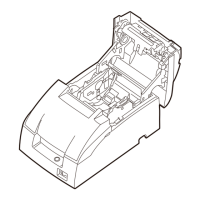Do you have a question about the Epson TM-U220B and is the answer not in the manual?
Steps to add a printer and select Standard TCP/IP Port.
Enter IP address and select Generic Network Card as device type.
Choose the Generic/Text Only driver and assign a network name.
Configure sharing and print a test page to verify installation.
Access printer configuration through Options, Admin, System Settings.
Initiate adding a new printer and find its network name.
Choose the printer model and perform a test print.
| Print speed | 6 lps |
|---|---|
| Character size | 1.6 x 3.1 mm |
| Print technology | Dot matrix |
| Paper dimensions | 57.5±0.5mm, 69.5±0.5mm, 76±0.5mm x 83.0 |
| Dimensions (WxDxH) | 160 x 248 x 138.5 mm |
| Electromagnetic compatibility | VCCI A, FCC A, CE, AS/NZS 3548 B |
| Safety | UL, CSA, TÜV (EN60950) |
| Certification | WEEE, RoHS |
| Mean time between failures (MTBF) | 180000 h |
| USB port | Yes |
| Standard interfaces | USB |
| Power consumption (printing) | 31 W |
| Weight | 2500 g |
|---|