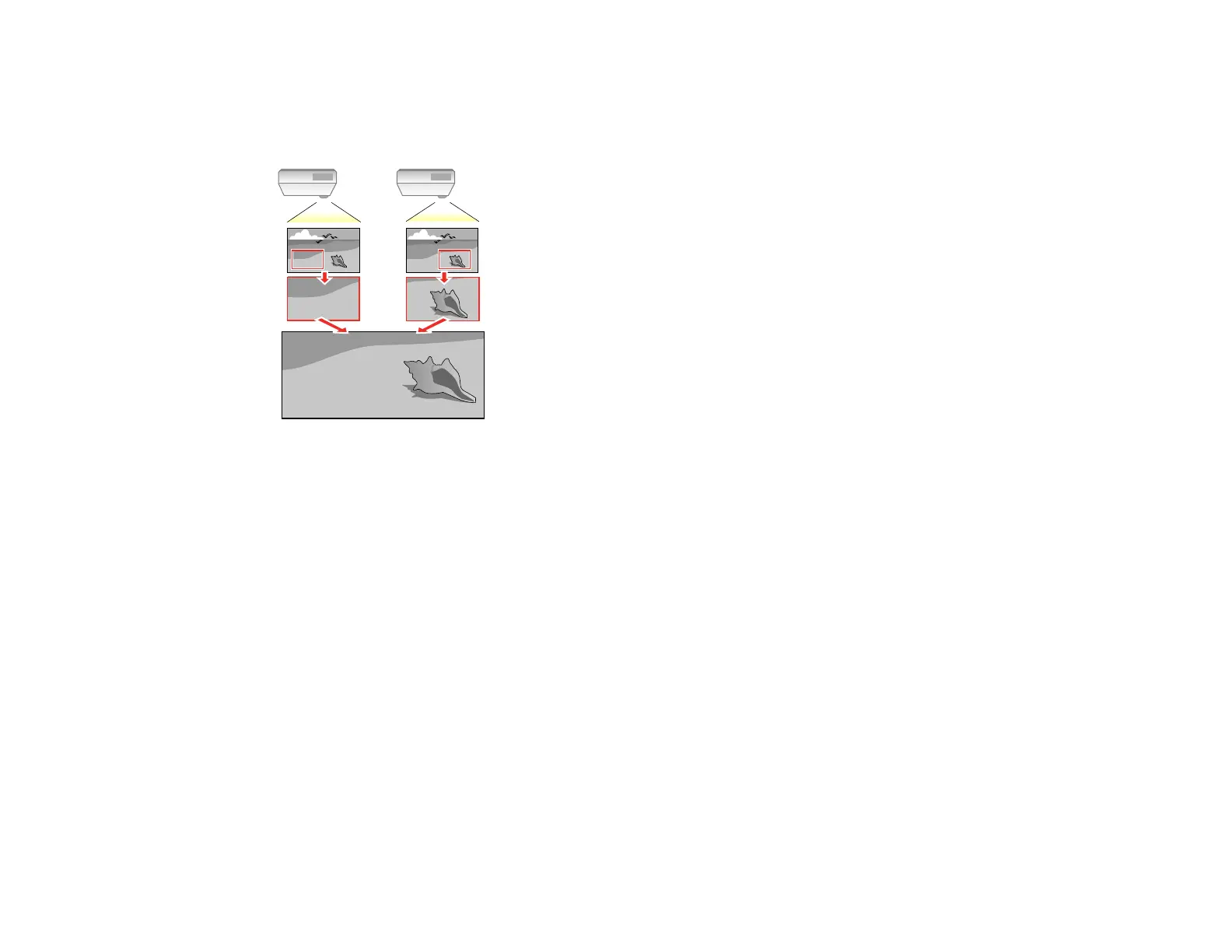142
Scaling an Image
You can project the same image from multiple projectors and use the Scale feature to crop and combine
them into one large image.
1. Press the Menu button.
2. Select the Extended menu and press Enter.
3. Select the Scale setting and press Enter.
You see this screen:
4. Set the Scale setting to On.
5. Select the Scale Mode setting and select one of these options:
• Zoom Display to maintain the image aspect ratio as you scale the image
• Full Display to adjust the image to the projector's screen size as you scale the image
6. Use the arrow buttons to adjust each of the following scale options as necessary:
• – or + to scale the image horizontally and vertically at the same time
• Scale Vertically to scale the image vertically only
• Scale Horizontally to scale the image horizontally only
7. Select the Clip Adjustment setting and use the arrow buttons to adjust the coordinates and size of
each image as you view the screen.
