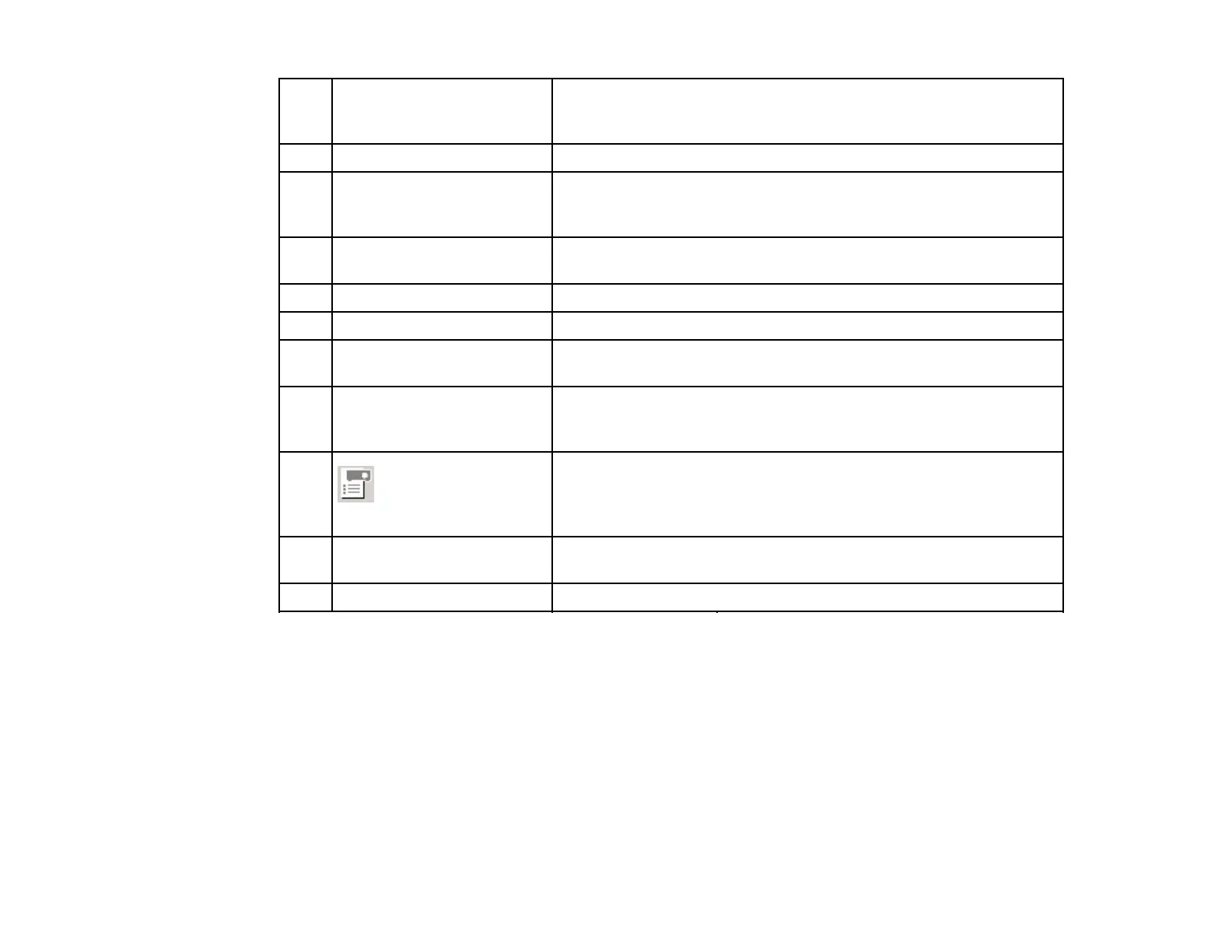7 Use multi-display Select when using the multi-screen display function. When this is
selected, Display layout and Display properties (Display
preferences) are displayed at the bottom of the screen.
8 Troubleshooting Displays the EasyMP Network Projection Troubleshooting screen.
9 Connect Connects to the projector you selected from the search results list.
When a connection is made with a projector, a toolbar is
displayed.
10 Set options Displays the Set options screen to make option settings such as
the processing method when EasyMP Network Projection starts.
11 Save in the profile Saves the results of a network projector search as a profile.
12 Clear list Deletes all search results.
13 SSID (Quick Connection Displays the projector's SSID.
Mode only)
14 Signal intensity (Quick Displays the signal intensity when a connection is made in Quick
Connection Mode only) Connection Mode. As the Signal intensity increases, so does the
number of lit indicators.
15 Searches for a projector on the network using a profile saved
using Save in the profile.
Profile
16 IP address (Advanced Displays the projector's IP address.
Connection Mode only)
17 Display Select the display number (when Use multi-display is selected).
Parent topic: Screen Summary
Related tasks
Searching for Network Projectors Automatically
Searching for Network Projectors by Specifying an SSID, IP Address, or Projector Name
Making a Profile
Performing a Profile Search
Related topics
Projecting Images Using the Multi-Screen Display Function
Set options
85
