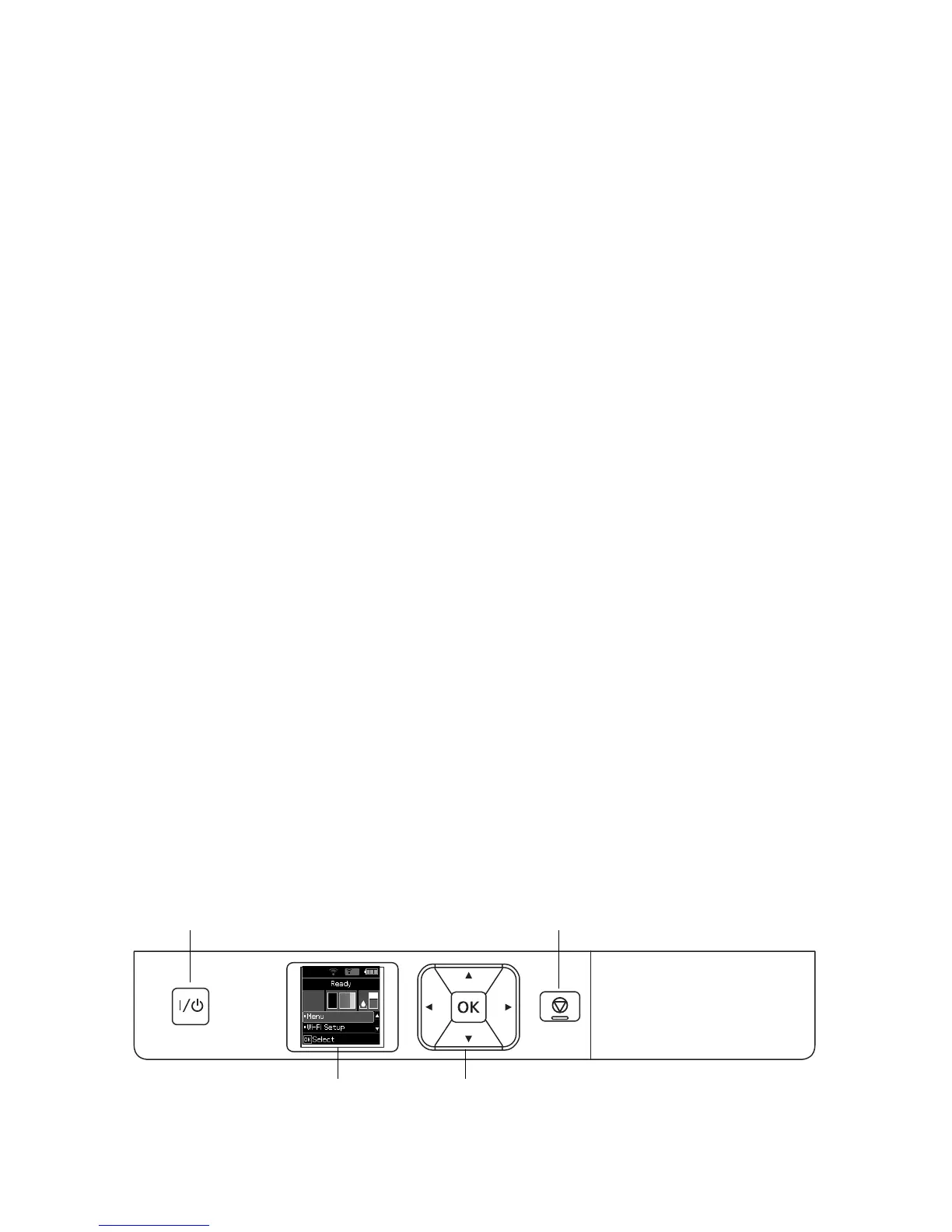Using the Control Panel 25
Installing Software
If your computer does not have a CD/DVD drive or you are using a Mac, you need an
Internet connection to obtain the printer software.
Note: From a Windows
®
computer, you can also print using the basic driver built into the
printer. See page 28 for instructions. To print from a mobile device, see page 28.
1. Make sure the printer is not connected to your computer.
Windows: If you see a Found New Hardware screen, click
Cancel and disconnect the
USB cable.
2. Insert the printer CD or download and run your printer’s software package from:
global.latin.epson.com/Support/WF100
3. Follow the instructions on the screen to run the setup program.
OS X: Make sure you install Software Updater to receive firmware and software
updates for your printer.
4. When you see the Select Your Connection screen, select one of the following:
■ Wireless connection
In most cases, the software installer automatically attempts to set up your wireless
connection. If setup is unsuccessful, you may need to enter your network name
(SSID) and password.
■ Direct USB connection
Use the USB cable that came with the printer.
Note: You can also print wirelessly using Wi-Fi Direct
®
, as described on page 28.
Using the Control Panel
To save energy, the screen goes dark after several minutes of inactivity. Press any button to
turn it back on. To adjust the sleep timer, select
Menu > Printer Setup > Sleep Timer.