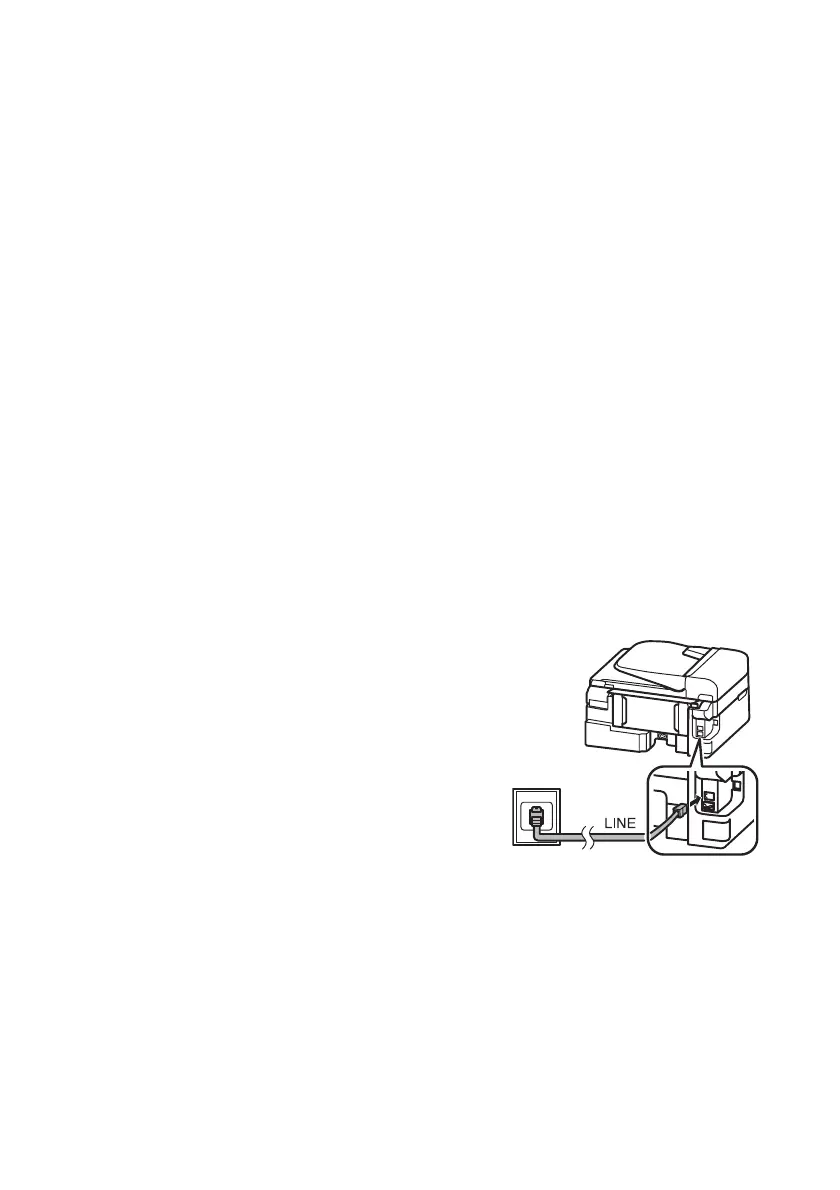16 Faxing a Document
Faxing a Document
Your product lets you send faxes by entering fax numbers or selecting entries from a speed
dial or group dial list. If you use the Automatic Document Feeder (ADF), you can fax up
to 30 sheets of letter- or A4-size paper or 10 sheets of legal-size paper at a time. Load only
plain paper in the ADF.
Note: You can also send or receive a fax from your computer using the Epson FAX
Utility. For more information, see the online User’s Guide.
Breakdown or repair of this product may cause loss of fax data and settings. Epson is
not responsible for backing up or recovering data and settings during or after the
warranty period. We recommend that you make your own backup or print out your fax
data and settings.
This product allows you to store names, telephone numbers, and fax data in its memory
even when the power is turned off. Use the following procedure to erase the memory if
you give away or dispose of the product: Select
x Menu > Restore Default Settings >
Reset All Settings.This procedure will erase all of your network settings and fax data.
Connecting a Phone or Answering Machine
1. Connect the phone cable from the wall jack to
the
LINE port on the back of the product.
Note: If you’re connecting the product to a
DSL phone line, you must plug a DSL filter
into the wall jack or you won’t be able to use
the fax or telephone equipment. Contact your
DSL provider for the necessary filter.
2. To use a telephone or answering machine, you
need a second phone cable. Connect one end
of the cable to the telephone or answering
machine, and connect the other end to the
EXT. port on the back of the product.
Telephone
wall jack
Telephone
wall jack
