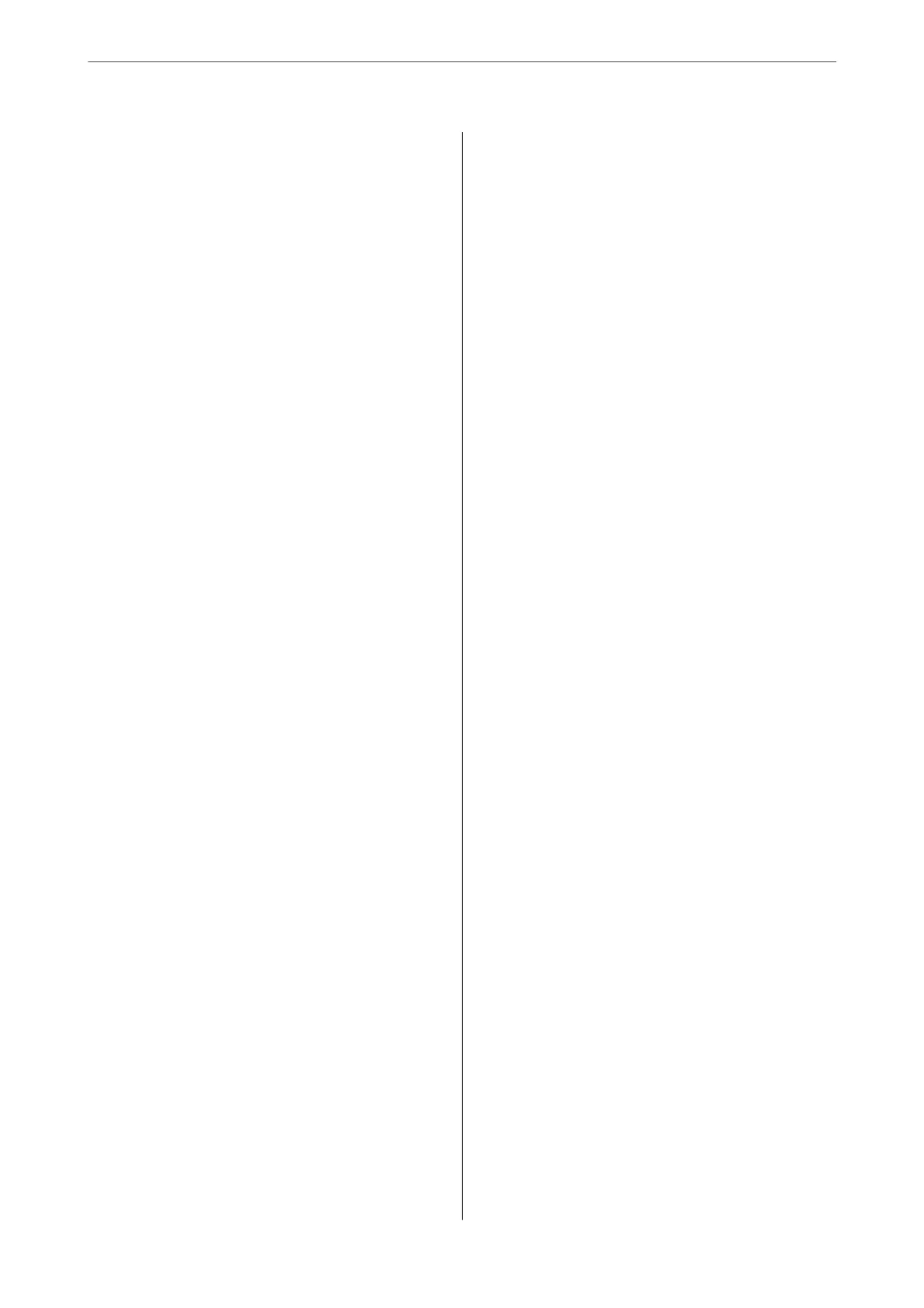Cleaning the Printer.......................134
Saving Power............................134
Saving Power (Control Panel)..............134
Installing or Uninstalling Applications Separately. 135
Installing the Applications Separately........ 135
Adding the Printer (for Mac OS Only)........137
Uninstalling Applications.................137
Updating Applications and Firmware. . . . . . . . 139
Transporting and Storing the Printer...........140
Solving Problems
e Printer Does Not Work as Expected........ 144
e Printer Does Not Turn On or O........144
Power Turns O Automatically.............144
Paper Does Not Feed Properly. . . . . . . . . . . . . 144
Cannot Print..........................148
Cannot Start Scanning...................165
Cannot Send or Receive Faxes..............177
Cannot Operate the Printer as Expected. . . . . . 192
A Message is Displayed on the LCD Screen. . . . . . 196
Paper Gets Jammed.......................198
Preventing Paper Jams...................198
It is Time to Replace the Ink Cartridges.........199
Ink Cartridge Handling Precautions.........199
Replacing Ink Cartridges................. 201
Continue Printing Temporarily without
Replacing Ink Cartridges................. 201
It is Time to Replace the Maintenance Box. . . . . . .205
Maintenance Box Handling Precautions. . . . . . 205
Replacing a Maintenance Box..............206
Printing, Copying, Scanning, and Faxing
Quality is Poor...........................207
Print Quality is Poor.....................207
Copy Quality is Poor.................... 216
Scanned Image Problems.................223
e Quality of the Sent Fax is Poor..........225
Received Fax Quality is Poor...............227
Cannot Solve Problem.....................228
Cannot Solve Printing or Copying Problems. . . 228
Adding or Replacing the Computer or
Devices
Connecting to a Printer that has been
Connected to the Network..................231
Using a Network Printer from a Second
Computer............................231
Using a Network Printer from a Smart Device. . 232
Re-setting the Network Connection........... 232
When Replacing the Wireless Router.........232
When Changing the Computer.............233
Changing the Connection Method to the
Computer............................234
Making Wi-Fi Settings from the Control Panel. .236
Connecting a Smart Device and Printer Directly
(Wi-Fi Direct)...........................239
About Wi-Fi Direct..................... 239
Connecting to an iPhone, iPad or iPod touch
using Wi-Fi Direct......................240
Connecting to Android Devices using Wi-Fi
Direct...............................243
Connecting to Devices other than iOS and
Android using Wi-Fi Direct...............244
Disconnecting Wi-Fi Direct (Simple AP)
Connection...........................247
Changing the Wi-Fi Direct (Simple AP)
Settings Such as the SSID.................247
Checking the Network Connection Status.......248
Checking the Network Connection Status
from the Control Panel...................249
Printing a Network Connection Report. . . . . . . 250
Printing a Network Status Sheet............ 255
Checking the Network of the Computer
(Windows only)........................256
Product Information
Paper Information........................258
Available Paper and Capacities.............258
Unavailable Paper Types..................261
Consumable Products Information............262
Ink Cartridge Codes.....................262
Maintenance Box Code...................263
Soware Information......................263
Soware
for Printing.................... 263
Soware for Scanning....................267
Soware for Faxing..................... 267
Soware for Package Creation..............268
Soware
for Making Settings or Managing
Devices..............................269
Soware
for Updating................... 271
Settings Menu List........................272
General Settings........................272
Supply Status..........................285
Maintenance..........................285
Print Status Sheet.......................286
Print Counter..........................286
User Settings..........................286
Customer Research:.....................287
4
