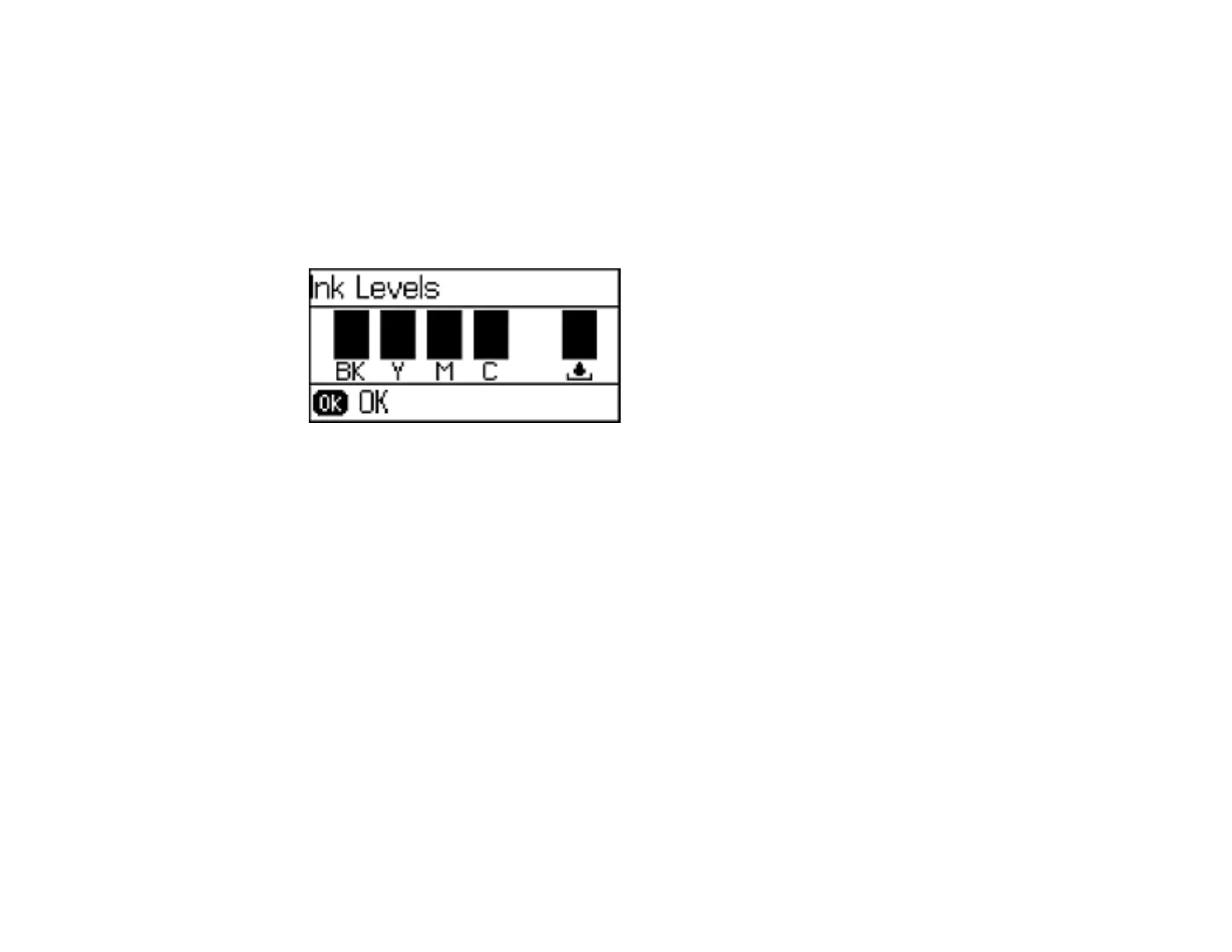143
Checking Cartridge Status on the LCD Screen
When one of your cartridges is low, the orange Error light flashes. When a cartridge is expended, the
orange Error light stays on. You can use the Ink Levels option to check the status of the cartridges and
maintenance box.
1. Press the up or down arrow buttons, select Menu, and press the OK button.
2. Select Ink Levels and press the OK button.
You see a screen like this:
3. To exit, press the OK button.
Parent topic: Check Cartridge and Maintenance Box Status
Related tasks
Removing and Installing Ink Cartridges
Replacing the Maintenance Box
Checking Cartridge and Maintenance Box Status with Windows
A low ink reminder appears if you try to print when ink is low, and you can check your cartridge or
maintenance box status at any time using a utility on your Windows computer.
1. To check your status, access the Windows Desktop, double-click the product icon in the Windows
taskbar, and click Details.
