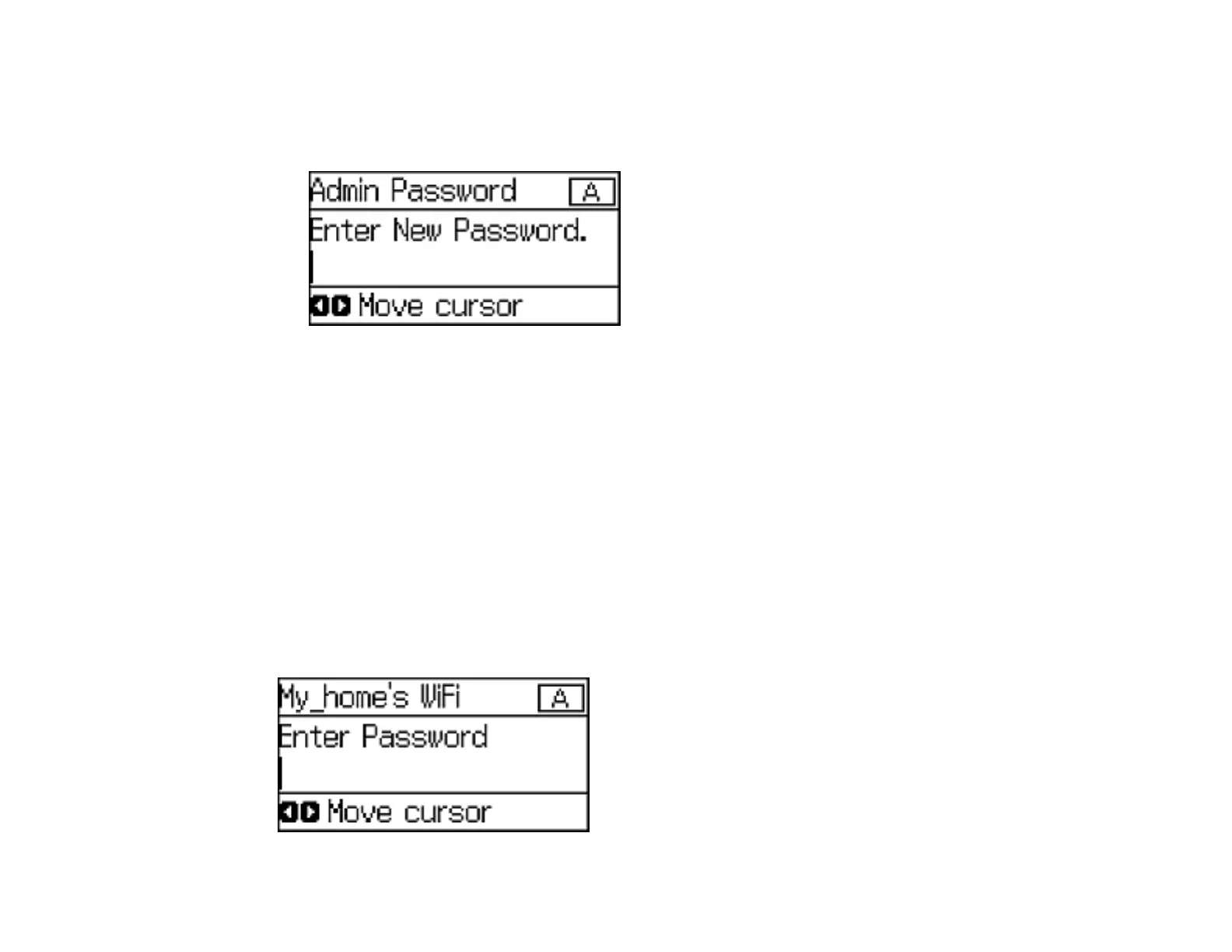15
3. Select Admin Password and press the OK button.
4. Select Register and press the OK button.
You see a screen like this:
5. Use the control panel buttons to enter a password and press the OK button.
6. Enter your password again to confirm.
7. Press the OK button.
8. Use the arrow buttons to select Lock Setting and press the OK button.
9. Select On and press the OK button.
Note: If you forget your password, contact Epson support for assistance.
Entering Characters on the LCD Screen
Parent topic: Using the Control Panel
Entering Characters on the LCD Screen
Follow these guidelines to enter characters for passwords and other settings.
