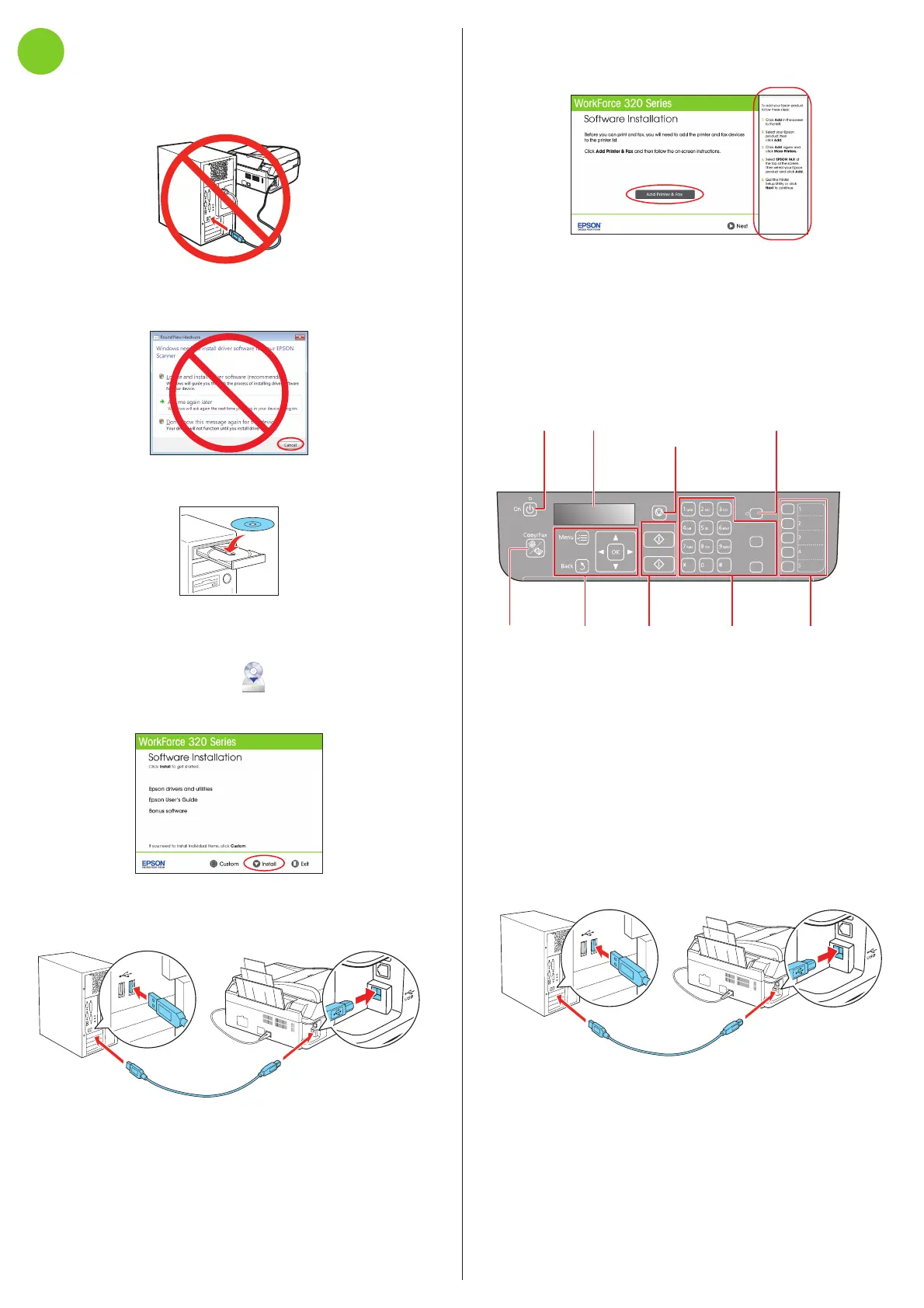5 Mac OS
®
X 10.4 only: When you see this screen, click
Add Printer & Fax. Follow the steps on the right side of the
screen to add your printer. Click Next to continue, if necessary.
6 Follow the on-screen instructions to install the rest of the
software and register your printer.
7 When you’re done, remove the CD.
Control panel
Stop/
Clear Settings
Auto Answer
Redial/Pause
Speed Dial/
Group Dial
B
&
W
Color
Turn power
on/off
LCD display
screen
Clear settings
for the mode
you’re using
Set to receive faxes
automatically
Select Copy
or Fax mode
Navigate
menus
Start copy
or fax (B&W
or Color)
Enter fax
numbers for
dialing
One-touch
dial buttons
Any problems?
You see error messages on the printer’s LCD
screen.
See your Quick Guide for troubleshooting information.
Setup is unable to find my printer after connecting it
with a USB cable.
Make sure it is securely connected as shown:
Need paper and ink?
Try Epson paper with DURABrite
®
Ultra Ink for professional
results. For the right supplies at the right time, you can
purchase them at Epson Supplies Central at
www.epson.com/ink3 (U.S. sales) or www.epson.ca
(Canadian sales). You can also purchase supplies from an
Epson authorized reseller. To find the nearest one,
call 800-GO-EPSON (800-463-7766).
Genuine Epson Paper
Epson offers a wide variety of papers to meet your needs;
visit Epson Supplies Central for more information.
Presentation Paper Matte
Smooth, non-glare, instant-drying
paper for scrapbooks, newsletters, and
graphical presentations.
Genuine Epson Inks
Look for the numbers
below to find your
cartridges. It’s as easy
as remembering your
number!
WorkForce 320 Series Ink Cartridges
Color
Moderate-capacity
(For lighter use)
Standard-capacity
Black 124 125
Cyan 124 125
Magenta 124 125
Yellow 124 125
7
Install software
1 Make sure the printer is NOT CONNECTED to your
computer.
Windows
®
: If you see a Found New Hardware screen, click
Cancel and disconnect the USB cable. You can’t install your
software that way.
2 Insert your product CD.
Windows: If you see the AutoPlay window, click
Run Setup.exe. If you see the User Account Control screen,
click Yes or Continue.
Macintosh
®
: Double-click the Epson icon.
3 Click Install and follow the on-screen instructions.
4 When prompted, connect the USB cable. Use any open
USB port on your computer. Make sure the printer is
turned on.
Any questions?
Quick Guide
Basic instructions for copying, printing, faxing, and scanning.
User’s Guide
Click the desktop shortcut to access the online User’s Guide,
software downloads, Epson Supplies Central
SM
, and more
(requires an internet connection).
On-screen help with your software
Select Help or ? when you’re using your software.
Epson Technical Support
Visit epson.com/support (U.S.) or epson.ca/support
(Canada) where you can download drivers, view manuals, get
FAQs, or e-mail Epson.
You may also speak with a support specialist by calling
• U.S.: (562) 276-4382, 6 AM – 8 PM, Pacific Time, Monday
through Friday, and 7 AM – 4 PM Saturday.
• Canada: (905) 709-3839, 6 AM – 6 PM, Pacific Time, Monday
through Friday
Days and hours of support are subject to change without
notice. Toll or long distance charges may apply.
Software Technical Support
ABBYY
®
FineReader
®
(408) 457-9777
www.abbyyusa.com
support@abbyyusa.com
Epson is a registered trademark, Epson Exceed Your Vision is a registered logomark, and
Supplies Central is a service mark of Seiko Epson Corporation. WorkForce and DURABrite
are registered trademarks, and Designed for Excellence is a trademark of Epson America,
Inc.
General Notice: Other product names used herein are for identification purposes only and
may be trademarks of their respective owners. Epson disclaims any and all rights in those
marks.
This information is subject to change without notice.
© 2010 Epson America, Inc. 4/10 CPD-27925
Printed in XXXXXX
