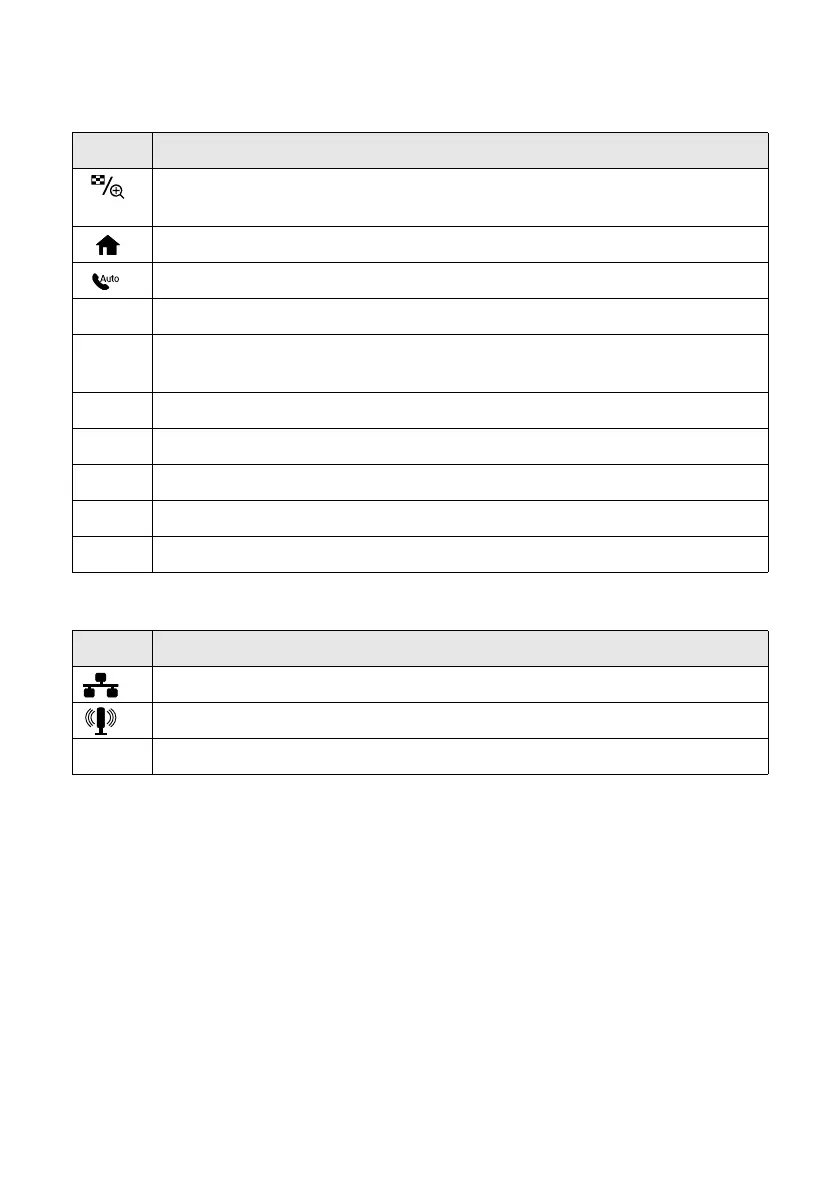Using the Touch Screen
5
The touch screen displays only the buttons that are available for the task you are
working on.
You may see the following icons on the screen:
Button Description
Display multiple photos at the same time, or crop the current photo (when
a memory card is inserted).
Return to the Home screen.
Turn Auto Answer on or off. The light indicates that Auto Answer is on.
y Cancel current operation and return to previous screen.
x Display a menu for special settings. The touch screen retains the settings
from the last time it was used.
l
or
r
Access more options or view more photos.
+
Select a photo to print, or increase the number of copies.
–
Decrease the number of copies.
C Cancel printing or clear settings for the mode you’re using (Copy, Fax, etc.)
x Start printing, copying, faxing, or scanning.
Icon Meaning
The product is connected to a wired network.
The product is connected to a wireless network.
ADF A document is loaded in the automatic document feeder.