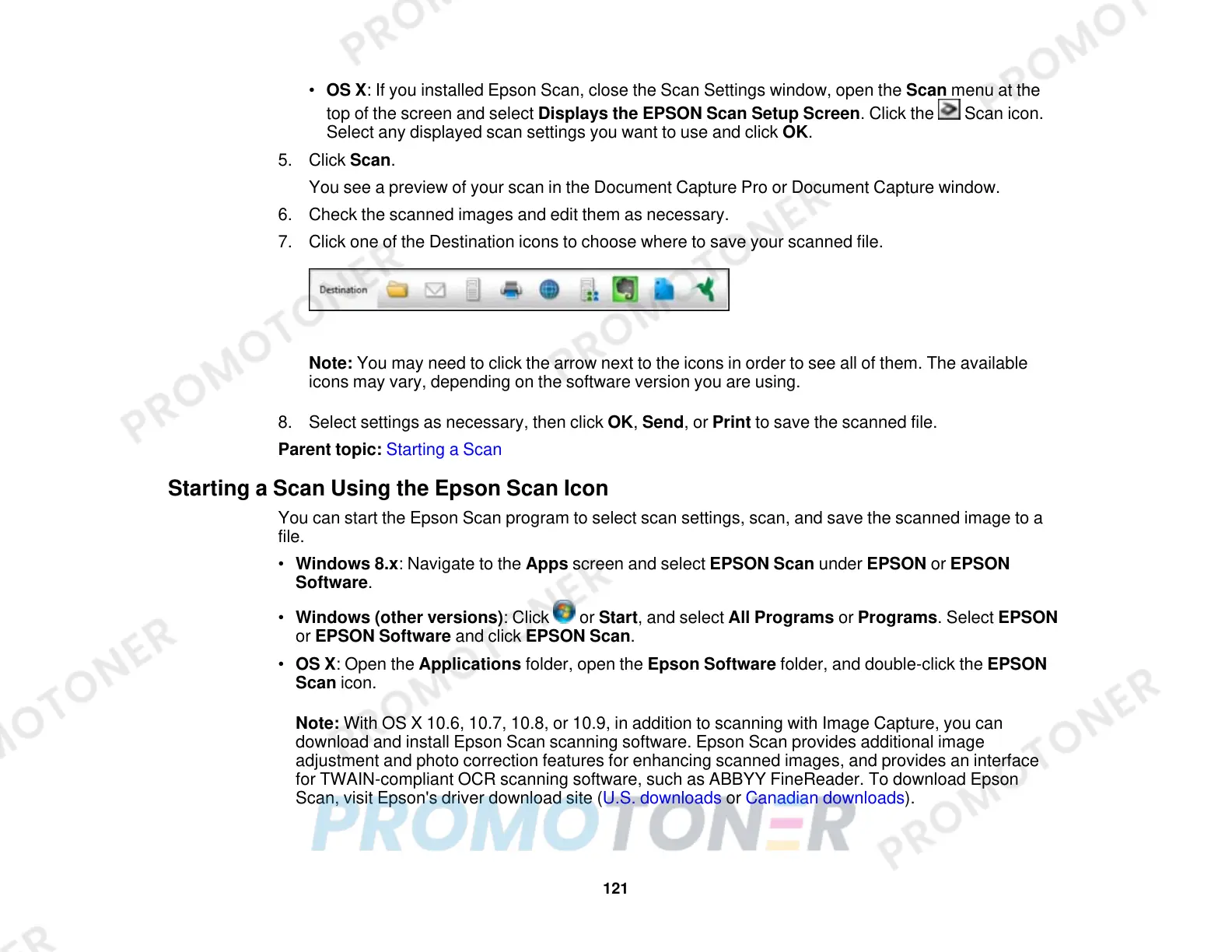• OS X: If you installed Epson Scan, close the Scan Settings window, open the Scan menu at the
top of the screen and select Displays the EPSON Scan Setup Screen. Click the Scan icon.
Select any displayed scan settings you want to use and click OK.
5. Click Scan.
You see a preview of your scan in the Document Capture Pro or Document Capture window.
6. Check the scanned images and edit them as necessary.
7. Click one of the Destination icons to choose where to save your scanned file.
Note: You may need to click the arrow next to the icons in order to see all of them. The available
icons may vary, depending on the software version you are using.
8. Select settings as necessary, then click OK, Send, or Print to save the scanned file.
Parent topic: Starting a Scan
Starting a Scan Using the Epson Scan Icon
You can start the Epson Scan program to select scan settings, scan, and save the scanned image to a
file.
• Windows 8.x: Navigate to the Apps screen and select EPSON Scan under EPSON or EPSON
Software.
• Windows (other versions): Click or Start, and select All Programs or Programs. Select EPSON
or EPSON Software and click EPSON Scan.
• OS X: Open the Applications folder, open the Epson Software folder, and double-click the EPSON
Scan icon.
Note: With OS X 10.6, 10.7, 10.8, or 10.9, in addition to scanning with Image Capture, you can
download and install Epson Scan scanning software. Epson Scan provides additional image
adjustment and photo correction features for enhancing scanned images, and provides an interface
for TWAIN-compliant OCR scanning software, such as ABBYY FineReader. To download Epson
Scan, visit Epson's driver download site (U.S. downloads or Canadian downloads).
121
