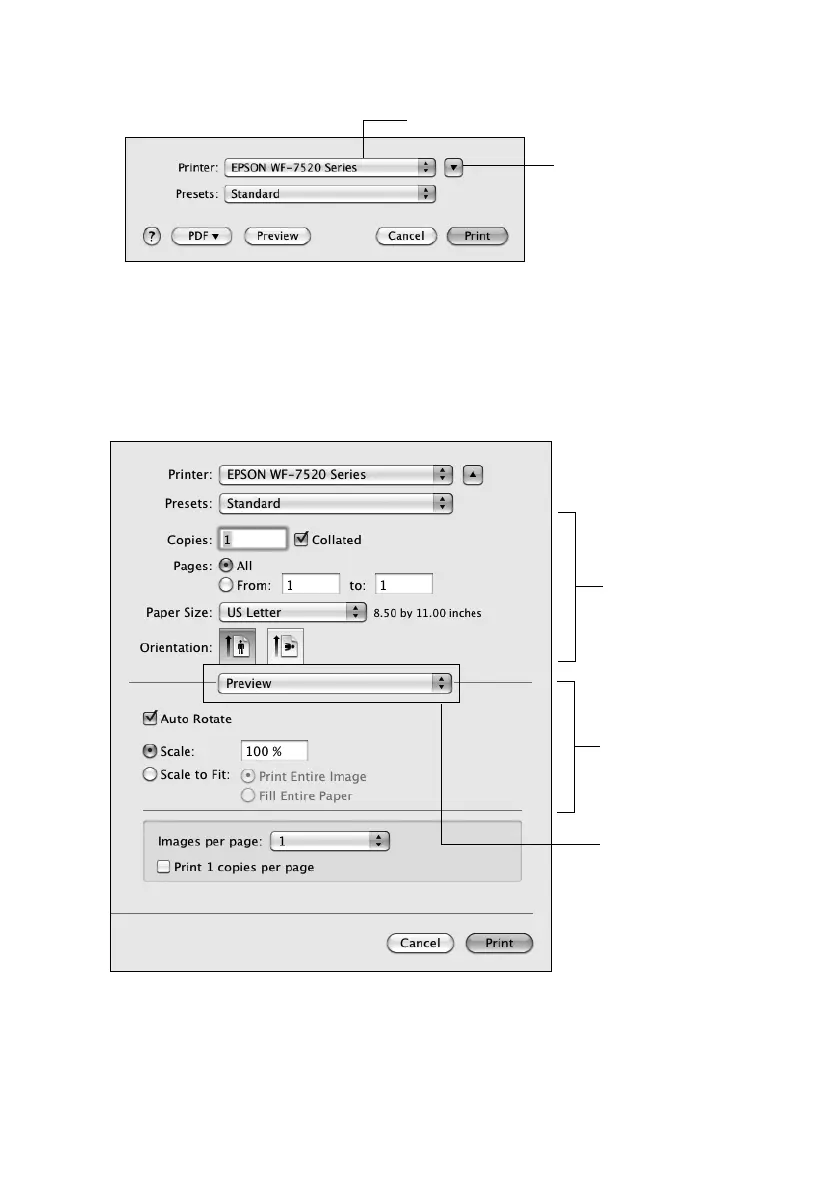Printing With a Mac 15
3. Select your Epson printer as the
Printer setting.
4. Select basic copy and page settings. For borderless printing, choose a
Paper Size
setting with a
Borderless option by clicking on a paper size and selecting the
borderless option.
Note: If the setting you want isn’t shown (for example, Scale), check for it in your
application before printing or check for it at the bottom of this window.
5. Choose Print Settings from the pop-up menu, and select your Media Type, Print
Quality
and other print settings.
6. Choose any other printing options you may need from the pop-up menu. See the
online User’s Guide for details.
Click to expand, if
necessary
Select your Epson printer
Copy and page
settings
Application
settings
Pop-up menu
