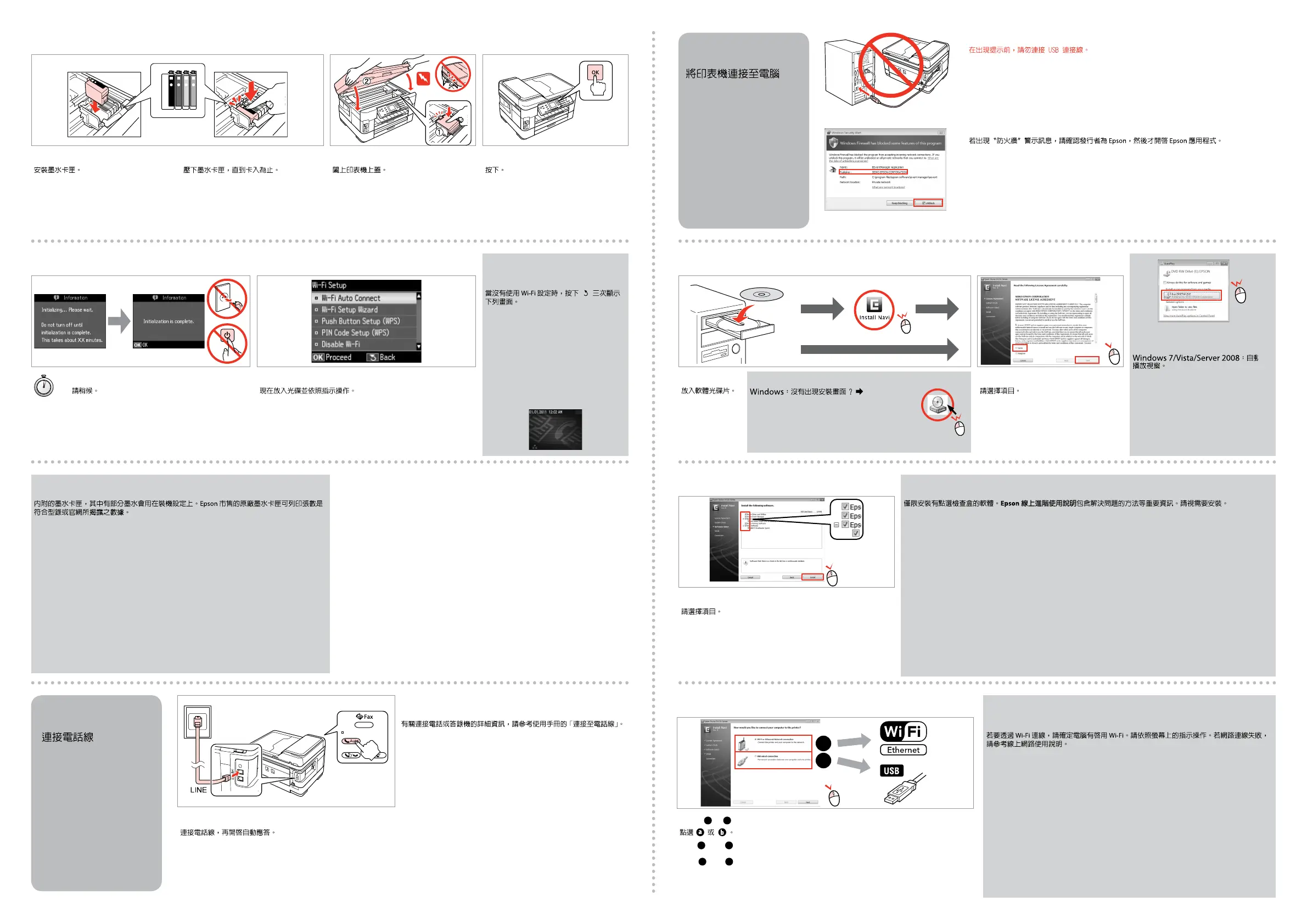4
5
Windows
Mac OS X
a
b
Do not connect the USB cable until you are instructed to do so.
Jangan hubungkan kabel USB sampai Anda diminta untuk melakukannya.
Wait.
Tunggu.
Install.
Pasang.
D
Close slowly.
Tutuplah perlahan-lahan
E
Press.
Tekan.
F
G
The initial ink cartridges will be partly used to charge the print head. These
cartridges may print fewer pages compared to subsequent ink cartridges.
Cartridge tinta yang pertama sebagian akan digunakan untuk mengisi print Head.
Cartridge ini mungkin mencetak lebih sedikit halaman daripada cartridge tinta
berikutnya.
Press (click).
Tekan (klik).
If the Firewall alert appears, allow access for Epson applications.
Bila muncul peringatan Firewall, perbolehkan akses untuk aplikasi Epson.
Connecting the Phone
Cable
Menghubungkan
Kabel Telepon
See “Connecting to a Phone Line” in the Basic Operation Guide
for details on connecting a phone or answering machine.
Lihat “Connecting to a Phone Line” pada Panduan Dasar
Pemakaian untuk rincian cara menghubungkan telepon atau
mesin penjawab.
Connecting to the
Computer
Menghubungkan
dengan komputer
Connect, then turn on auto answer.
Hubungkan, lalu aktifkan penjawab otomatis.
Insert.
Masukkan.
A
Select.
Pilih.
B
Select.
Pilih.
C
Windows: No installation screen? &
Windows: Tidak ada layar instalasi? &
&
Windows 7/Vista/Server 2008:
AutoPlay window.
Windows 7/Vista/Server 2008: jendela
AutoPlay.
Only the software with a selected check box is installed. Epson Online Guides contain important
information such as troubleshooting and error indications. Install them if necessary.
Hanya piranti lunak dengan kotak centang yang dipilih yang akan diinstal.
Epson Online Guides
mencakup informasi penting seperti pemecahan masalah dan indikasi kesalahan. Instal jika perlu.
D
Select
a
or
b
.
Pilih
a
atau
b
.
a
b
To connect via Wi-Fi, make sure that Wi-Fi is enabled on your computer. Follow
the on-screen instructions. If the network connection failed, refer to the online
Network Guide.
Untuk menghubungkan lewat Wi-Fi, pastikan bahwa Wi-Fi dikomputer Anda
diaktifkan. Ikuti petunjuk pada layar. Jika koneksi jaringan gagal, merujuklah
pada Panduan Jaringan online.
H
Now install CD and follow the instructions.
Sekarang instal CD dan ikuti petunjuknya.
If you are not using Wi-Fi, press y
three times to display the screen
below.
Jika Anda tidak menggunakan Wi-Fi,
tekan y tiga kali untuk menampilkan
layar di bawah ini.
y
