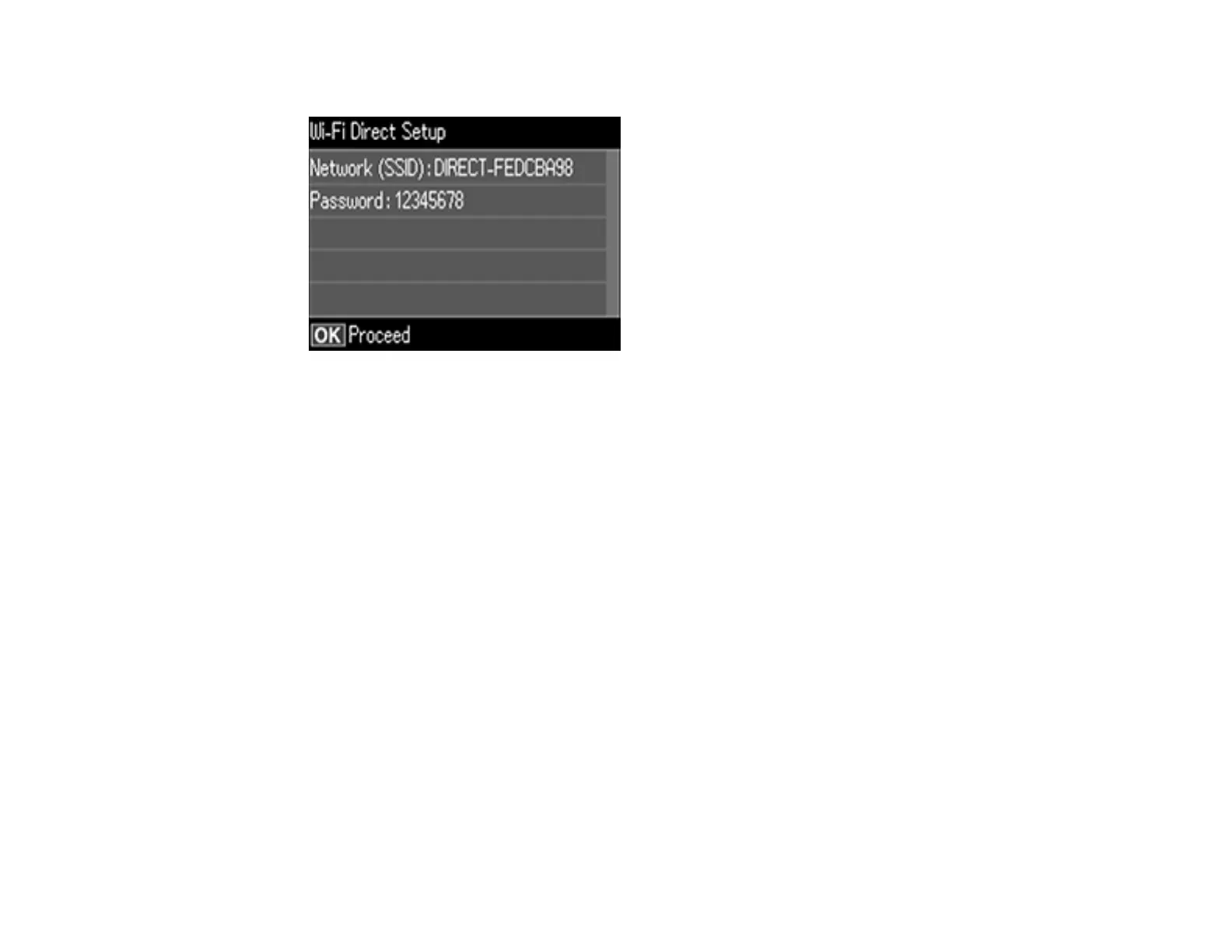43
You see this screen:
9. Use your computer or wireless device to select the Wi-Fi network name (SSID) displayed on the
LCD screen, then enter the password shown.
10. Press the OK button to exit.
You see either an AP or Direct connection symbol on the LCD screen and should be able to connect
to your product directly from your computer or device, and then print. If you are printing from a
computer, make sure you installed the network software as described on the Start Here sheet.
Note: Make a note of the SSID and password that appear.
If the AP or Direct connection symbol is not displayed on the LCD screen, Wi-Fi Direct mode is not
enabled. Repeat these steps to try again.
Parent topic: Wi-Fi Direct Mode Setup
Wi-Fi Protected Setup (WPS)
If your network uses a WPS-enabled wireless router or access point, you can quickly connect your
product to the network using Wi-Fi Protected Setup (WPS).
Note: To check if your router is WPS-enabled, look for a button labeled WPS on your router or access
point. If there is no hardware button, there may be a virtual WPS button in the software for the device.
Check your network product documentation for details.
