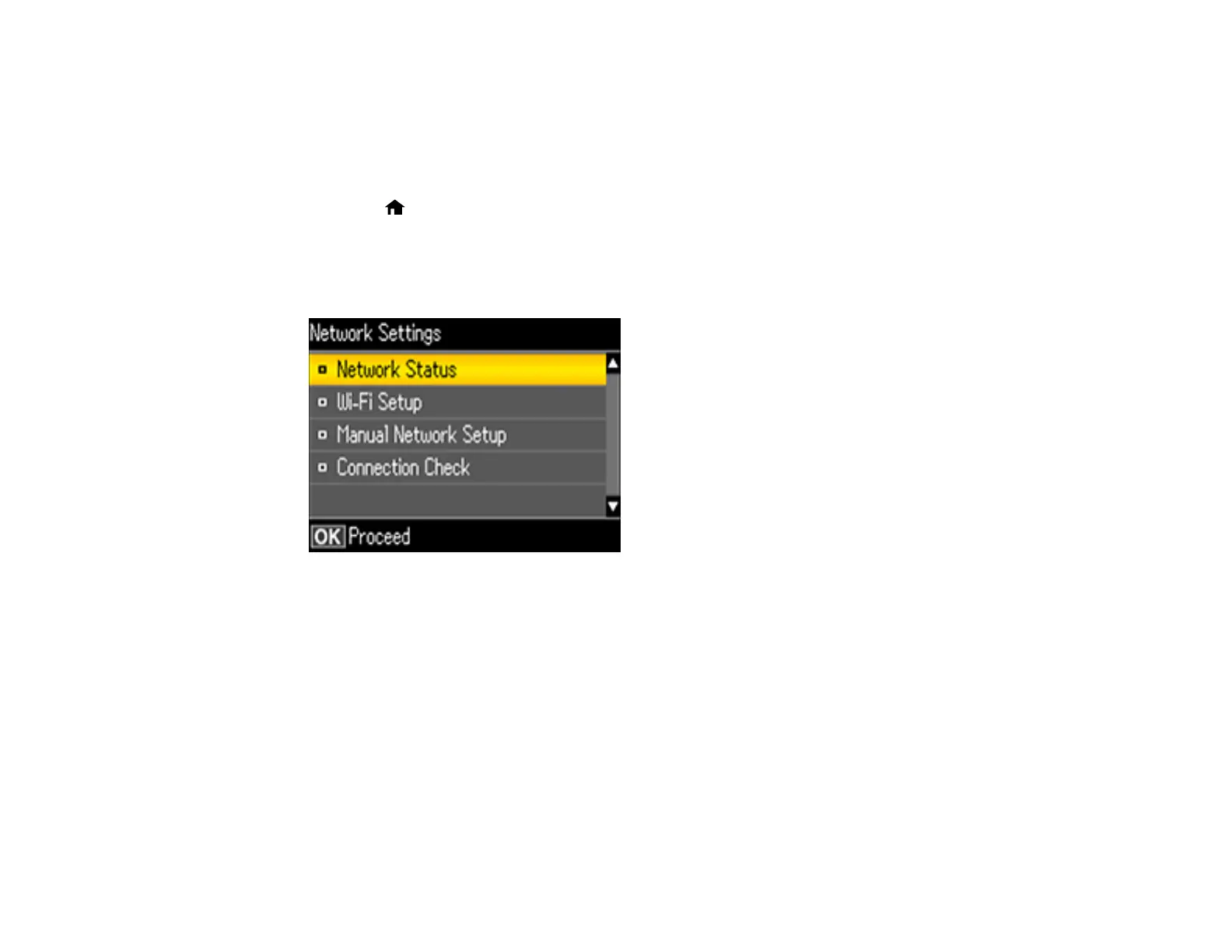46
Parent topic: Wi-Fi Protected Setup (WPS)
Printing a Network Status Sheet
You can print a network status sheet to help you determine the causes of any problems you may have
using your product on a network.
1. Press the home button, if necessary.
2. Press the left or right arrow button to select Setup and press the OK button.
3. Press the up or down arrow button to select Network Settings and press the OK button.
You see this screen:
4. Press the up or down arrow button to select Network Status and press the OK button.
