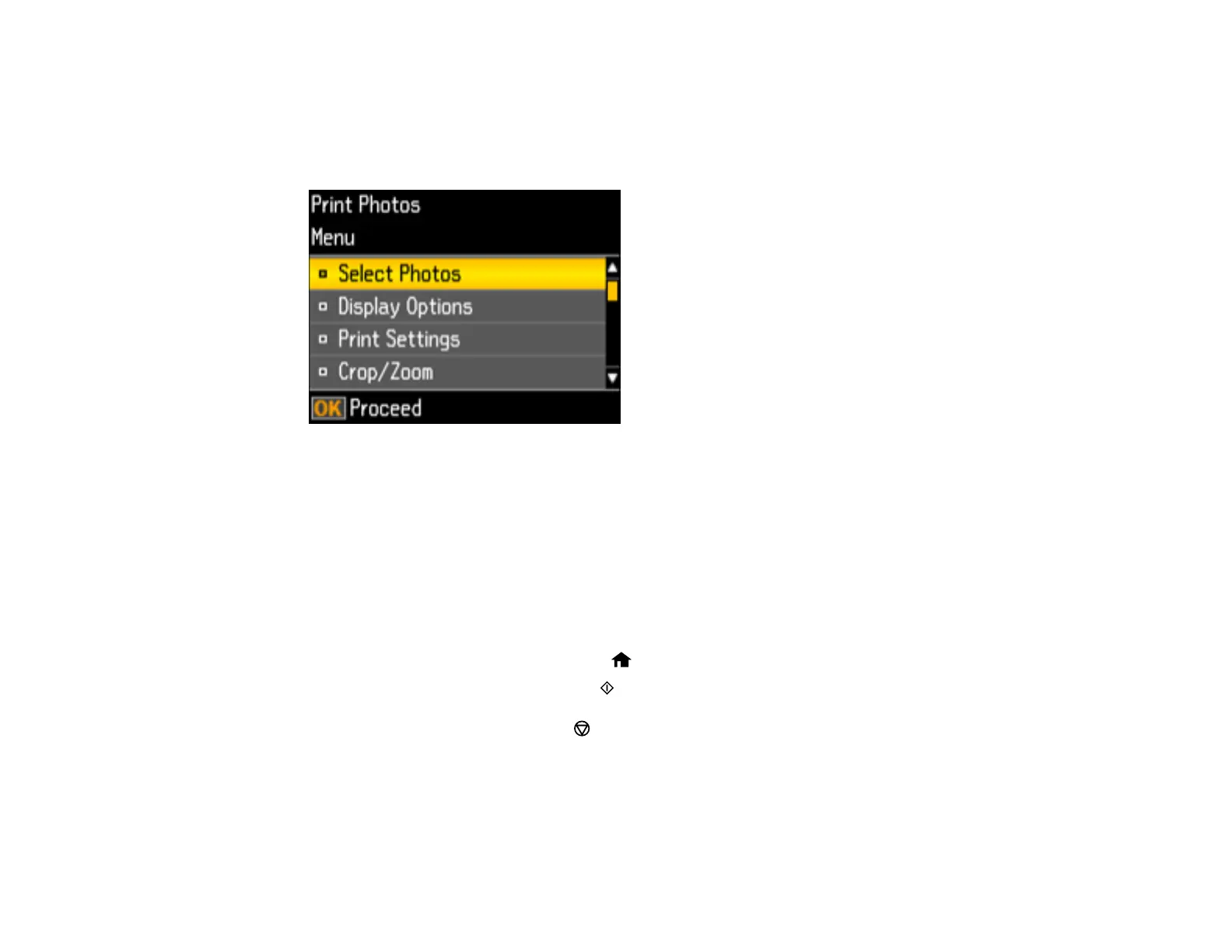141
5. To view additional photos and select others for printing, press the left or right arrow button and
repeat the selections above.
6. To select settings for the photos, press the down arrow button.
You see this screen:
7. Do one of the following:
• To change the selected photos and number of copies to print, select Select Photos, press the OK
button, and select the necessary settings.
• To change the display setting for the LCD screen, select Display Options, press the OK button,
and select the setting you want.
• To change the print settings, select Print Settings, press the OK button, and select the necessary
settings.
• To crop or zoom into your photo, select Crop/Zoom, press the OK button, and press the + or –
button to adjust the image area or the home button to rotate the crop area.
8. When you are ready to print, press the start button.
Note: To cancel printing, press the stop button.
Parent topic: Viewing and Printing Photos
Related references
Print Setting Options - Photo Mode
