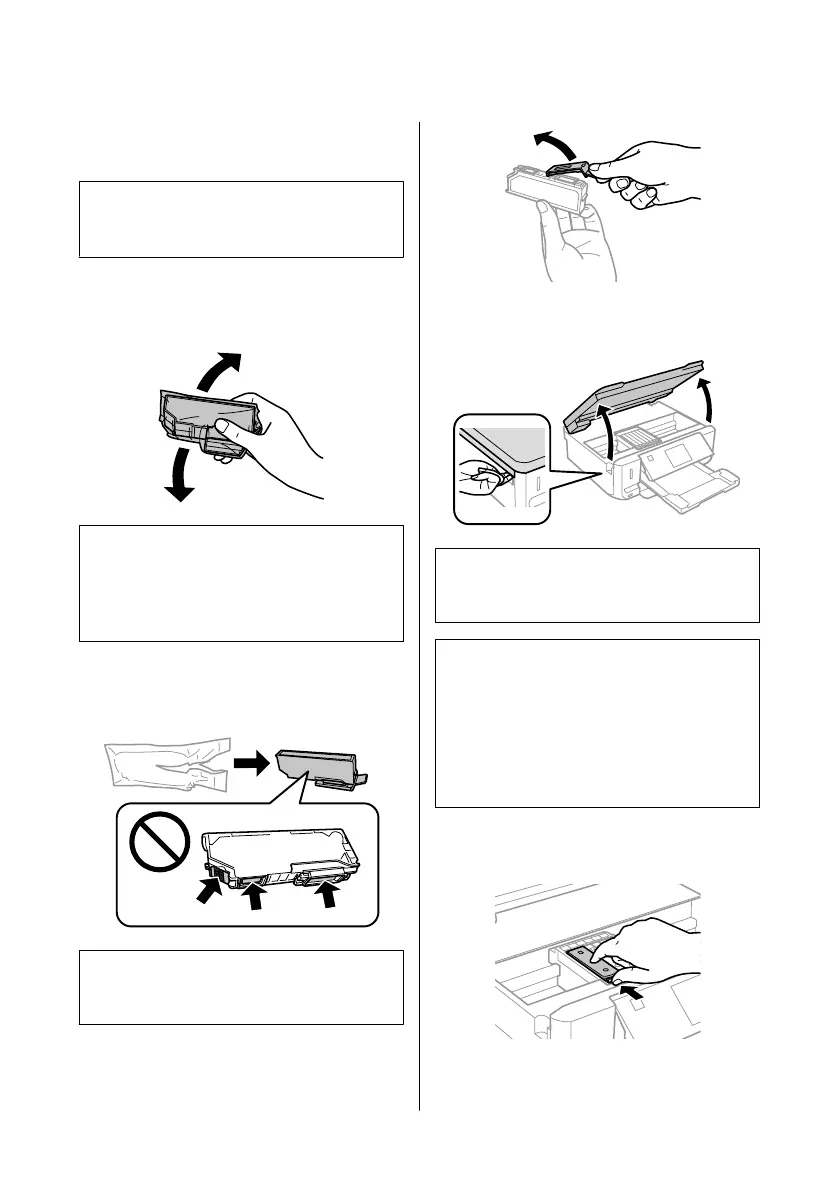Replacing an ink cartridge
Note:
Make sure that the CD/DVD tray is not inserted in the
product and that the P light is on, but not flashing.
A
For best results, gently shake only the new Black
ink cartridge four or five times before opening
the package.
Note:
❏ You do not need to shake the color ink cartridges and
the Photo Black ink cartridge.
❏ Do not shake cartridges after opening the package,
as they may leak.
B
Remove the ink cartridge from its package and
then remove the cap from the bottom of the
cartridge.
Note:
Do not touch the sections shown in the illustration. Doing
so may prevent normal operation and printing.
C
Open the scanner unit. The ink cartridge holder
moves to the ink cartridge replacement position.
c
Important:
Do not touch the flat white cable connected to the
ink cartridge holder.
Note:
❏ If the ink cartridge holder does not move to the ink
cartridge replacement position, follow the
instruction below.
Home > Setup > Maintenance > Ink Cartridge
Replacement
❏ Do not move the ink cartridge holder by hand;
otherwise, you may damage the product.
D
Push the tab to unlock the ink cartridge holder
and then remove the cartridge diagonally.
Basic Guide
Replacing Ink Cartridges
16
