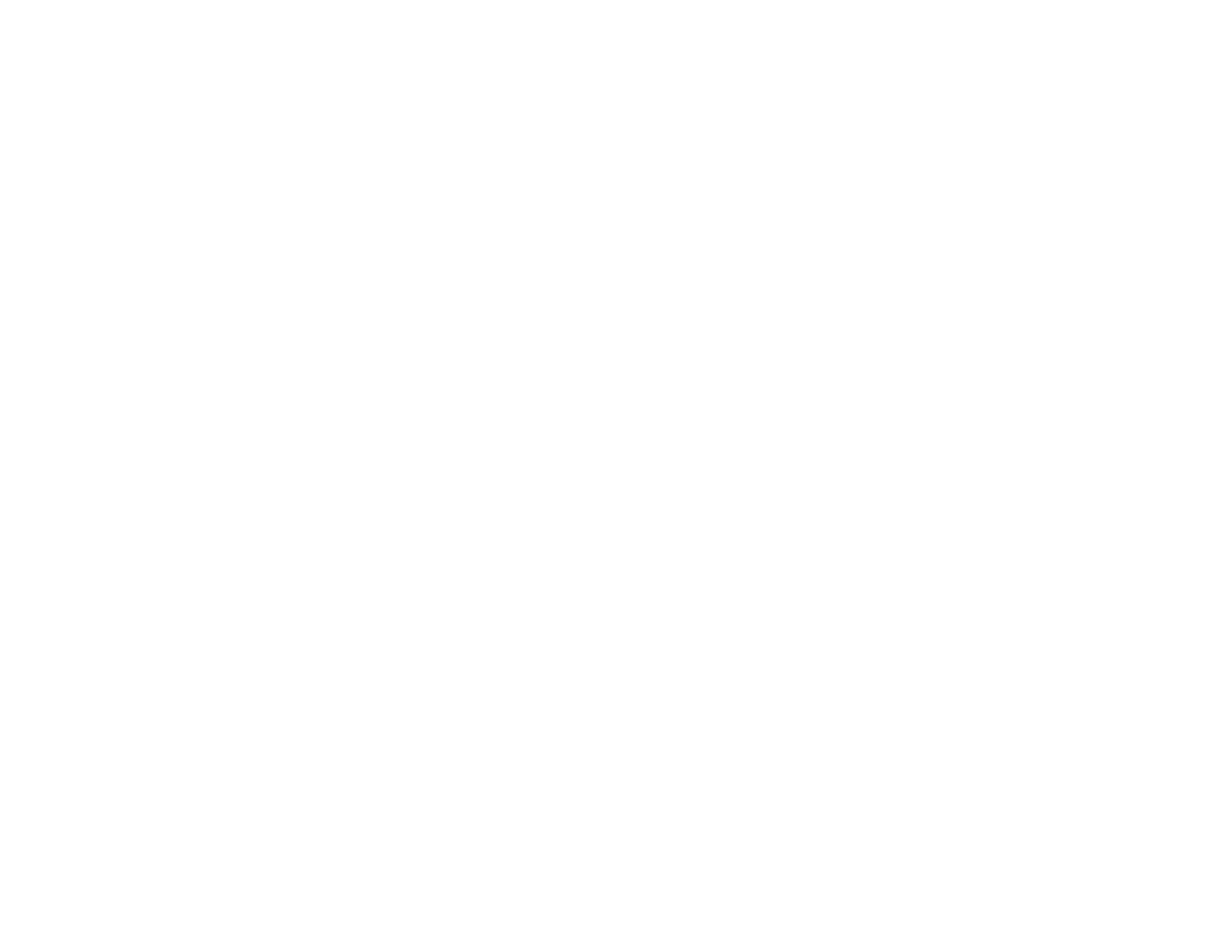White or Dark Lines in Printout
If you notice white or dark lines in your prints (also called banding), try these solutions before you reprint:
• Run a nozzle check to see if any of the print head nozzles are clogged. Then clean the print head, if
necessary.
• Make sure the paper type setting matches the type of paper you loaded.
• Make sure you loaded the printable side of the paper facedown in the cassette or faceup in the rear
feed slot.
• Turn off any high speed settings in your product software.
• Align the print head.
• You may need to replace the ink cartridges.
Parent topic: Solving Print Quality Problems
Related concepts
Print Head Nozzle Check
Print Head Cleaning
Print Head Alignment
Related references
Paper or Media Type Settings
Printing Preferences - Mac OS X
Related tasks
Selecting Advanced Print Settings - Windows
Related topics
Loading Paper
Replacing Ink Cartridges
Blurry or Smeared Printout
If your printouts are blurry or smeared, try these solutions:
• Make sure your paper is not damp, curled, old, or loaded faceup in the cassette (the printable side
should be facedown).
• Make sure your paper is not loaded facedown in the rear feed slot (the printable side should be
faceup)
• Use a support sheet with special paper, or load special paper one sheet at a time.
306
