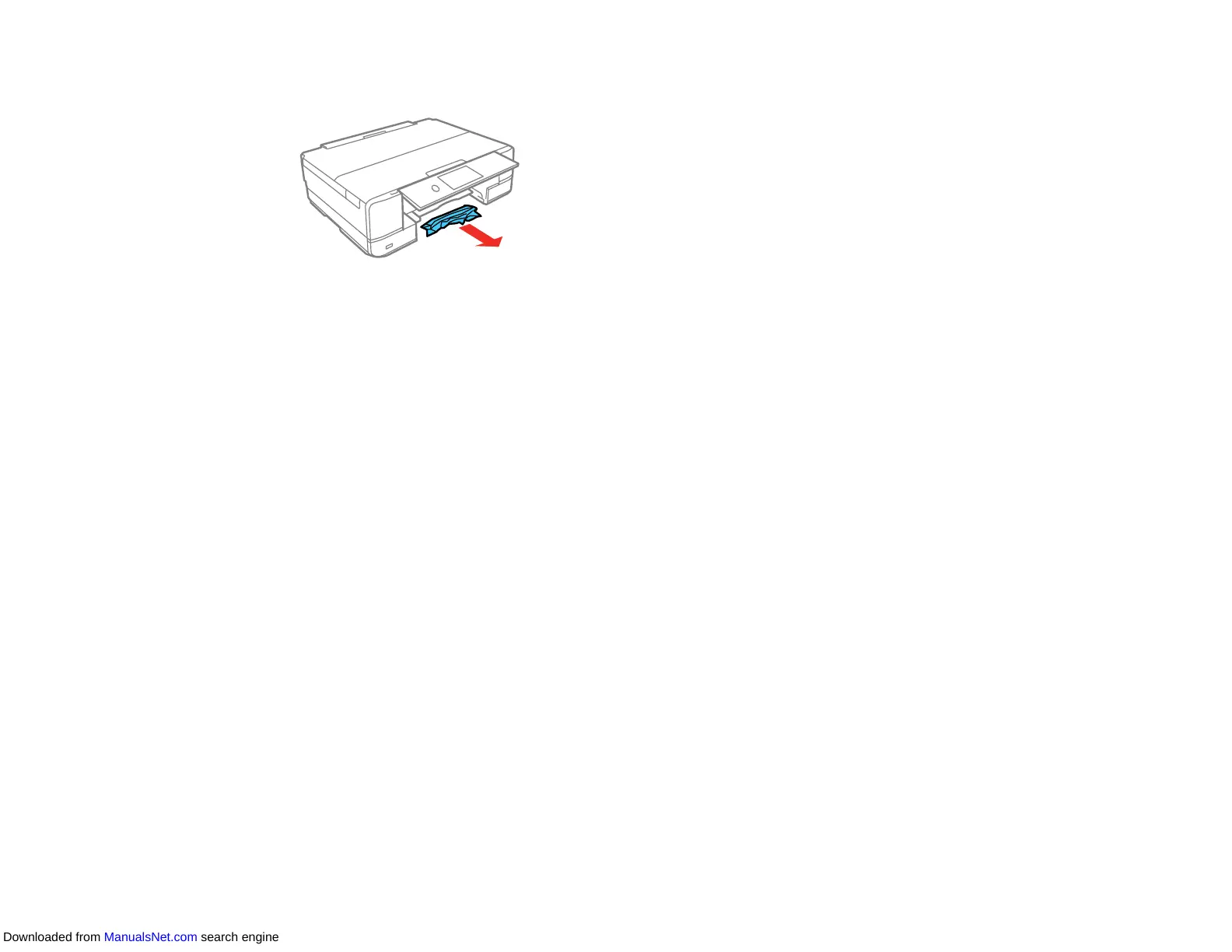306
3. Carefully remove any jammed paper.
4. Make sure the paper is loaded under the edge guides.
5. Keep the cassettes flat as you insert them.
6. Follow the prompts on the LCD screen to clear any error messages. If you still see a paper jam
message, check the other paper jam solutions.
Parent topic: Solving Paper Problems
Related references
Paper Jam Problems in the Rear Cover
Paper Jam Problems Inside the Product
Related tasks
Cancelling Printing Using a Product Button
Paper Jam Problems Inside the Product
If you see a message that paper has jammed inside the product, follow the steps here or on the LCD
screen to clear the jam.
1. Cancel the print job, if necessary.
Downloaded from ManualsNet.com search engine
