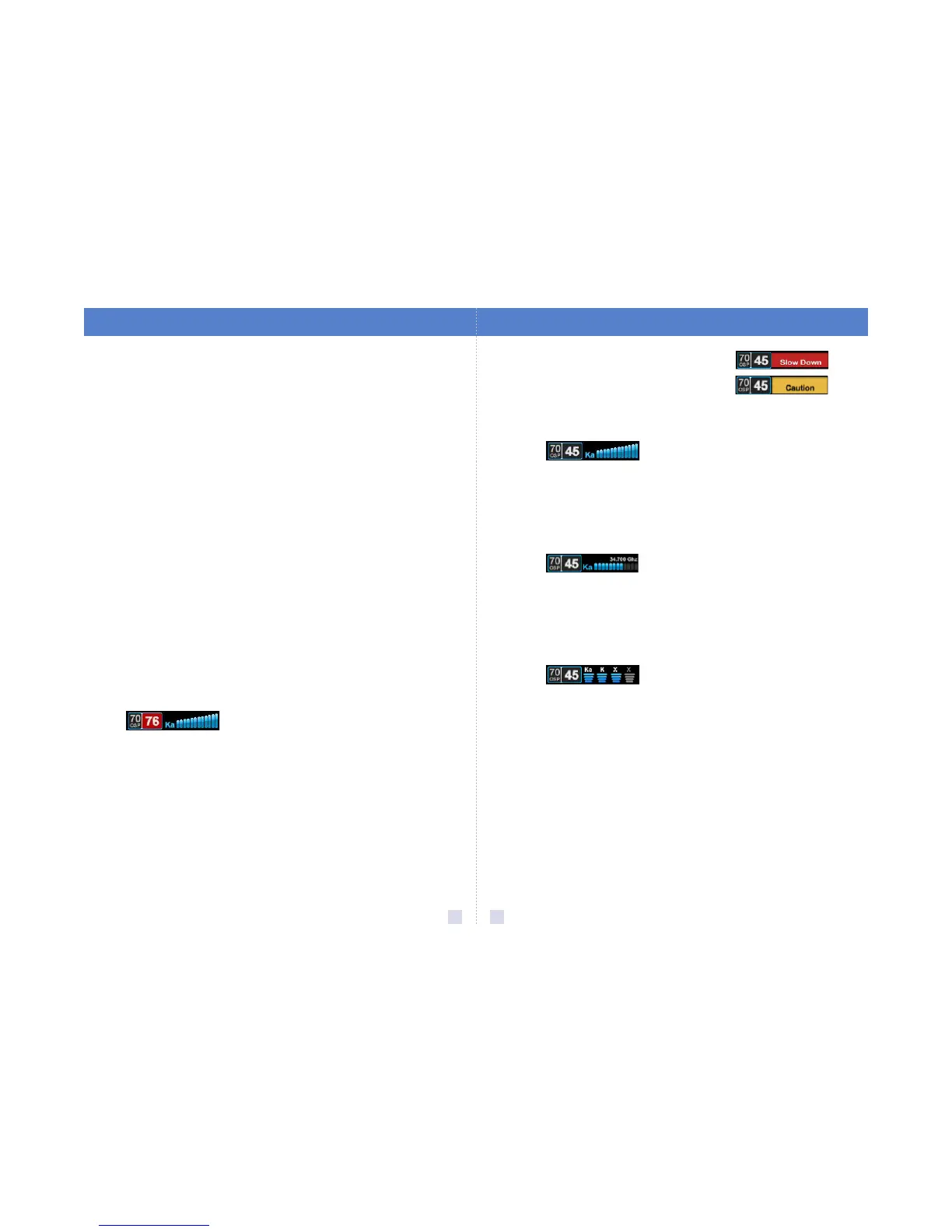11 10
Controls & Features
PASSPORT Max2 gives an advanced warning of
upcoming markers at the following distances:
• Red light cameras: 250 ft or 10 seconds
• Red light & speed cameras: 250 ft or 10 seconds
• Speed cameras: 500 ft when traveling below 55
mph; 1,000 ft when traveling above 55 mph
• Speed traps: 0.3 mi or approximately 1,584 ft
• Other: 500 ft when traveling below 55 mph; 1,000 ft
when traveling above 55 mph
To mark a location, press the MRK button. The display
will read “Mark?” Press MRK again to bring up a menu
of markers to choose from. Press VOLUME
+ or – to
scroll through the markers, then press MRK to select
the marker you wish to use at this location. The
display will read “Marked!”
NOTE: When a location is marked the first time, you must
travel at least 1 mile away from that location to receive
an alert when you return to the area.
To unmark a location, touch the MRK button when
you are receiving a marked-location alert. The display
will read “Unmark?” Touch the MRK button again to
confirm. The display will read “Unmarked!” To
customize the types of markers you want to be able
to set and receive, see the Settings & Preferences
section.
Over-Speed Alert
With PASSPORT Max2, you can set the Over-Speed
Alert to notify you when you are traveling over a
specified speed (factory default is 70 mph; see
Settings & Preferences for details). When you travel
above the speed threshold you have set, the
background display for your current speed will turn
red to alert you that you have exceeded the specified
speed.
Alert Tones
Standard
PASSPORT Max2’s factory default for alert tones is the
ESCORT Standard mode, in which PASSPORT Max2
uses a Geiger counter-type sound to indicate the
signal strength and type of radar signal being
encountered. When you encounter radar, a distinct
audible alert will sound and will increase as the
signal gets stronger. This allows you to judge the
distance from the signal source without taking your
eyes off of the road. Each band has a distinct tone for
easy identification:
X band
= beep tone
K band = brap tone
Ka band = double-brap tone
Laser = solid brap tone
Pop = solid brap tone
Mild
If you prefer, you can change your alert tone settings
to Mild mode, which offers softer, simpler alert tones
that are less obtrusive to the driving experience:
X band, K band,
Ka band and Pop = Doorbell chime
Low signal strength
= Double chime
High signal strength = Triple chime
If alert remains in area
more than 15 seconds
= Single chime (as a reminder)
Laser
= Solid brap tone (Since laser
signals are a possible threat no matter how weak,
PASSPORT Max2 alerts you to all laser signals with a full
laser alert.)
See the Settings & Preferences section for details on
switching your alert tones.
Cruise Alert
The Cruise Alert feature allows you to modify your
alert tones when traveling below a specified speed
(factory default is 20 mph; see Settings & Preferences
for details). For all alerts received while traveling
below the specified speed, PASSPORT Max2 will
sound a simple double-beep alert.
Voice Alerts
PASSPORT Max2 provides digital voice
announcements for alerts and selection feedback. If
you prefer, you can turn off the voice feature. See the
Settings & Preferences section for details.
Signal-Strength Meter
PASSPORT Max2 offers four different settings for
displaying alerts:
Standard
The Standard option provides information on a
single radar signal. When PASSPORT Max2 detects
radar, it displays the band of the radar (X, K or Ka) and
a bar graph of the signal’s strength. When laser is
detected, the display will simply read “Laser.” If there
are multiple signals present, PASSPORT Max2 will
determine which one is the most important threat to
display.
SpecDisplay
The SpecDisplay option is an advanced display for
experienced detector users. In this mode, it will
display the actual numeric radar frequency being
received. Even long-time detector users will require
some time to get familiar with this new level of
information about detected signals. To use
SpecDisplay instead of the Standard bar graph meter,
you must select it (Spec) in Preferences.
ExpertMeter
ESCORT’s exclusive ExpertMeter option is also
designed for the advanced detector user. To use the
ExpertMeter instead of the Standard bar graph meter,
you must select it (Expert) in Preferences.
ExpertMeter simultaneously tracks up to four radar
signals: Ka band, X band, K band and X band. It
shows each signal along with a bar graph of its
strength. ExpertMeter can help you spot a change in
your normal driving environment (e.g., a traffic radar
unit being operated in an area where there are
normally other signals present).
Simple
In this mode, Simple messages replace actual bands
and signal strengths or frequencies. “Caution” is
used when an alert is received while you are traveling
below your current Cruise Alert setting (or posted
speed limit for current location, when connected to
ESCORT Live). “Slow Down” is displayed when an
alert is received while you are traveling above the
current Cruise Alert setting (or posted speed limit for
current location, when connected to ESCORT Live).
NOTE: PASSPORT Max2’s selectable bands feature allows
you to customize which bands are monitored. For details
on modifying your band detection, see the Settings &
Preferences section. For details on the various radar/laser
bands and how they work, see the Understanding Your
Detector section.
Clearing the Database
At some point, you may wish to clear some of the data
in PASSPORT Max2’s database. This may include any
of the following: DEFENDER Database data, marked
locations or locked-out locations. For details on how
to clear, see the Settings & Preferences section.
Restoring Detector Settings
To restore PASSPORT Max2 to its original factory
settings, press and hold the SEN and BRT buttons
while powering on the detector. A “Restored”
message will display, acknowledging the reset.
