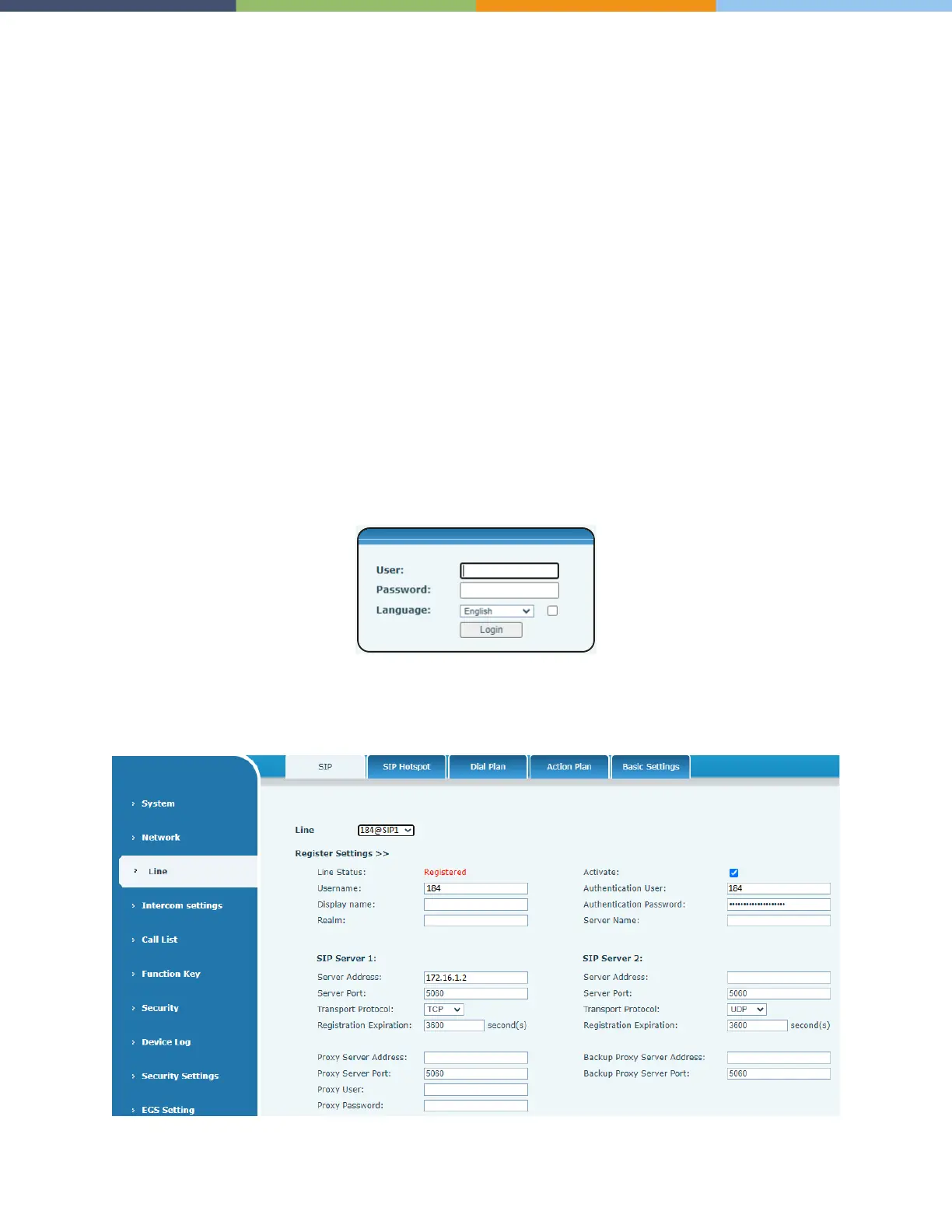Page 9 of 13 0455-0322 Rev A
Accessing Web Interface
Getting IP Address
1. Power on device and wait for it to boot (about 30 seconds). Long press DSS key for 3 seconds.
2. When the speaker beeps rapidly, press the speed-dial button within 5 seconds.
The device will announce the IP address by voice.
In addition, the device can switch IP address acquisition mode (Static vs DHCP mode):
1. Press and hold the speed-dial button for 3 seconds.
2. Wait for the speaker to beep, and then press the speed-dial button three times within 5 seconds.
The device will announce the IP address by voice after successfully switching to the network mode.
Settings
Step 1: Log in the access device
Input IP address (e.g. http://192.168.1.128) into address bar of PC’s web browser. For eSIP, default user
and password are admin/admin. For eCloud, default user and password are admin/SIPstn@ESI.
Step 2: Add the SIP account.
Set SIP server address, port, user name, password and SIP user with assigned SIP account parameters.
Select “Activate”, and then click Apply to save this setting.