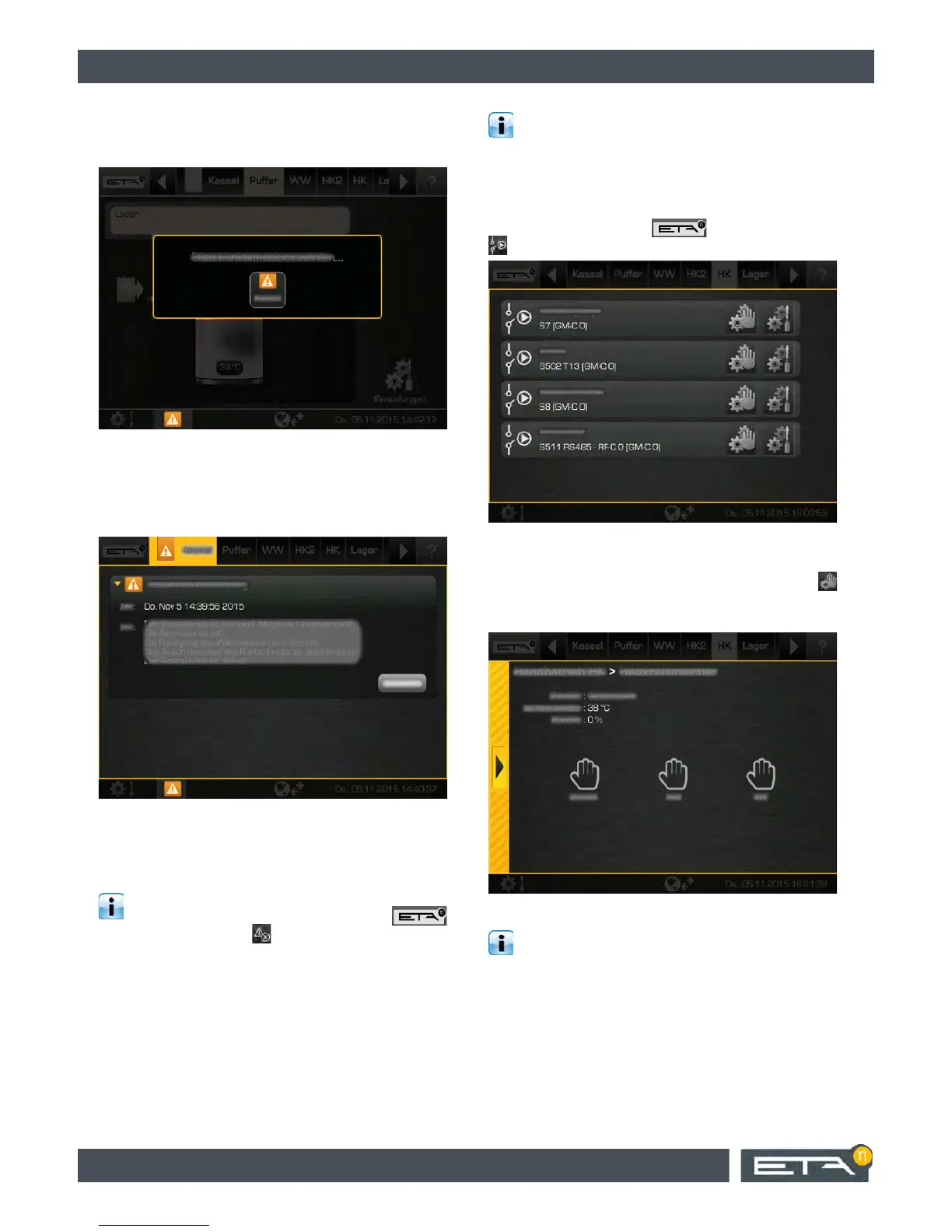24 www.eta.co.at
Getting to know the control system ETAtouch controller
If the error symbol at the bottom of the screen is
tapped, a window appears. In this, the function block in
which the error occurred will be displayed.
Fig. 6-10: Display of the function blocks in which the error
occurred
If the function block is selected, the view changes to
the messages menu. By tapping the error, the error
description is displayed.
Fig. 6-11: Error description
To acknowledge, press the [Acknowledge] button.
Depending on the nature of the fault, this either
remains visible or disappears.
You can also switch to the messages menu to
display any errors. Just tap on the
symbol and then select .
6.1.5 Inputs and outputs
See terminal assignment of individual
components
The terminal assignments of the individual
components of the selected function block are
displayed in the inputs and outputs menu, e.g. pumps,
temperature sensors, and mixers.
When authorization is given, the terminal
assignment can be changed. Also, manual mode
for, e.g. a pump or a mixer, is possible.
Below is an example of the function block of the
heating circuit. To view the terminal assignment, first
select the heating circuit. To access the inputs and
outputs menu, tap on the symbol, followed by
. An overview screen opens.
Fig. 6-12: Overview
Details of a component, such as the current situation
or the operating state, are displayed when the
symbol is tapped. Try this with the heating circuit
mixing valve. A settings window appears.
Fig. 6-13: Settings window
With the appropriate authorization, the heating
circuit mixing valve can be manually put into
operation in the settings window using the [Forward],
[Back] and [Stop] buttons. However, this is primarily
intended for specialists.
Close the settings window using the arrow on the left
side.