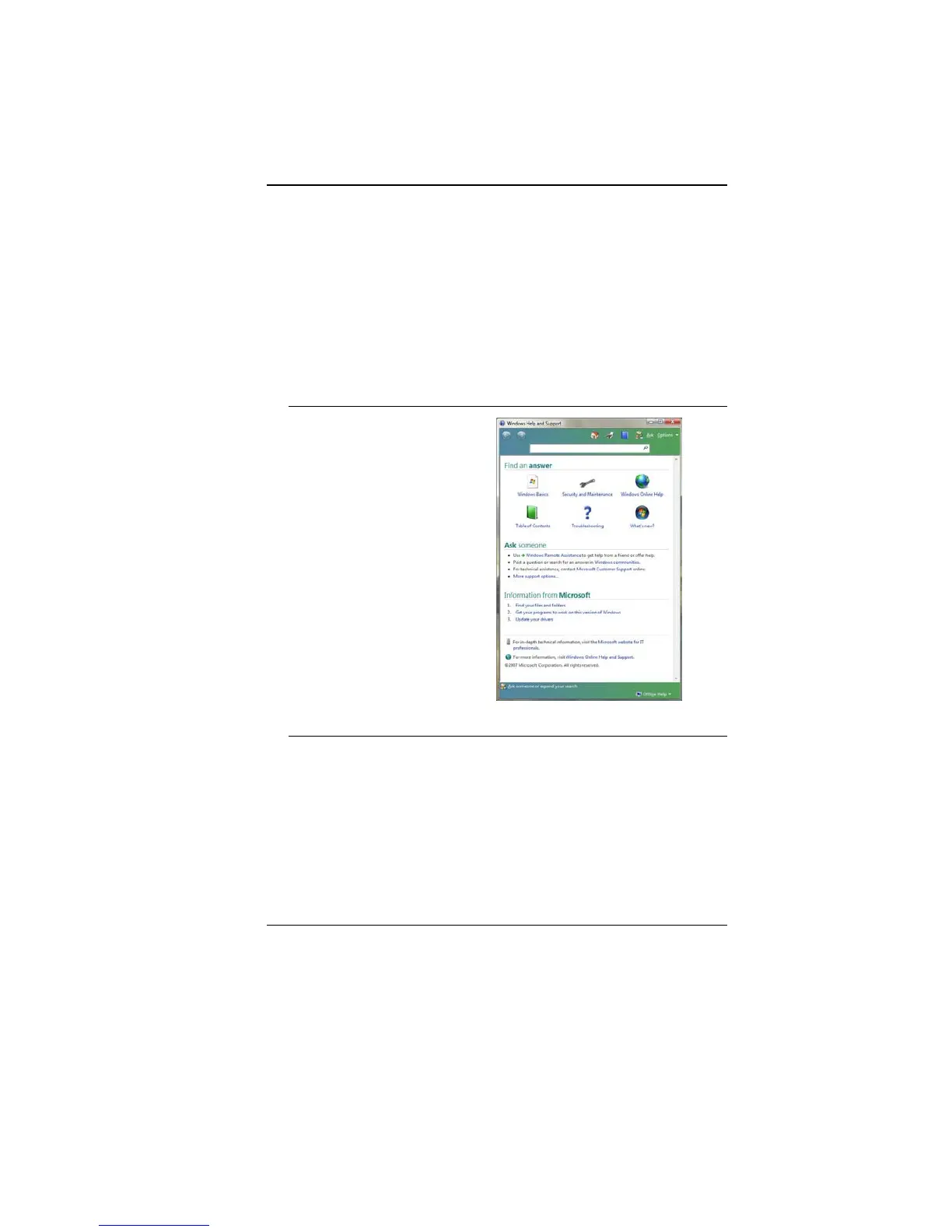31
the notebook lock up for some reason, pressing this button powers
the notebook off.
A
A
d
d
j
j
u
u
s
s
t
t
i
i
n
n
g
g
t
t
h
h
e
e
B
B
r
r
i
i
g
g
h
h
t
t
n
n
e
e
s
s
s
s
To adjust the brightness on the LCD screen, press and hold down
the [Fn] key in the lower left hand corner of the keyboard and
press the [F9] key to increase the brightness or [F8] to decrease
the brightness.
U
U
s
s
i
i
n
n
g
g
t
t
h
h
e
e
W
W
i
i
n
n
d
d
o
o
w
w
s
s
H
H
e
e
l
l
p
p
W
W
i
i
n
n
d
d
o
o
w
w
s
s
For Windows 7 help,
click Start Help and
Support icon will open
the dialog box.
D
D
e
e
s
s
k
k
t
t
o
o
p
p
Desktop may vary differently on the software installed in your
notebook with different or additional shortcuts.
