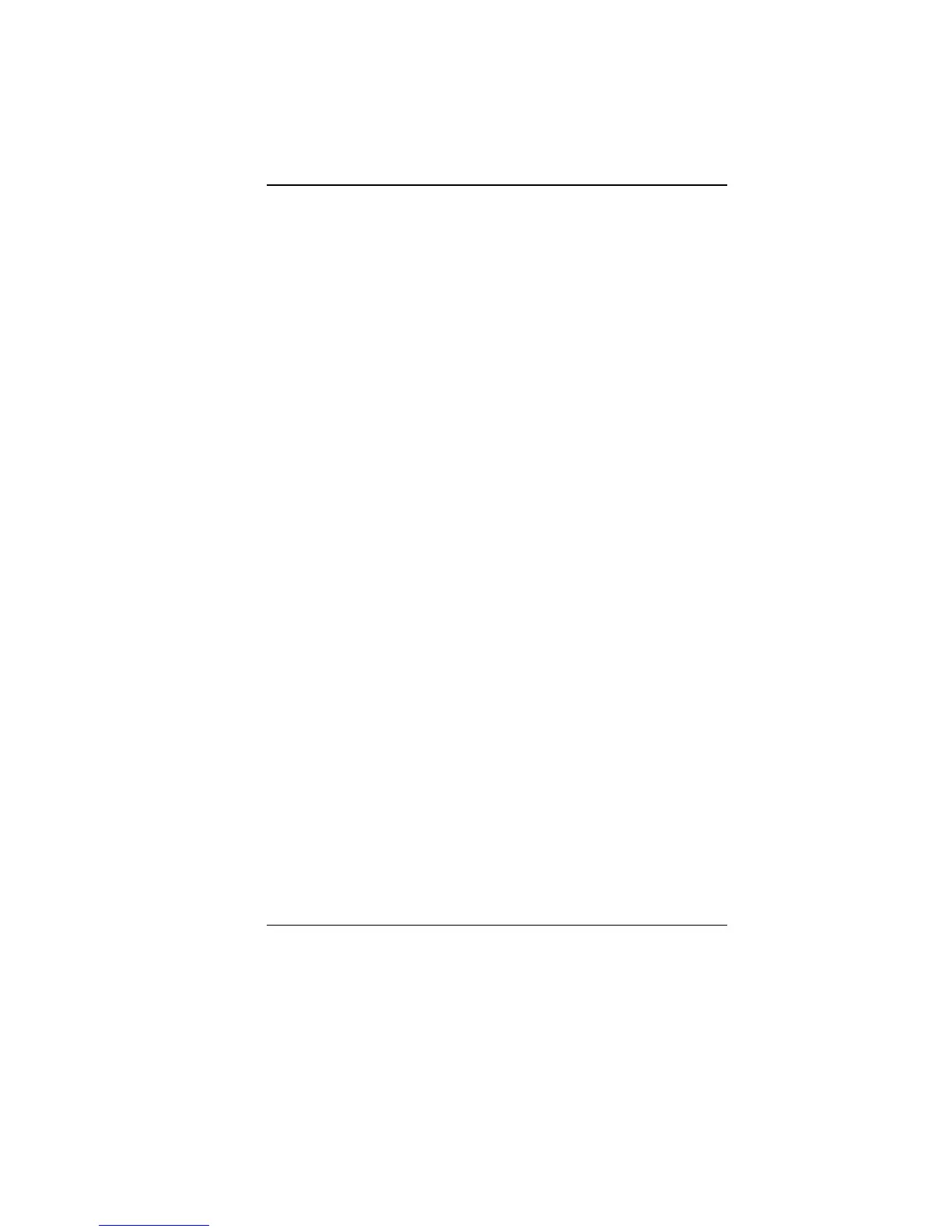33
The Start menu allows you to adapt and show the programs used
most frequently. If you wish to keep an item, right click the item and
click Pin to Start menu.
Log Off will enable the current user to log off and allows a new
user to log on.
Turn Off Computer allows you to shut down, restart, and Stand by
modes for power saving purposes.
Taskbar
When you open a program, its icon is displayed at the taskbar for
you to conveniently move between programs by clicking the
relevant button.
To add or remove toolbars from the taskbar: right click an empty
spot on the taskbar, select Toolbars choose the toolbar you
want to add.
Notification
The icons that appear here are for quick access to some programs
and computer functions that you frequently used. To prevent
Windows 7 from hiding icons:
From an empty spot on the Taskbar, right click your mouse and
select the Properties, remove the checked mark on the Auto-hide
the taskbar.
