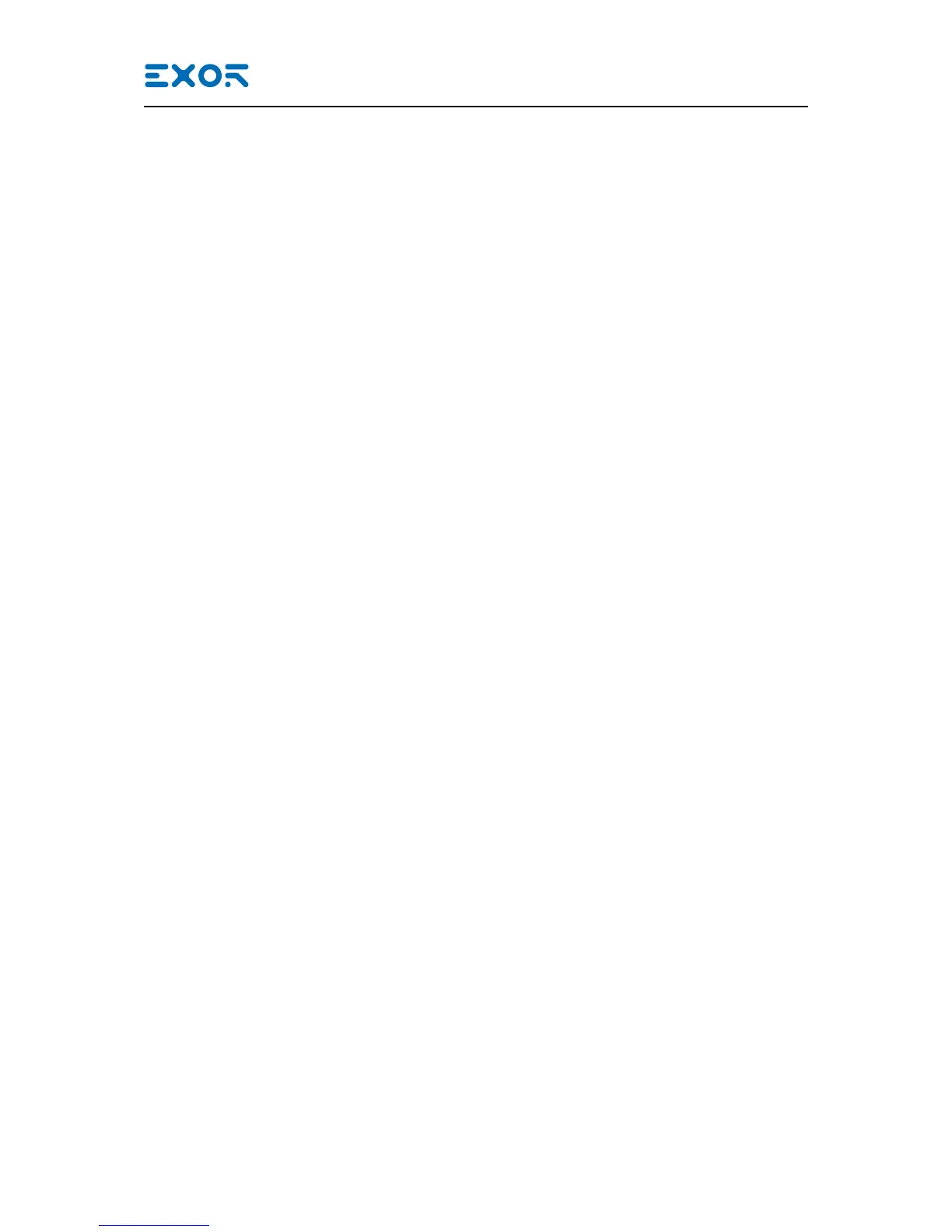8 Special Instruction for Use
- Install the HMI device according to the accompanying installation instructions.
- Ground the HMI device according to the accompanying installation instructions.
- Only qualied personnel may install the HMI device or repair it.
- Ensure that the aeration holes are not covered.
- Care shall be taken not to allow layers of dust to form on the faceplate of the HMI device in a way
that might cause the accumulation of static charges. Keep the faceplate of the HMI device clean: the
equipment must be cleaned only with a soft cloth and neutral soap product. Do not use solvents.
- This device should not be used for purposes and methods other than indicated in this document and
in the documentation accompanying the product.
Cleaning Faceplates / Getting Started
9 Getting Started
eX Series 700 HMI products delivery conguration is based on a loader. Use the services of the
loader to install applications on the device such as JMobile runtime or browsers.
JMobile Studio version V2.6 or higher is required. JMo¬bile Studio is a software tool that must be
properly installed on a computer running Microsoft Windows.
There are two options to transfer a JMobile application project to a HMI device:
Ethernet Connect the HMI device to the computer with an Ethernet network. In JMobile Studio
select the command Run/Download to target. You may have to ensure that the proper
rewall policy has been congured in the computer to allow JMobile Studio to access
the network.
USB Create an Update Package using JMobile Studio and copy it to a USB Flash drive.
