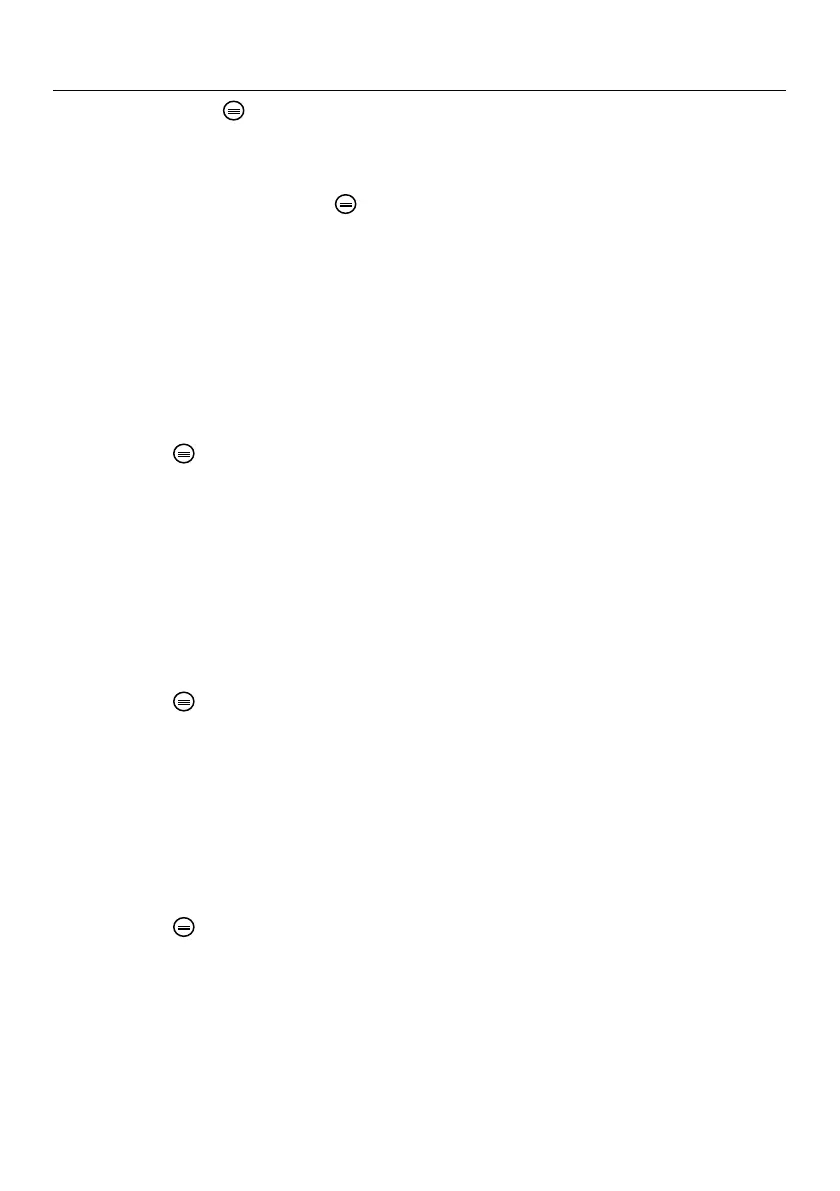10 BR200-BR250-KITS_en-GB_v9.1 3/20
Settings Menu
Long press this button to enter the Settings Menu. Four icons will appear. The System
settings icon (green) is on the upper left, the Date/Time settings icon (yellow) is on the upper
right, the Recorder settings icon (red) is on the lower left, and the Playback* icon (blue) is on the
lower right. Use the arrow buttons▼▲to step through the icons and use the OK button to open
one of the setting modes. Short press to back out of menus as needed. Refer to the
instructions below for modifying the settings.
Language Settings
1. In the Settings Menu, use▼▲buttons to select the System setting (green icon)
2. Press OK to call up the System icon list
3. Use the arrows to highlight the Language icon (globe)
4. Press OK and the Language icon list will appear (flags)
5. Use the arrows to highlight the desired language
6. Press OK to select the highlighted language and exit
7. Press the button to return to the main Settings Menu or use the arrows to move to
another icon in the System settings menu
Video System Settings
1. In the Settings Menu, use▼▲buttons to select the System setting (green icon)
2. Press OK to call up the System icon list
3. Use the arrows to highlight the Video System icon (yellow)
4. Press OK and the Video format selections will appear (NTSC, PAL)
5. Use the arrows to highlight NTSC
6. Press OK to select the highlighted format and exit
7. Press the button to return to the main Settings Menu or use the arrows to move to
another icon in the System settings menu
Format/Erase SD Card Media
1. In the Settings Menu, use▼▲buttons to select the System setting (green icon)
2. Press OK to call up the System icon list
3. Use the arrows to highlight the FORMAT icon (blue)
4. Press OK and the FORMAT selection screen will appear (YES, NO)
5. Use the arrows to highlight YES (format/erase) or NO (leave unchanged)
6. Press OK to accept the selection and exit
7. Press the button to return to the main Settings Menu or use the arrows to move to
another icon in the System settings menu
