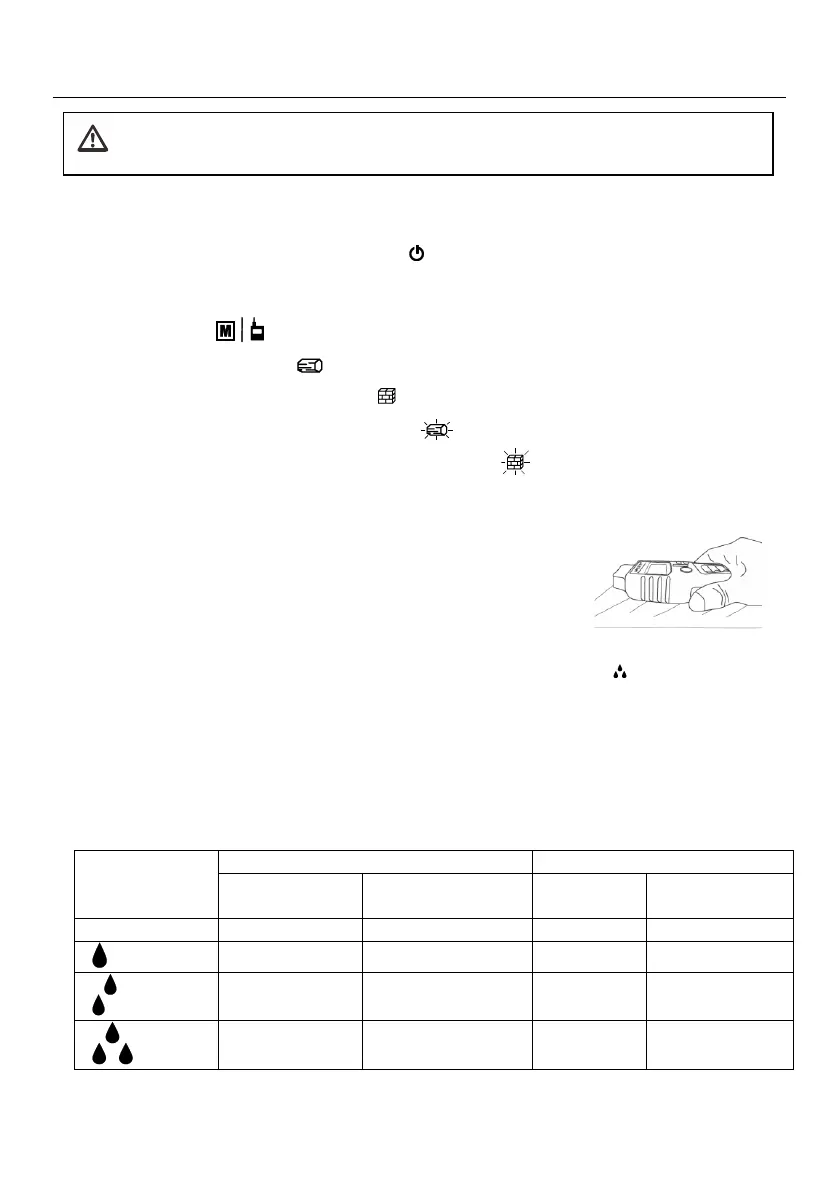Operation
Operating Steps
1. For pin mode, carefully remove the protective cap to expose the electrode pins.
2. Switch the meter ON by long pressing the button. While powering, the meter emits
audible tones and the display switches on. If the meter does not switch on, please check the
battery (9V) in the rear compartment.
3. Short press the
button to step through these operating modes:
• Wood (pin mode)
• Building Material (pin mode)
• Wood (pinless mode) icon blinking
• Building Material (pinless mode) icon blinking
4. For pin mode, push the electrode pins into the material under test.
5. For pinless mode, zero the display by holding the meter in air.
Then press the sensor firmly against a surface to begin testing.
6. Pin-based measurements are the most accurate as they make
direct contact with the test material. Pinless measurements are
also very accurate; for best results use the pinless mode to
compare dry area readings to areas of unknown moisture levels.
7. View the displayed reading and the number of moisture droplet icons . One droplet
indicates low moisture; two droplets indicates moderate moisture; three droplets indicates
high moisture. Refer to the chart on the meter and the one reproduced below.
8. In addition, listen for the audible tones, the higher the moisture the higher the beep rate;
note that there are eight tone variations indicating moisture levels.
9. Long press the power button to switch OFF the meter.
Measurement Interpretation Table
