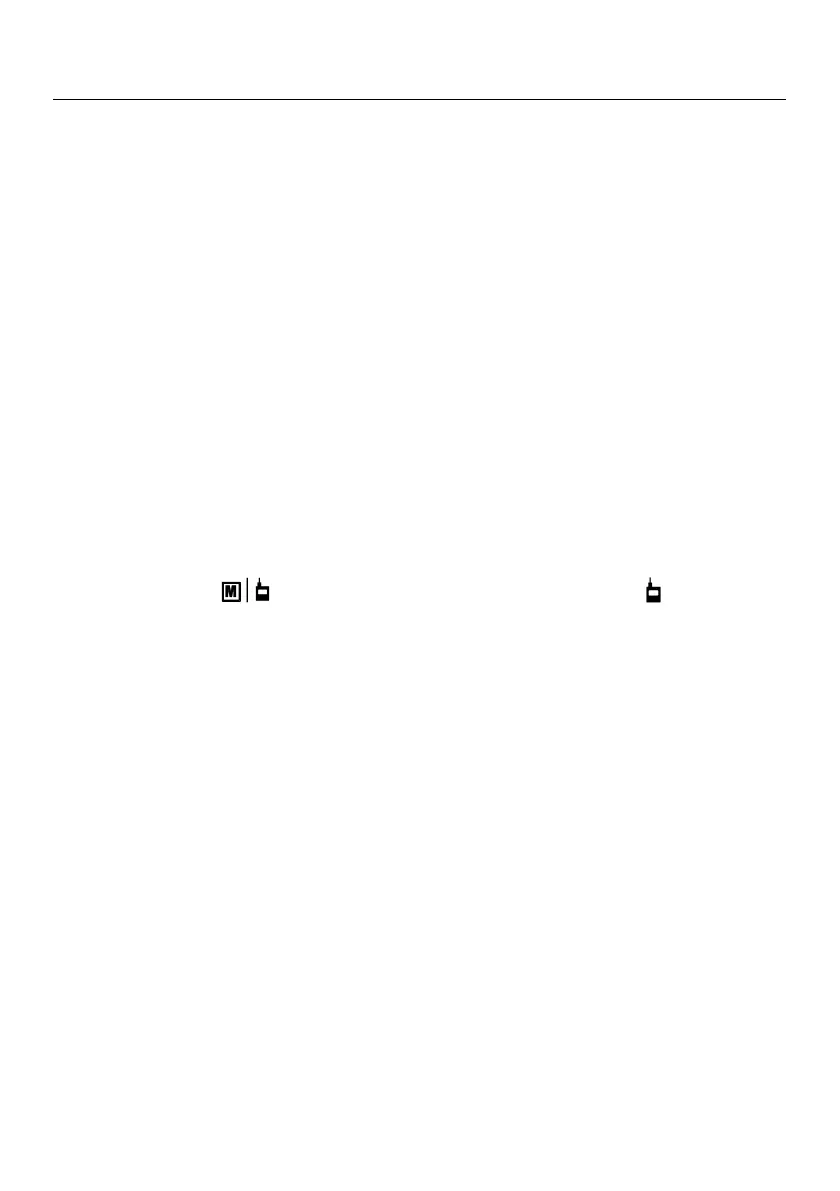Wireless Communication
Overview
We ship the MO55W with a Bluetooth® Wireless Datalogging Module (DAT12) installed. The
DAT12 transmits real-time readings, logged readings, and high/low alarm data to paired iOS® or
Android™ devices using the free ExView® W-Series application. The DAT12 stores >15k readings.
Installing/Replacing a Wireless Module
The wireless modules install in the rear battery compartment. To install a module:
1. Ensure that the meter is OFF before installing/replacing a wireless module
2. Remove the battery compartment cover and remove the battery
3. Insert the module in the slot at the top of the compartment with the arrow correctly
oriented at the top of the module
4. Attach the module to the 8-pin connector inside the compartment
5. Replace the battery and the battery compartment cover before use
Obtaining the Free Application
For iOS devices, download the ExView® W-Series application from the Apple App store.
For Android devices, download the ExView® W-Series application from the Google Play™ store.
Using the Application
1. Turn the meter power ON and select a measurement function on the meter.
2. Long press the button to start (or stop) wireless transmission (the display icon will
appear when the meter is transmitting).
3. On your smart device, tap the ExView® W application icon to start the App. (Bluetooth®
must be enabled on your smart device)
4. Tap the search icon located next to ‘Devices’. The App will search for available devices. Look
for the meter icon on the remote device. When the meter appears in the device list, tap it
to connect the meter to the App.
5. For more information, please refer to the ExView® W-Series Help Guide by tapping on the
Extech icon and then tapping the Help Guide link, or locate the document on the
extech.com/exvieww web page.
6. Please note that some Android™ devices require that you switch ON the device’s location
setting before the ExView® W app can establish a connection with the wireless meters.
FCC Compliance
A wireless module must be installed in the meter before the module can communicate
with iOS®/Android™ phones and tablets via Bluetooth® using the ExView® W application.
This device complies with part 15 of the FCC Rules. Operation is subject to the following two conditions:
1. This device may not cause harmful interference.
2. This device must accept any interference received, including interference that may cause undesired
operation.
IC: 1590A-MO55W
FCC ID: IWK-MO55W
