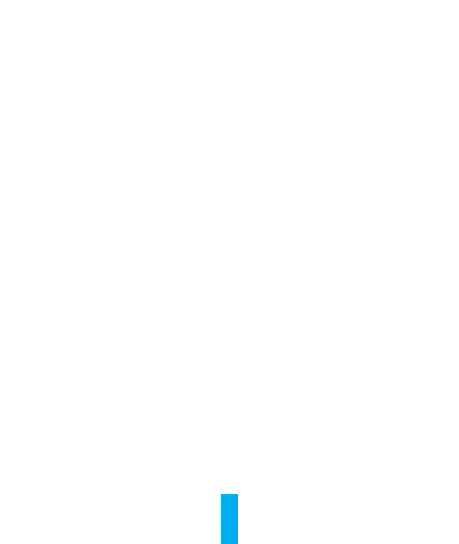8
EZVIZ Connect
1� Use Amazon Alexa
These instructions will enable you to control your EZVIZ devices
with Amazon Alexa. If you run into any difficulties during the
process, please refer to Troubleshooting.
Before you start, make sure that:
1. EZVIZ devices are connected to the EZVIZ app.
2. In the EZVIZ app, turn off the "Video Encryption" in the Device
Settings page.
3. You have an Alexa-enabled device (i.e Echo Spot, Echo-Show, All-
new Echo-Show, Fire TV (all generations), Fire TV stick (second
generation only), or Fire TV Edition smart TVs).
4. The Amazon Alexa app is already installed on your smart device,
and you have created an account.
To Control EZVIZ devices with Amazon Alexa:
1. Open the Alexa app and select "Skills and Games" from the
menu.
2. On the Skills and Games screen, search for "EZVIZ", and you will
nd"EZVIZ"skills.
3. Select your EZVIZ device's skill, then tap ENABLE TO USE.
4. Enter your EZVIZ username and password, and tap Sign in.
5. Tap the Authorize button to authorize Alexa to access your
EZVIZ account, so that Alexa can control your EZVIZ devices.
6. You will see "EZVIZ has been successfully linked", then tap
DISCOVER DEVICES to allow Alexa to discover all your EZVIZ
devices.
7. Go back to Alexa app menu and select "Devices", and under
devices you will see all your EZVIZ devices.