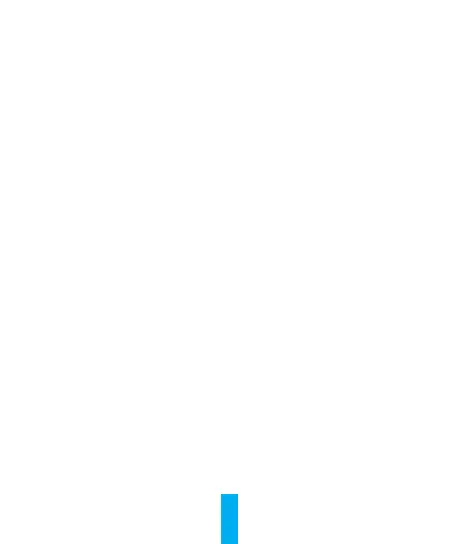10
2� Use Google Assistant
With the Google Assistant, you can activate your EZVIZ device and watch
live by speaking Google Assistant voice commands.
The following devices and apps are required:
1. A functional EZVIZ app.
2. In the EZVIZ app, turn off the "Video Encryption" and turn on the "Audio"
in the Device Settings page.
3. A TV with functional Chromecast connecting to it.
4. The Google Assistant app on your phone.
To get started, follow the steps below:
1. Set up the EZVIZ device and make sure it works properly on the app.
2. Download the Google Home app from the App Store or Google Play
Store
TM
and log into your Google account.
3. On the Myhome screen, tap “+” on the upper-left corner, and select "Set
up device" from the menu list to go to the Set up interface.
4. Tap Works with Google, and search for "EZVIZ", where you will nd
"EZVIZ" skills.
5. Enter your EZVIZ username and password, and tap Sign in.
6. Tap the Authorize button to authorize Google to access your EZVIZ
account, so that Google can control your EZVIZ devices.
7. Tap Return to app.
8. Follow the above steps to complete the authorization. When
synchronization is completed, EZVIZ service will be listed under your
list of services. To see a list of compatible devices under your EZVIZ
account, tap on the EZVIZ service icon.
9. Now try some commands. Use the name of the camera that you
created when you set up the system.