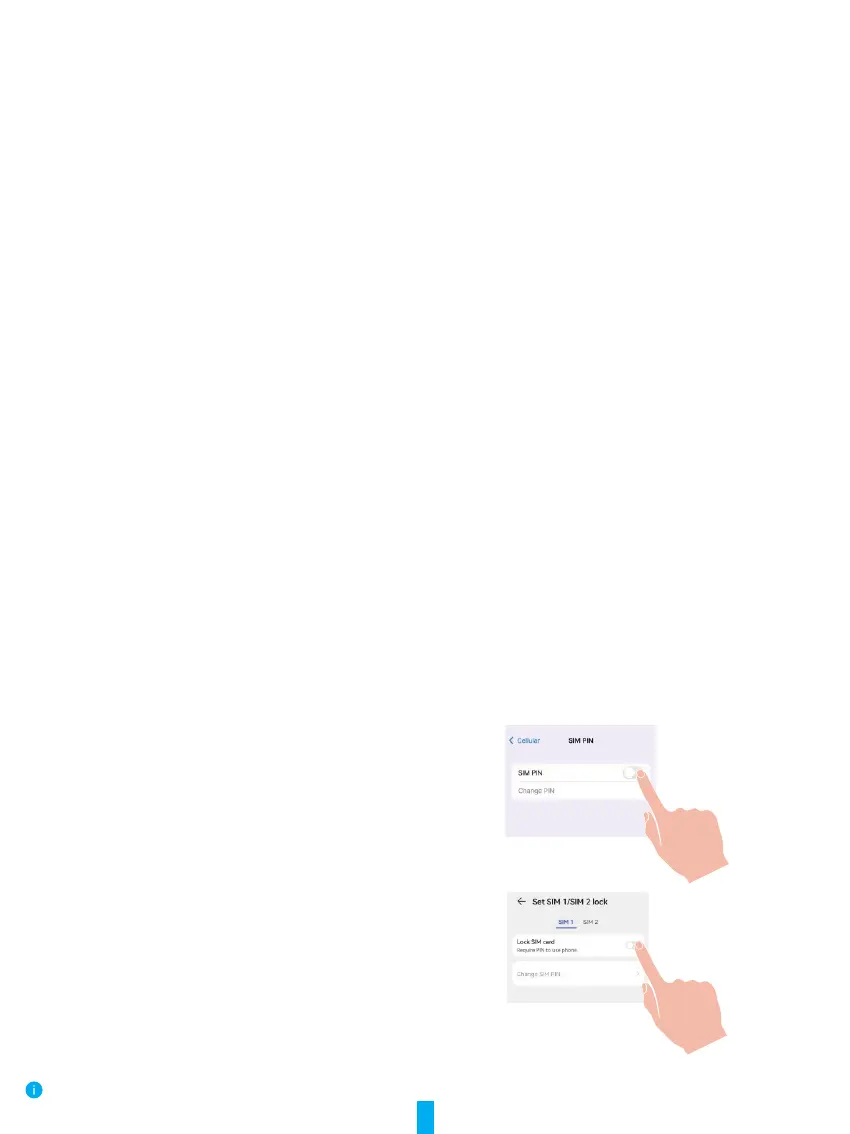11
2� Use Google Assistant
With the Google Assistant, you can activate your EZVIZ device and watch live by speaking Google Assistant voice commands.
The following devices and apps are required:
1. A functional EZVIZ app.
2. In the EZVIZ app, turn off the "Video Encryption" and turn on the "Audio" in the Device Settings page.
3. A TV with functional Chromecast connecting to it.
4. The Google Assistant app on your phone.
To get started, follow the steps below:
1. Set up the EZVIZ device and make sure it works properly on the app.
2. Download the Google Home app from the App Store or Google Play Store
TM
and log into your Google account.
3. On the Myhome screen, tap “+” on the upper-left corner, and select "Set up device" from the menu list to go to the Set up
interface.
4. Tap Works with Google,andsearchfor"EZVIZ",whereyouwillnd"EZVIZ"skills.
5. Enter your EZVIZ username and password, and tap Sign in�
6. Tap the Authorize button to authorize Google to access your EZVIZ account, so that Google can control your EZVIZ devices.
7. Tap Return to app�
8. Follow the above steps to complete the authorization. When synchronization is completed, EZVIZ service will be listed under
your list of services. To see a list of compatible devices under your EZVIZ account, tap on the EZVIZ service icon.
9. Now try some commands. Use the name of the camera that you created when you set up the system.
Users can manage devices as a single entity or in a group. Adding devices to a room allows users to control a group of devices
at the same time using one command.
See the link for more information:
https://support.google.com/googlehome/answer/7029485?co=GENIE.Platform%3DAndroid&hl=en
FAQ
Q: If the camera is oine on the App, will the video recording continue?
A: If the camera is powered on but disconnected from the Internet, then local recording will continue but cloud recording will
stop. If the camera is powered off, both video recordings will stop.
Q: Why the alarm is triggered when nobody in the image?
A: Try to set the alarm sensitivity lower. Please notice that vehicle and animals are also the trigger source.
Q: How do I unlock the SIM PIN of my Micro SIM Card?
A: Most SIM PINs can be set up to unlock on your phone, as follows:
•For IOS system:
1. Insert your Micro SIM card.
2. On your phone, go to Settings > Cellular > SIM PIN.
3. Under SIM PIN, touch to disable the “SIM PIN” by
entering PIN code.
•For Android system:
1. Insert your Micro SIM card.
2. On your phone, go to Settings > Security > More settings > Set
up SIM lock.
3. Under Set up SIM lock, touch to disable the “Lock SIM card”
by entering PIN code.
If the SIM PIN cannot be unlocked or is invalid, please contact your
carrier.
For additional information about the device, please refer to www.ezviz.com.
