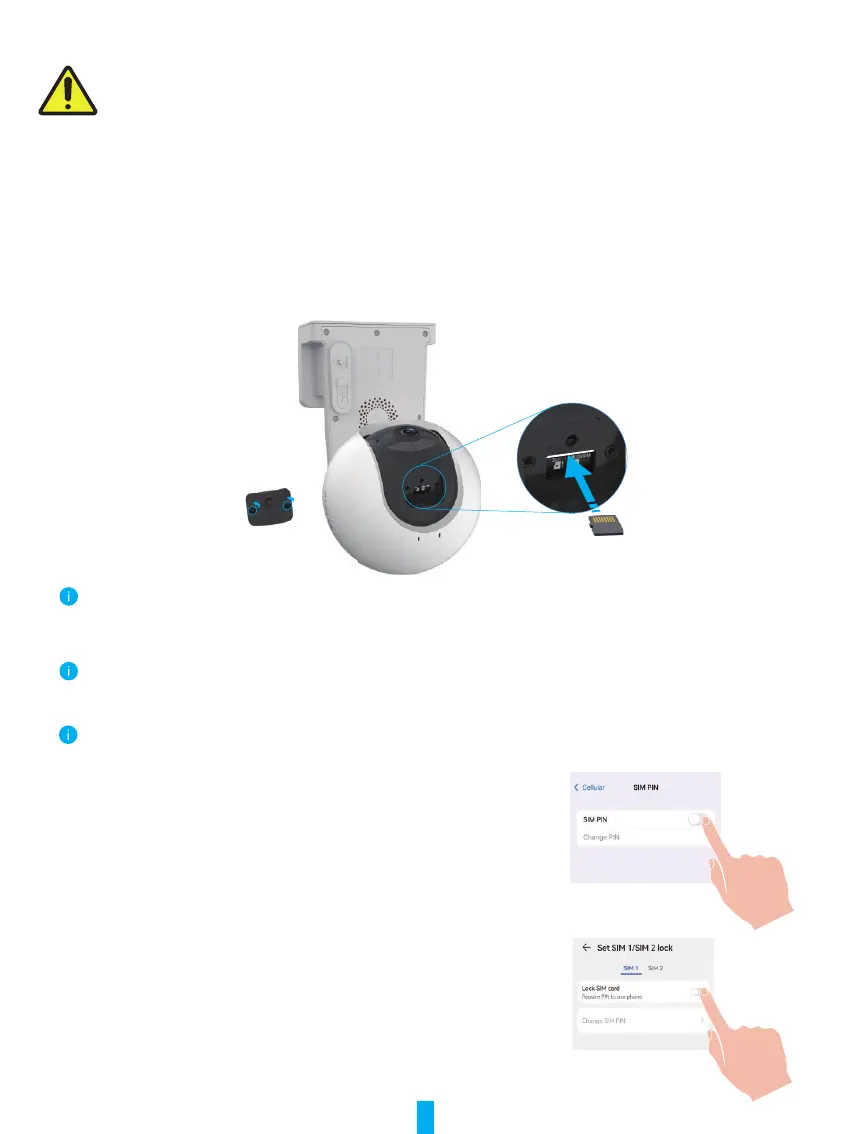4
It is recommended to set detection sensitivity on the EZVIZ app when selecting location. Thus you can verify if motion can be
detected in the camera’s placement and adjust the sensitivity based on the size and distance of detected object.
Important Notes on Reducing Too Much Alarms:
•Do not install the camera under strong light conditions, including sunshine, bright lamp lights, etc.
•
Donotplacethecameranearanyoutlets,includingtheairconditionervents,humidieroutlets,theheattransfer
vents of projectors, etc.
•Do not install the camera at places with strong wind.
•Do not install the camera in front of a mirror.
•
Keep the camera at least 1 meter away from any wireless devices, including Wi-Fi routers and phones in order to
avoid wireless interference.
2� Install Micro SD Card (Optional)
- Remove the cover on the camera.
- InsertaMicroSDcard(soldseparately)intotheSDcardslotasshowninthegurebelow.
- Place the cover back on.
After installing the Micro SD card, you should initialize the card in the EZVIZ app before using it.
- In the EZVIZ app, tap the Record List in the Device Settings interface to check the SD card status.
- If the memory card status displays as Uninitialized, tap to initialize it.
The status will then change to Normal and it can store videos.
3� Install Micro SIM Card
When the SIM card PIN is locked, it needs to be unlocked before being insert into the device.
Q: How do I unlock the SIM PIN of my Micro SIM Card?
A: Most SIM PINs can be set up to unlock on your phone, as follows:
•For IOS system:
1. Insert your Micro SIM card.
2. On your phone, go to Settings > Cellular > SIM PIN.
3. Under SIM PIN, touch to disable the “SIM PIN” by
entering PIN code.
•For Android system:
1. Insert your Micro SIM card.
2. On your phone, go to Settings > Security > More settings > Set
up SIM lock.
3. Under Set up SIM lock, touch to disable the “Lock SIM card”
by entering PIN code.
If the SIM PIN cannot be unlocked or is invalid, please contact your
carrier.
