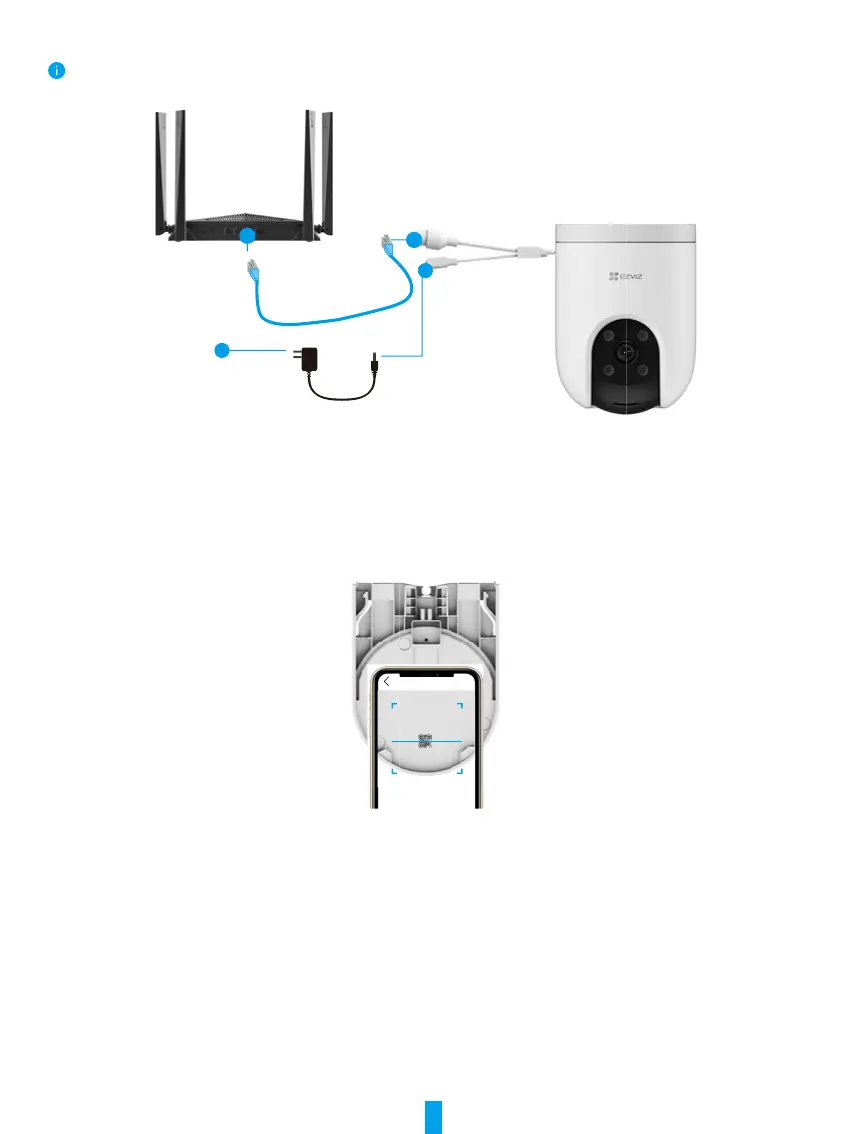5
3. (For power supply with power adapter) Connect the camera to the LAN port of your router with the Ethernet cable (purchase
separately).
The LED turning slow-flashing blue indicates that the camera is connected to the Internet.
Router
Power Adapter
DC12V 1A
Outlet
4. Add your camera to EZVIZ.
- Log in to your account using the EZVIZ app.
- On the Home screen, tap “+” on the upper-right corner to go to the Scan QR Code interface.
- Remove the mounting bracket of the camera.
- Scan the QR code on the Quick Start Guide cover or on the inner top side of the camera.
Scan QR
Code
- Follow the EZVIZ app wizard to add the camera to the app.
