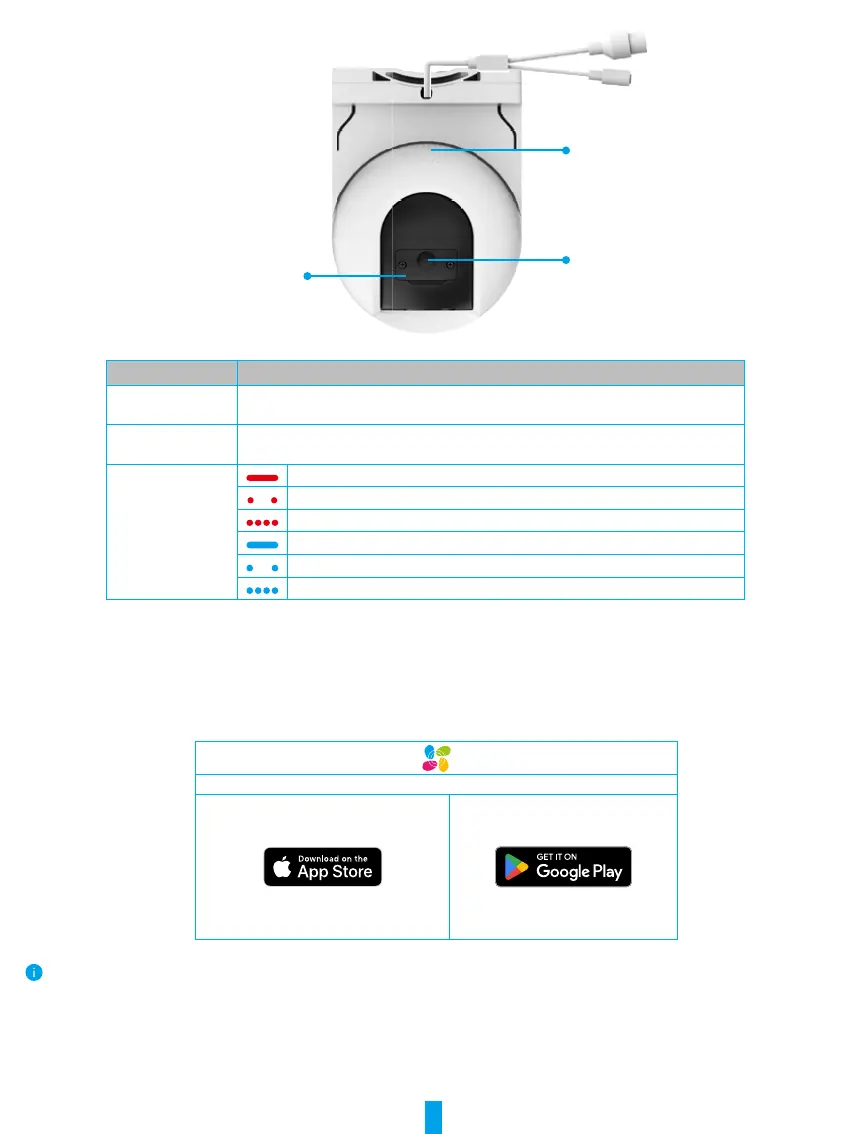2
Micro SD Card Slot
(Behind the cover)
Speaker
RESET Button
Name Description
RESET Button When the camera is working, press and hold for about 5s and all parameters will
be restored to default settings.
Micro SD Card
(sold seperately)
Initialize the card in the EZVIZ app before using it.
Recommended compatibility: Class 10, maximum space 512GB.
LED Indicator Solid Red: Camera starting up.
Slow-flashing Red: Network exception.
Fast-flashing Red: Camera exception (e.g. Micro SD card error).
Solid Blue: App visiting camera.
Slow-flashing Blue: Camera running properly.
Fast-flashing Blue: Camera ready for Wi-Fi connection.
Get the EZVIZ App
1. Connect your mobile phone to Wi-Fi (suggested).
2. Download and install the EZVIZ app by searching for “EZVIZ” in the App Store or Google Play
TM
.
3. Launch the app and register an EZVIZ user account.
EZVIZ App
If you have already used the app, please make sure that it is the latest version. To find out if an update is available, go to the app store and search
for "EZVIZ".
