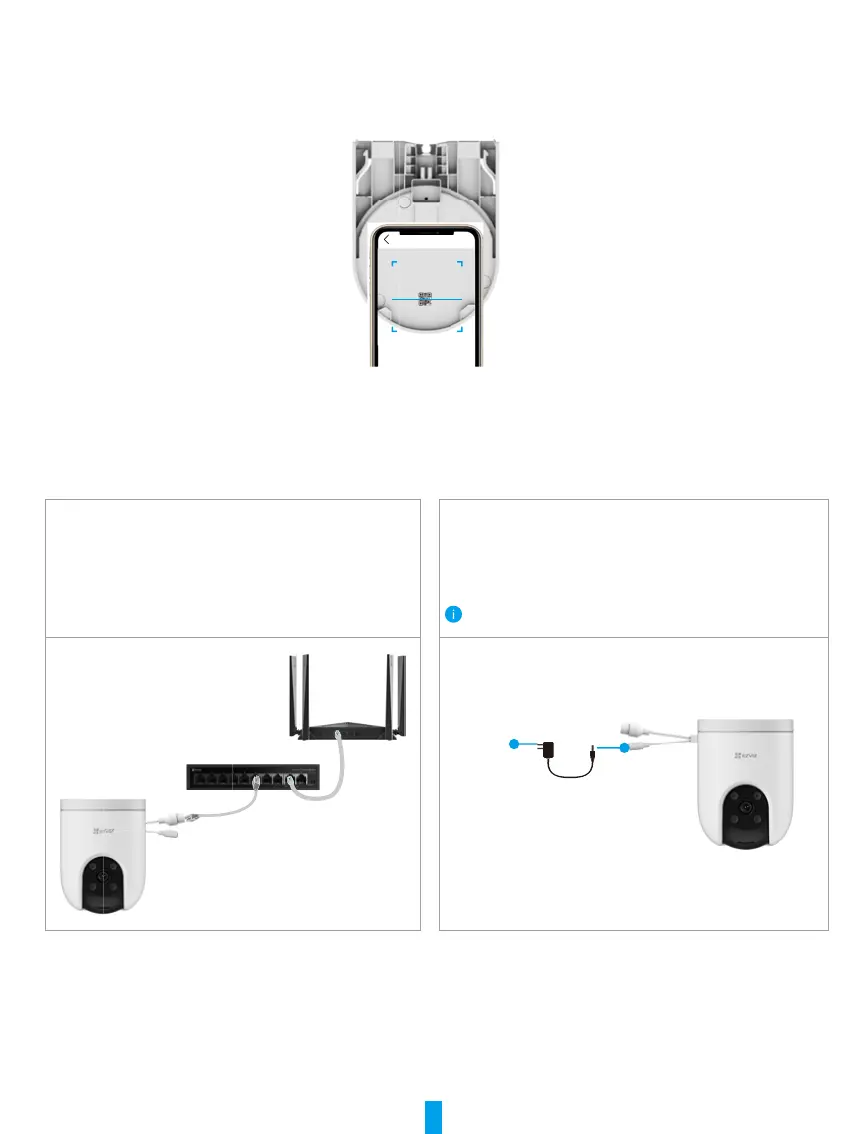4
4. Add your camera to EZVIZ.
- Log in to your account using the EZVIZ app.
- On the Home screen, tap “+” on the upper-right corner to go to the Scan QR Code interface.
- Remove the mounting bracket of the camera.
- Scan the QR code on the Quick Start Guide cover or on the inner top side of the camera.
Scan QR
Code
- Follow the EZVIZ app wizard to add the camera to EZVIZ.
For PoE Camera
1. Connect the camera to the power supply.
There are two power supplying ways for PoE camera: with PoE switch or with power adapter.
With PoE switch
Connect the camera and the PoE switch with the network
cable (purchase separately), and then connect to the
internet.
With power adapter
Connect the power adapter cable to the camera’s power port,
and then plug the power adapter into an electrical outlet.
The LED turning fast-flashing blue indicates that the camera is
powered on and ready for network configuration.
Outlet
