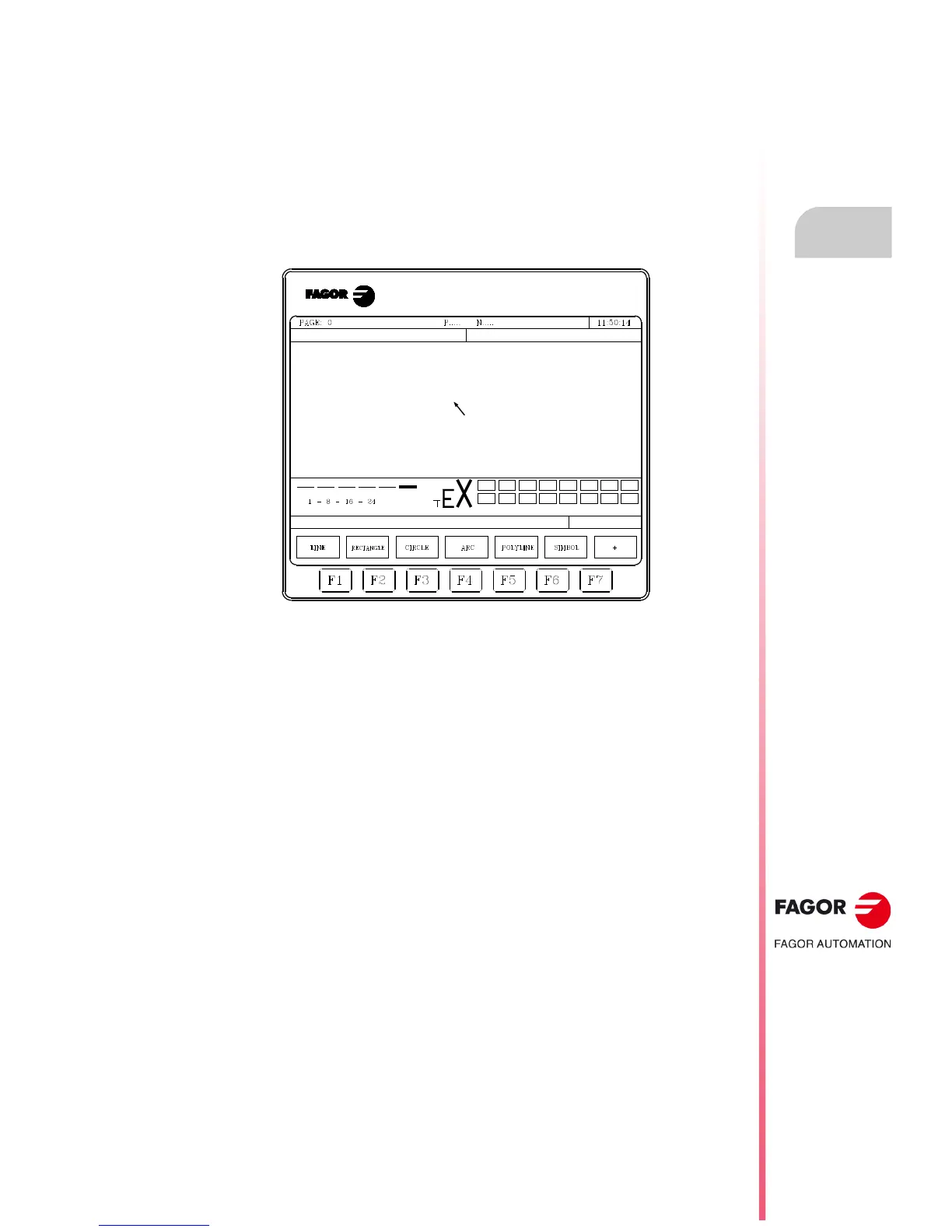Operating manual
CNC 8055
CNC 8055i
GRAPHIC EDITOR
11.
·T· MODEL
SOFT: V02.2X
·201·
Editing user screens (pages) and symbols
11.2 Editing user screens (pages) and symbols
In order to edit a page or symbol, it is necessary to selected first by means of the EDIT option of
the UTILITIES mode of operation.
To edit or modify a page or symbol, use the options: GRAPHIC ELEMENTS, TEXTS, and
MODIFICATIONS.
The information contained in a page or symbol cannot occupy more than 4Kb of memory. Otherwise,
the CNC will issue the corresponding error message.
Once the page or symbol has been selected, the CNC will display a screen similar to this one:
The upper left-hand side of the screen will show the number of the page or symbol being edited.
The main window shows the selected page or symbol. When it is a new page or symbol, the main
window will display a blank page or empty symbol.
There is also a window at the bottom of the screen which shows the different editing parameters
and highlights their selected values. The various parameters available are:
• The type of drawing line used when defining the graphic elements.
• The cursor moving steps (cursor advance) in pixels.
• The letter size to create the texts for the pages and symbols.
• The background and foreground (main) colors for the graphic elements and for the letters.
One of the color rectangles shown has another rectangle in it. The inside rectangle indicates
the selected main color and the outside rectangle indicates the selected background color.
This window also shows the cursor position coordinates in pixels. The horizontal position is indicated
by the X value (1 through 638) and the vertical position by the Y value (0 through 334).
Once one of the options (GRAPHIC ELEMENTS, TEXTS or MODIFICATIONS) has been selected,
it will be possible to modify the editing parameters any time even while defining the graphic elements
and texts.
This way, it is possible to edit shapes of different lines and color as well as insert texts of different
sizes. Press [INS] to access this menu.
Once in this mode, the CNC will show the softkeys corresponding to the various options to modify
these parameters. These options are described next. Press [INS] again to quit this mode and return
to the previous menu.
