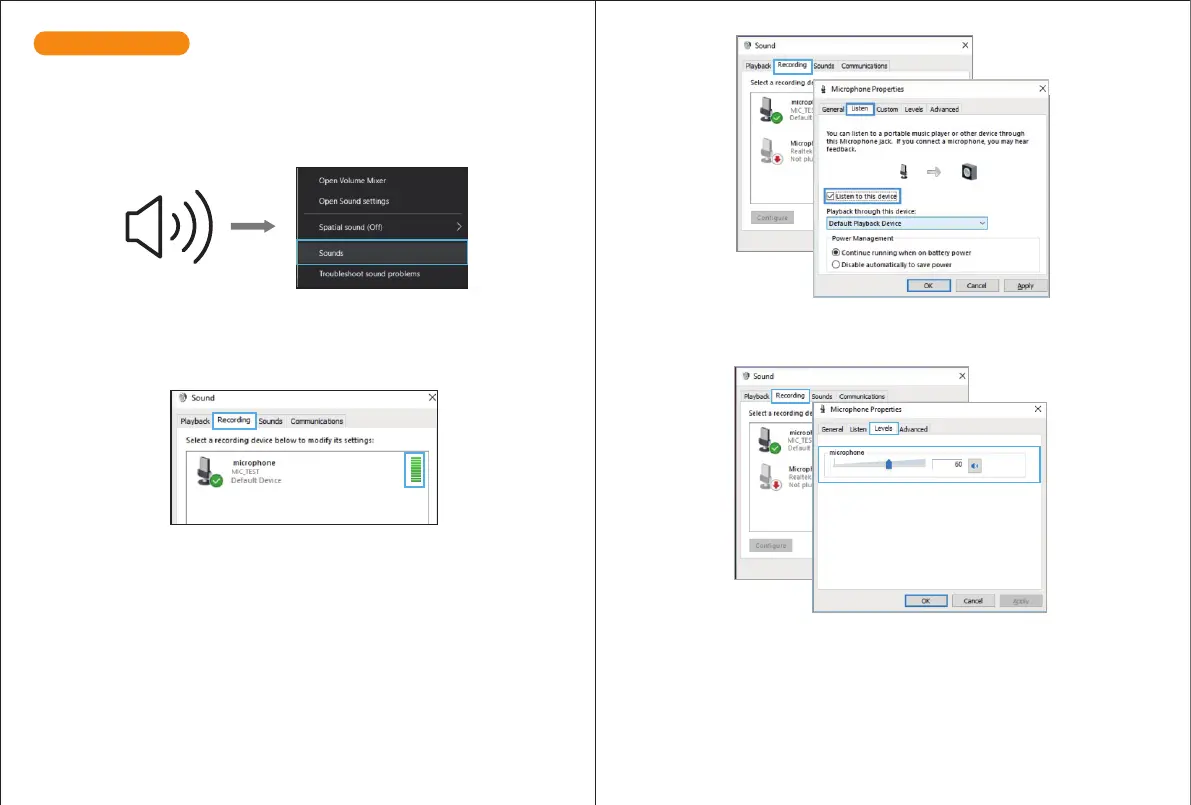Please wait for a few seconds when rst time operation ,since driver of microphone takes
time to automatically install.(If plugging receiver in a dierent USB port, driver installs
again).After installation, if mic picks up no sound, please follow procedures below.
1. Right-click the speaker icon at the bottom right of the screen. Click "Sounds".
2. Select the Recording tab, and choose “MIC-TEST” as the default device. When you speak to
mic, bar-type icon will turn green and bounce. If it remains unchanged, please reset
computer and replug in the USB port. If there’s still no “MIC-TEST” , please contact our
customer service.
4. Double click on the “MIC_TEST” icon to open the Microphone Properties window. Select
the Levels tab to adjust microphone level (loudness).
5.You will need to make the output setting as below if you want to listen the music from
computer when plugging earphone to 3.5mm jack on the rear of microphone:
“Playback”-click “MIC_TEST”- right click and choose “Enable”, 3.5mm jack can output your
voice only.
3. Two way to monitor your speaking voice:
1) Plug earphone in the headphone jack on the rear of 670, you can hear your voice at once
,no need to set the output devices through computer or click ”listen to this device”. But you
will need to make this output setting (choose the output from "Realtek High Denition
Audio” option)if you want to listen the music from the computer.
2) Plug your earphone into the 3.5mm earphone jack of computer/laptop, manual operate
in your computer: click Microphone “Realtek High Denition Audio”- “Properties”- “Listen”-
click ”Listen to this device”-”Apply”.
NOTE: Your voice out from headphone jack on the rear of the microphone cannot be muted,
choose the computer 3.5mm jack when you are using any chatting software(Skype).
Windows
9
10