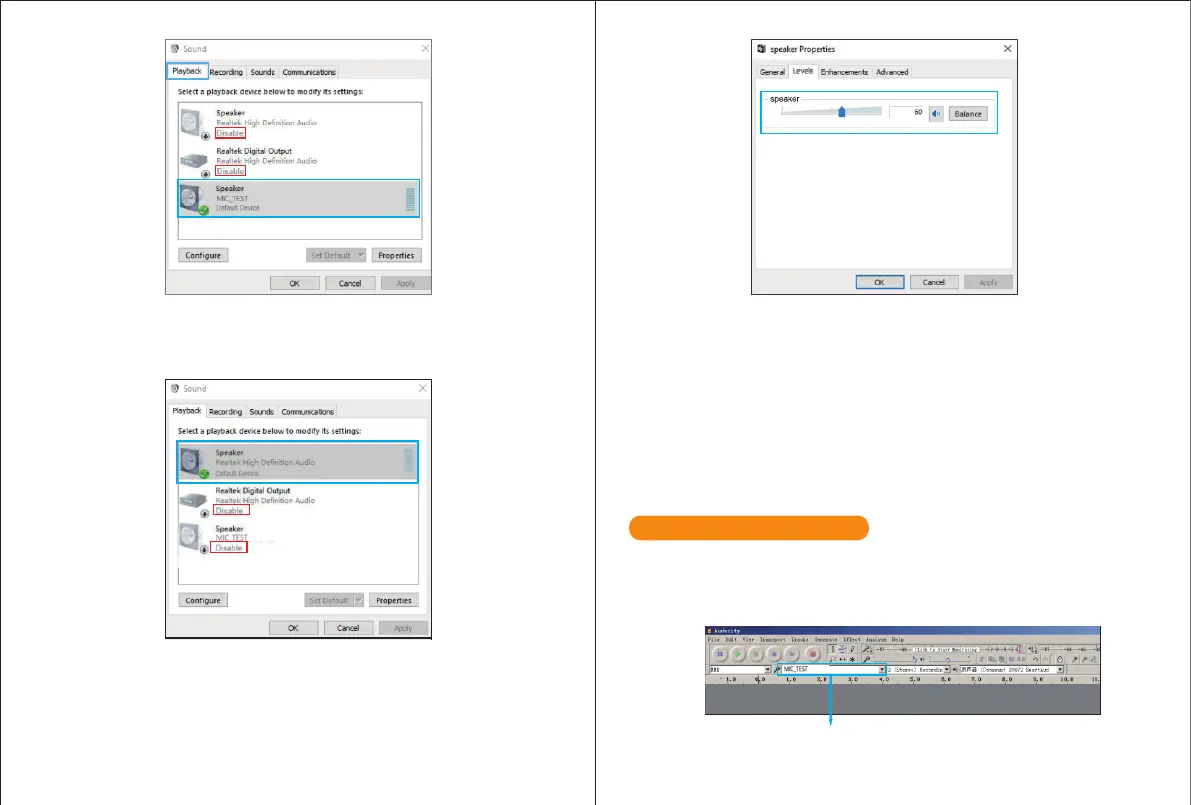If you need output your voice from 3.5mm jack of computer, pls choose the output from
“Realtek High Denition Audio” option. Click into “Playback”-choose “MIC_TEST”- right click
and choose “Disable”. Meanwhile Enable the “Realtek High Denition Audio”.
1. If computer prompts that it’s unable to identify USB devices, please restart computer and
replug the microphone into other USB port.
2. If mic recognized but no sound comes out, please check whether System Sound is mute
and whether you have turned volume control on microphone to minimum.
3. If mic recognized but not sound out, and your computer runs windows 10, please go to
settings>privacy>microphone and click the Allow apps to access the microphone to ON
then restart.
6. Adjust volume of output. Click “MIC-TEST”- “Properties”-“Levels”- drag progress bar to
control volume of output.
11 12
Note:(Applicable for MAC and Windows)
1. Pls select “MIC_TEST” as the input and output device from the setting when using
recording software if monitor the sound output from 1/8" (3.5 mm) headphone jack on
microphone. Choose "Realtek High Denition" when output from 3.5mm of computer.
lnput: MIC-TEST
Recording Software Settings